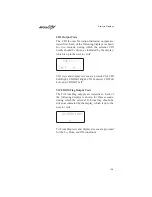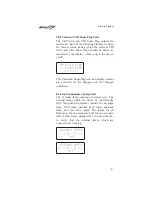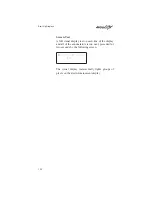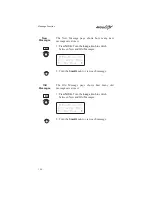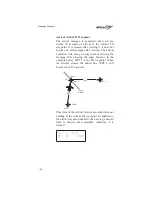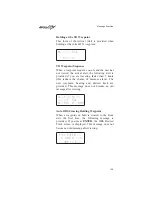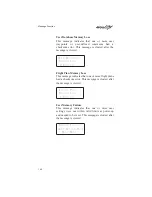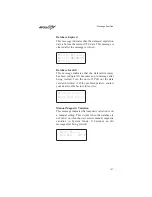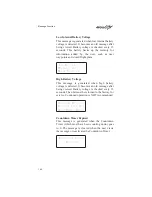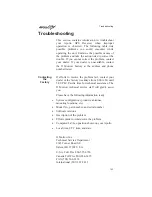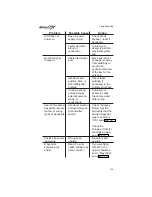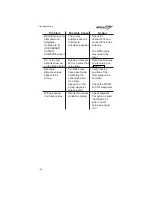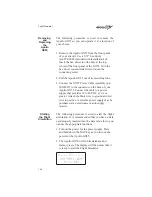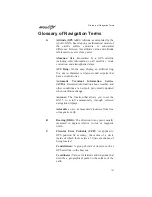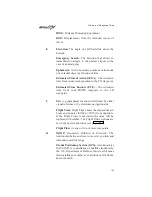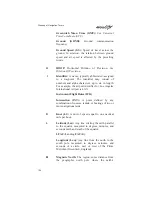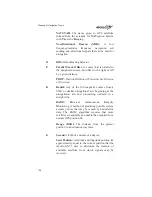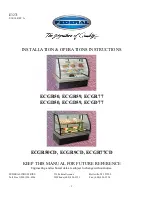Troubleshooting
This section contains information to troubleshoot
your
Apollo
GPS
Receiver
when
improper
operation is observed. The following table lists
possible problems you could encounter while
operating the unit. Examine the possible causes of
the problem and take the action listed to correct the
trouble. If you cannot correct the problem, contact
your dealer. If your dealer is unavailable, contact
the II Morrow factory at the address and phone
number listed.
Contacting
the
Factory
If efforts to resolve the problem fail, contact your
dealer or the factory weekdays from 8:00 A.M. until
5:00 P.M. Pacific time for technical assistance. The
II Morrow technical service staff will gladly assist
you.
Please have the following information ready:
•
System configuration (products, antennas,
mounting locations, etc.)
•
Model No., part number, and serial number
•
Software versions
•
Description of the problem
•
Efforts made to isolate/solve the problem
•
Computed Lat/Lon position shown on your Apollo
•
Local time, UTC time, and date
II Morrow Inc.
Technical Service Department
2345 Turner Road S.E.
Salem, OR 97302 U.S.A.
U.S.A. Toll Free 800-525-6726
Canada Toll Free 800-654-3415
FAX (503) 364-2138
International (503) 391-3411
Troubleshooting
143
Содержание Apollo GX55
Страница 1: ...Apollo GX55 GPS Receiver User s Guide 560 0962 00 June 1997 ...
Страница 14: ...Notes Table of Contents xii ...
Страница 112: ...Notes Moving Map Functions 98 ...
Страница 138: ...Notes Introduction to GPS Navigation 124 ...