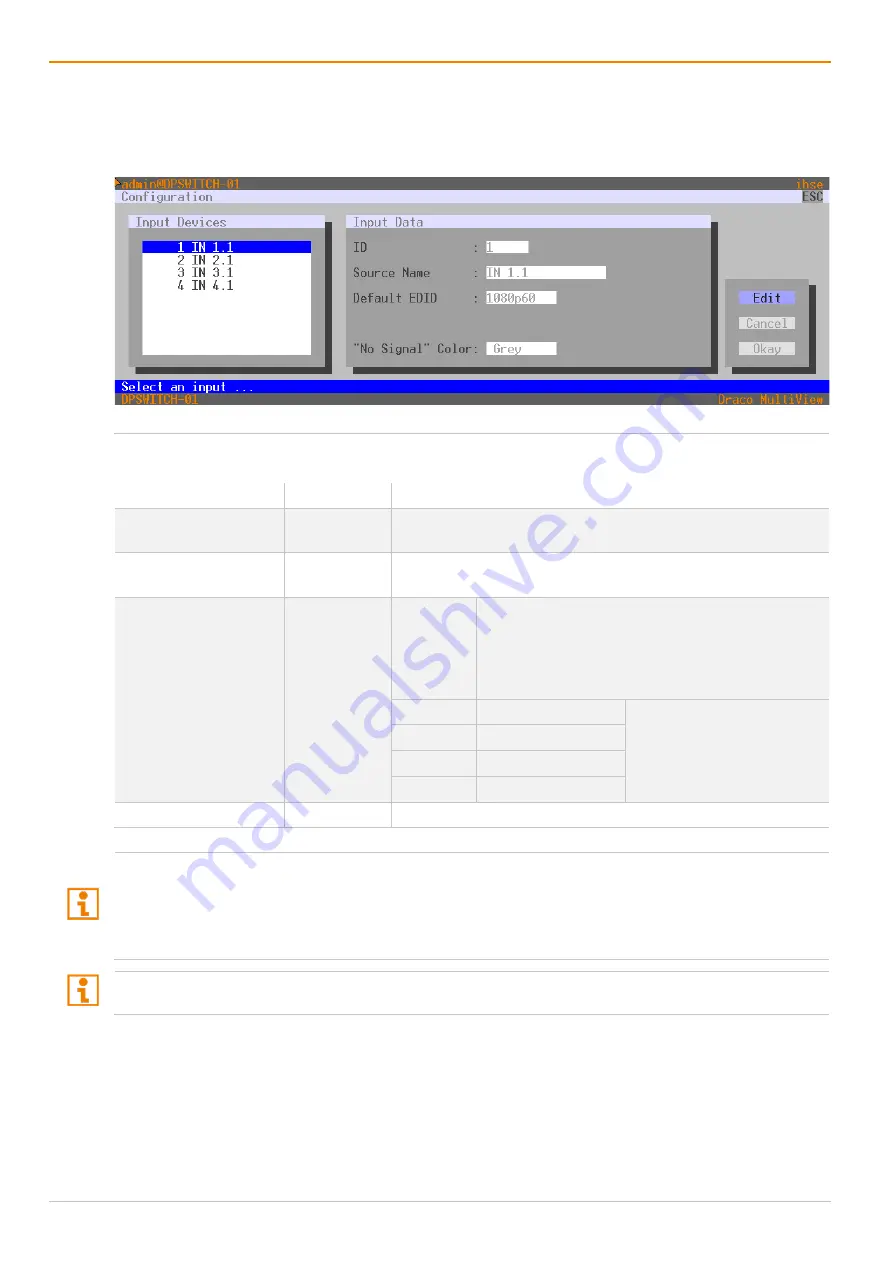
Configuration via OSD
Draco MultiView 4K
60
84
6.4 Setting Video Inputs and Video Outputs
6.4.1 Setting Video Inputs Parameters
The parameters for the video inputs are set in this menu:
Fig. 57
OSD Menu
Configuration - Input
The following parameters can be configured:
Field
Entry
Description
ID
Numerical
Ident number of the input port (unchangeable, see
Source Name
Text
Optional: individual name for video inputs (case sensitive, up to
32 characters)
Default EDID
List
MONITOR When the Draco MV is restarted or a monitor is
plugged in during operation, the monitor's EDID is
read out and transmitted to the CPU inputs. The
video signal is always displayed with the native
resolution of the currently connected monitor.
1080p60
1920 x 1080 @ 60 Hz
Instead of the current EDID,
a customized EDID will be
transmitted to the sources.
1440p60
2560 x 1440 @ 60 Hz
4K30
3840 x 2160 @ 30 Hz
4K60
3840 x 2160 @ 60 Hz
"No Signal" Color
List
Background color if there is no video signal
With an activated
Lock Monitor EDID
option (see chapter 6.2.1, page 70), the following EDID will be used
from the source instead of the native EDID of a connected monitor.
If
MONITOR
is chosen as default EDID, the locked EDID will be used.
If a customized EDID (
1080p60
,
1440p60
,
4K30
, or
4K60
) is chosen as default EDID, the customized
EDID will be used.
If there is no video signal input, a notification is displayed: NO SYNC OR SIGNAL.
To configure the settings for a video input, proceed as follows:
1. Select
Configuration > Input Control
in the main menu.
2. Select the video input to be configured in the list
Input Devices
.
3. Click
Edit
to activate the edit mode.
4. Change the desired settings.
5. Click
Edit
to confirm the changes.






























