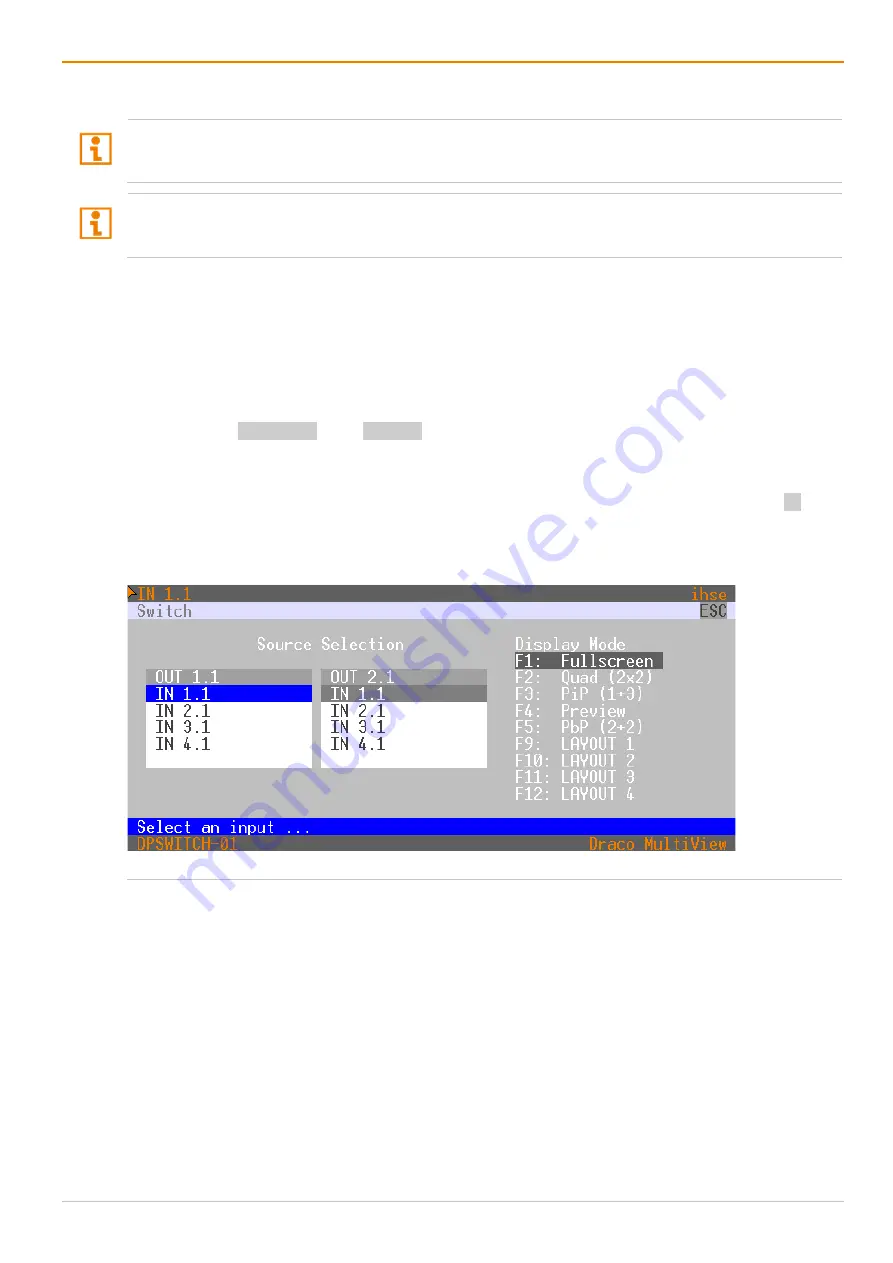
Draco MultiView 4K
60
Operation via OSD
161
11.2 Changing the Display Mode via OSD
Switching from a display mode to another, the video signal of the input with current USB-HID control is
displayed in the foreground (in Free Mode) or on the main window (in Fullscreen Mode, Preview Mode, and
PiP Mode).
By selecting the input to be routed to the primary output (OUT1.x), the input for the second output (OUT2.x)
in all display modes is set to the same input by default except for the Fullscreen Mode that offers the
possibility to select two different inputs for the outputs.
Changing the display mode via
Switch
menu of the OSD offers the following possibilities:
•
Changing the display mode, retaining the current USB-HID control
•
Changing the display mode and switching the current USB-HID control with one or two inputs
Changing the Display Mode, Retaining the current USB-HID Control
To change the display mode while retaining the current USB-HID control, proceed as follows:
1. Open Press Hot Key + o or the Fast Key to open the OSD.
The Caps Lock and Scroll Lock LEDs on the keyboard are flashing, and the OSD is opened on the
main monitor showing the
Switch
menu.
2. Click the desired display mode under
Display Mode
or press the respective function key (e.g., F4
displays the Preview Mode).
The display mode changes to the selected display mode, and the USB-HID control remains on the
current input. The OSD is closed, and the keyboard LEDs returned to their previous status.
Fig. 126 OSD Menu
Switch






























