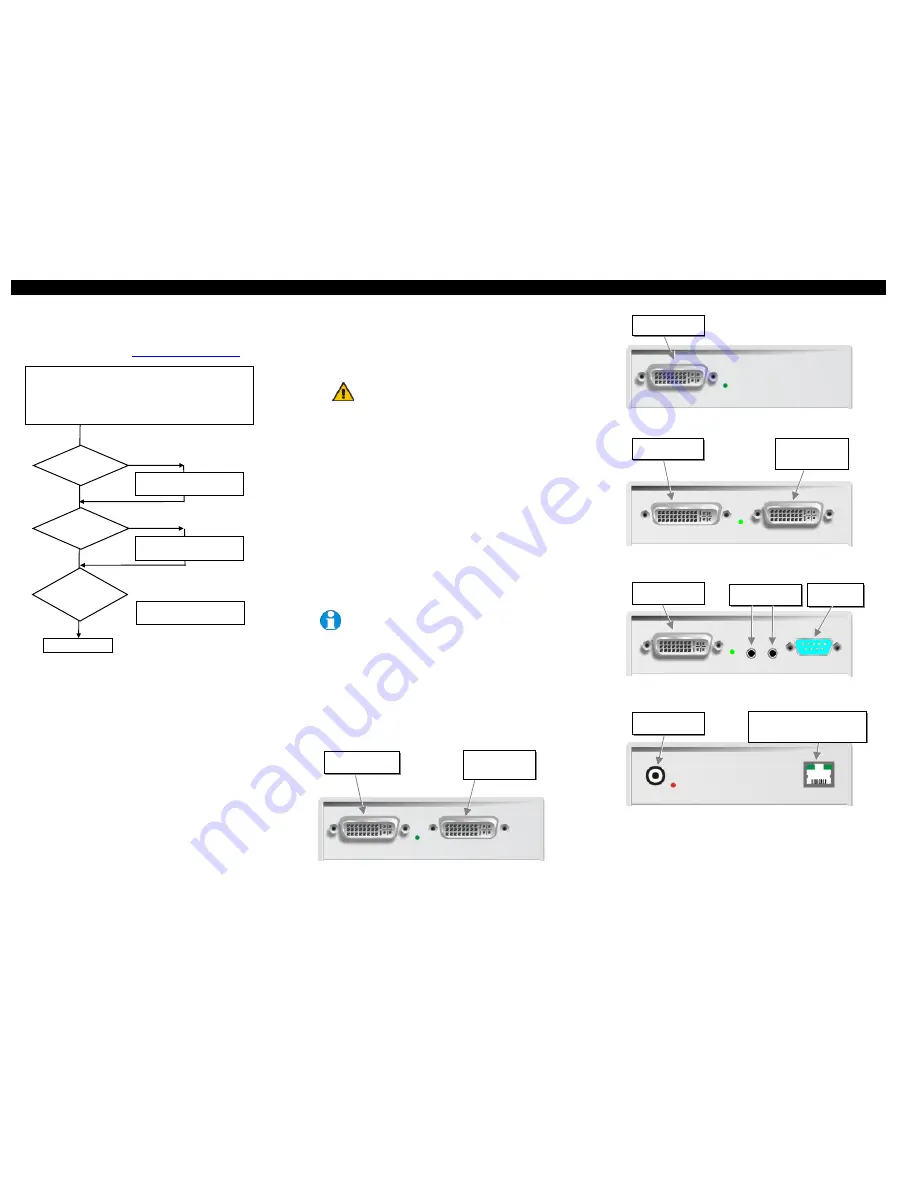
DVXI/ME-XC DVI- MEDIA-EXTENDER
DVXI/ME-XC DVI- MEDIA-EXTENDER
DVXI/ME-XC DVI- MEDIA-EXTENDER
manual : http://www.ihse.de/pdf/b466-xw_e.pdf
manual : http://www.ihse.de/pdf/b466-xw_e.pdf
manual : http://www.ihse.de/pdf/b466-xw_e.pdf
1 Quick Setup
This section briefly describes how to install your media extender system. Unless you are an
experienced user, we recommend that you follow the full procedures described in the rest of this
manual. You can download the manual on:
http://www.ihse.de/pdf/b466-xw_e.pdf
.
2 Installation
For first-time users, we recommend that you carry out a test placement, confined to a single room,
before commencing full installation. This will allow you to identify and solve any cabling problems,
and experiment with the media extender system more conveniently.
2.1 Package Contents
You should receive the following items in your extender package (all types):
•
DVXi/ME Media-Extender- pair (Local Unit + Remote Unit)
•
2x 5V DC universal power supply for the DVXi/ME - Extender
•
2x German type power cord
•
User manual (Quick Setup)
•
DVI-I (1,8m) video cable (DVI-I dual link male-to-male)
If anything is missing, please contact Technical Support
2.2 System Setup
To install your DVXi/ME – Extender system:
1.
Switch off all devices.
2.
Connect your monitor(s) and speakers to the Remote unit (depending on device type).
3.
Using the supplied DVI-cable(s), connect the local unit to the computer
4.
Connect the 5V power supply to power the unit.
Only use the power supply originally supplied with this
equipment or a manufacturer-approved replacement.
5.
For a dual access system, connect the monitor for the Local console to the appropriate port on
the Local unit.
6.
Connect the interconnect cable to the INTERCONNECT socket(s)
7.
Power up the system.
2.3 Interconnection Cable Requirements
To connect the Local and Remote units you will need:
•
DVI:
Connect the supplied DVI CPU cable set to your CPU (KVM.- Switch, etc.). Please
ensure that the connection is tension-free! Devices K461-2W + K461-2U
•
CATx Cable:
Recommended cable: S/UTP (Cat5) according EIA/TIA 56A, TSB 36 or Digital
STP 17-03170. Four pairs AWG 24. connection according EIA/TIA 568A (10BaseT). Use of
cables from a higher category (Cat5e, Cat6, Cat7) is possible.
The use of unshielded CATx Cable is possible, because of the higher electromagnetic
noise/sensitivity the device class may not be reached.
The use of flexible Cables (Patch cable) Type AWG26/8 is possible. Because of the higher loss
of the stranded cables, the maximum distance is reduced to app. half the value of solid cables.
A point to point connection is required. Having one or more patch panels in the
line is possible and allowed. Not allowed is a connection from the CATx link
interface (RJ45) to any other products, especially telecommunications or network
equipment.
•
Power Supply
Connect the supplied 5V/DC power supplies to the
Plug
terminal on the rear of both Local and
Remote units.
3 Device view (depending on device type)
DVXi/ME Media-Extender Type K466-0C and K467-0C Local Unit
DVXi/ME Media-Extender Type K466-0C and K467-0C Remote Unit
DVXi/ME Media-Extender Type K466-AC and K467-AC Local Unit
DVXi/ME Media-Extender Type K466-AC and K467-AC Remote Unit
DVXi/ME Media-Extender Type K466-0C, K466-AC, K467-0C and K467-AC Local/
Remote Unit
Done
Install system
1.
Connect Remote unit to the monitor.
2.
Connect Local unit to the graphic source.
3.
Connect Local and Remote units with matching interconnection cable
(CATx).
4.
Power up the system.
YES
NO
Link
LED
illuminated ?
NO
NO
YES
Check p.s.u.’s and connection
to power outlet
Power
LED
illuminated?
Check the CATx cable, and
CATx connectors
Check settings of graphic card
or boot CPU
Video OK
LED ?
illuminated ?
YES
Connect to 5V Power
supply
INTERCONNECT – carries video and
data signals – connect to Local/
remote unit with CATx cable
To CPU:
DVI + Audio
Local DVI-Monitor
port Connect to Local
console monitor
To CPU:
DVI
Local DVI-Monitor
port Connect to Local
console monitor
Output for DVI-
Monitor
Ausgang für DVI-
Monitor
Audio Out
Serial Out


