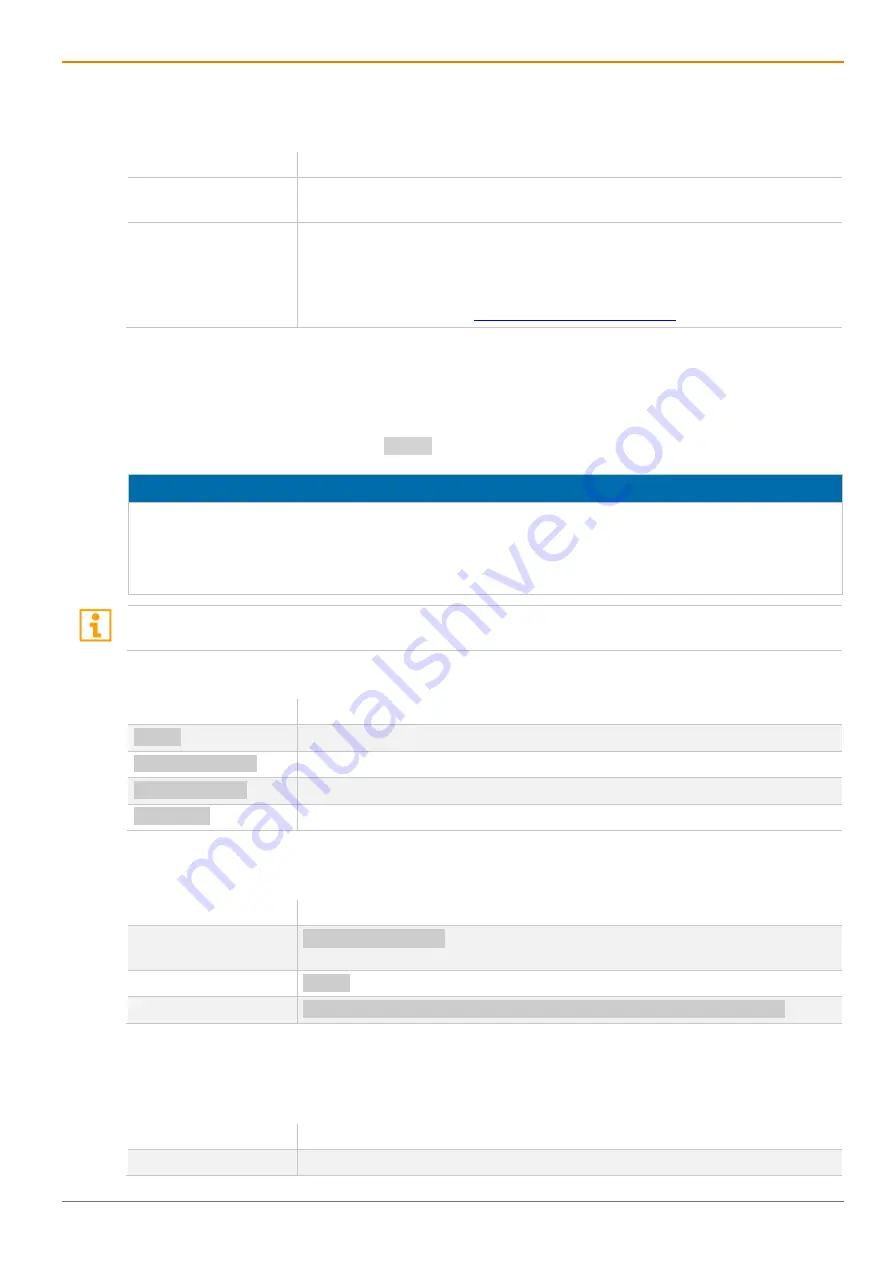
Table of Contents
Draco U-Switch
26
5
Access Option
You have following options to configure and/or operate the U-Switch:
Access option
Description
Command mode
Via command mode of a connected extender module and additional keyboard
commands, you get access to several functions of the connected U-Switch.
Management software Via management software connected to the U-Switch, you can configure the
Multi-Screen Control of the U-Switch.
The management software is available as a single executable program file
(desktop) does not require installation. The management software can be
5.1 Command Mode
To access the command mode, use a keyboard sequence (Hot Key) at the keyboard of a CON Unit
plugged in the U-Switch.
To quit the command mode, press the
<Esc>
key to exit the command mode.
NOTICE
While in command mode,
the
Caps Lock
and
Scroll Lock
LEDs on the keyboard are flashing,
the USB-HID devices are not operable, mouse and keyboard functions are deactivated,
only selected keyboard commands are available.
If there is no keyboard command entered within 10 seconds after activating the command mode, it will be
deactivated automatically.
The following spellings are used for keyboard commands:
Keyboard command
Description
<key>
Description of a key on the keyboard
<key> + <key>
Press keys simultaneously
<key>, <key>
Press keys successively
2x <key>
Press key quickly, twice in a row (like a mouse double-click)
The following keyboard commands are used to enter, and to exit the command mode, and to change the
Hot Key.
Function
Keyboard command
Enter command mode
(default)
2x <Left Shift>
(Hot Key)
Exit command mode
<Esc>
Change Hot Key
<current Hot Key>, <c>, <new Hot Key code>, <Enter>
Hot Key Code
The Hot Key to enter the command mode can be changed. The following table lists the Hot Key codes for
the available Hot Keys.
Hot Key Code
Hot Key
0
Freely selectable






























