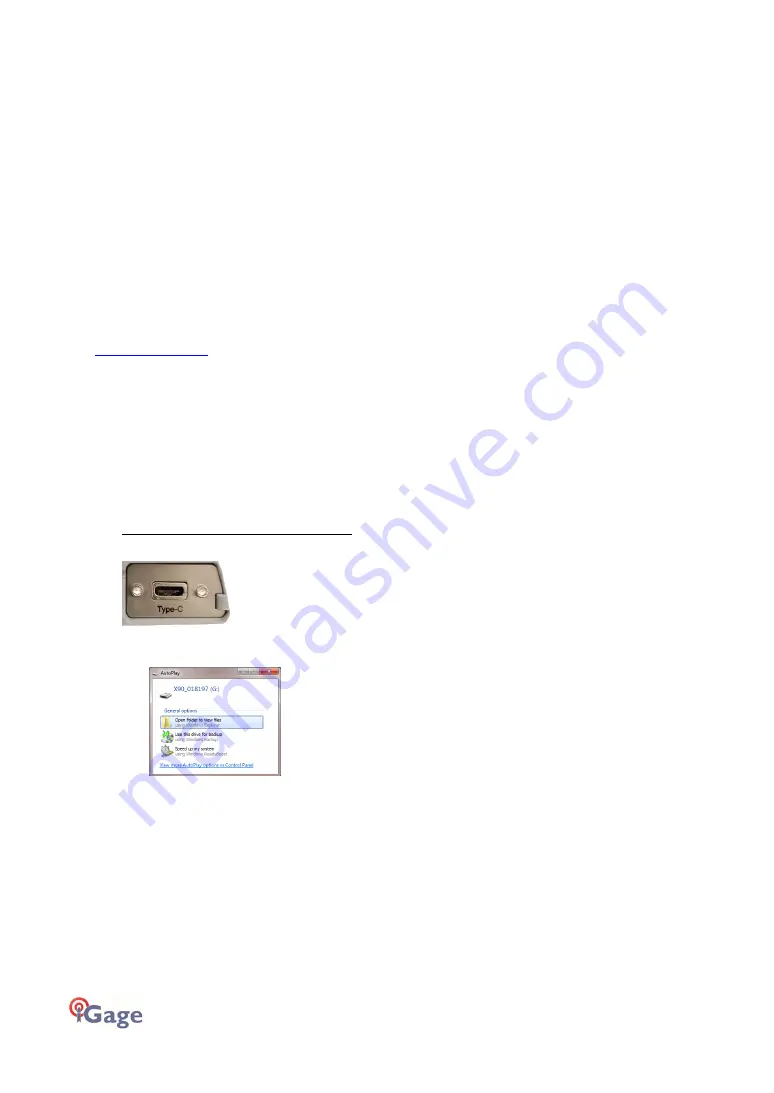
42
iGage iG9 User Manual
Downloading, Processing and Archiving Static Data
Your iG9 GNSS receiver works with a download, preprocessing and archive tool called
iGx Download
This tool works with the NGS OPUS, RTX, AUSPOS and IBGE online products.
iGx Download also automates the generation of RINEX for export to other programs.
Installing the Download Tool
Insert the provided disk in the DVD ROM drive of your computer and the installation tool should
automatically run. Follow the on-screen instructions to install the download tool and the iGx-OPUS
support tools on your computer.
You can always get the latest version of the iGx Downloader from the internet and install it directly:
Downloading Data from iG9 GNSS Receiver
Summary: Turn on the receiver, wait for it to boot; plug in the USB Cable to your computer.
The iG9 receiver mounts as a USB thumb drive (flash drive) on your Windows computer. No special
drivers are required.
To download data from your receiver:
Turn on the GNSS receiver.
Wait for the iG9 receiver to fully boot.
Plug the USB-C connector into the USB-C hole on your iG9 receiver:
and a USB port on your computer.
After a moment, for the Window
’
s disk mount screen may appear:
If it does, close it
by clicking on the red ‘X’ in the upper
-right corner.
The first time you attach a receiver, you may need to wait up to 2-minutes for standard device
drivers to be installed.
The correct drivers are built into Windows XP, Windows Vista, Windows 7, Windows 8 and Windows
10. The drivers are not distributed with the GNSS receiver.
If your receiver does not mount or an error message is displayed, you can unplug the receiver, wait
a moment and plug it back in which usually results in a successful connection.






























