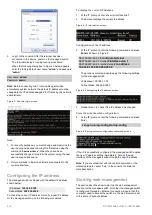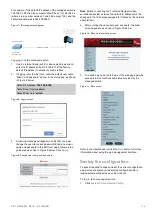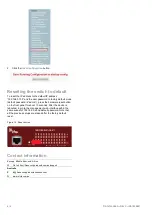© 2021 Carrier. All rights reserved. Specifications subject to change without prior notice. All trademarks are the property of their respective owner
P/N 1073538-EN
• REV
C
• ISS
19FEB21
NS3702-24P-4S-
V3 Quick Installation Guide
Figure 1: NS3702-24P-4S-V3 Gigabit PoE Managed Switch
Package contents
Thank you for purchasing the NS3702-24P-4S-
V3
IFS
24-port
Gigabit
802.3at PoE Managed Switch. The descriptions of this
model are as follows: 24-port 10/100/1000Base-T 802.3at PoE
with + 4-Port Shared SFP Managed Switch.
Unless specified, the term “managed switch” mentioned in this
quick installation guide refers to the NS3702-24P-4S-
V3
.
Open the box of the managed switch and carefully unpack it.
The box should contain the following items:
The managed switch × 1
RS
-232 cable × 1
Rubber f
eet × 4
SFP dust caps × 4
Two rack-mounting brackets with attachment screws × 1
Power cord × 1
SFP dust-proof caps x 4
If any
of these are missing or damaged, contact your dealer
immediately. If possible, retain the carton including the original
packing materials for repacking the product in case there is a
need to return it to us for repair.
Requirements
The managed switch provide
s a
remote login interface for
management purposes. The following equipment is necessary
for further management:
Workstations running Windows
®
XP / 2003 /
Vista
/ 7 / 8 /
2008 / 10, MAC OS X
or later, Linux, UNIX
, or other
platforms are
compatible with TCP/IP protocols.
Workstations are installed with
Ethernet NIC (Network
Interface Card)
Serial port connection (Terminal)
The above workstations come with a COM Port
(DB9)
or USB-to-
RS
-232 converter.
The above workstations have been installed with a
terminal emulator, such as Hyper Terminal included in
Windows XP/2003.
Serial cable
– One end is attached
to the RS
-232
serial port, and the other end is attached to the
console port of the managed switch.
Ethernet port connection
Network cables – U
se standard network (UTP) cables
with RJ45 connectors.
The above workstations have a web browser and
JAVA runtime environment plug
-in installed.
Note
: We recommend using
Internet Explo
rer 8.0 or later to
access the managed switch.
If the w
eb interface of the
managed switch is not accessible, turn off the anti-virus
software or firewall and then try it again.
Terminal setup
To configure the system, connect a serial cable to a COM port
on a PC or notebook computer and
to DB9 type of serial port of
the Managed Switch.
Figure 2: Console connectivity
A terminal program is required to make the software connected
to the managed switch. Windows' Hyper Terminal program
may be a good choice. The Hyper Terminal can be accessed
from the
Start
menu.
1. Click
Start
>
Programs
>
Accessories
>
Hyper
Terminal
.
2. When the following screen appears, ensure that the COM
port is configured as shown below. Click
OK
when finished
with configuration.