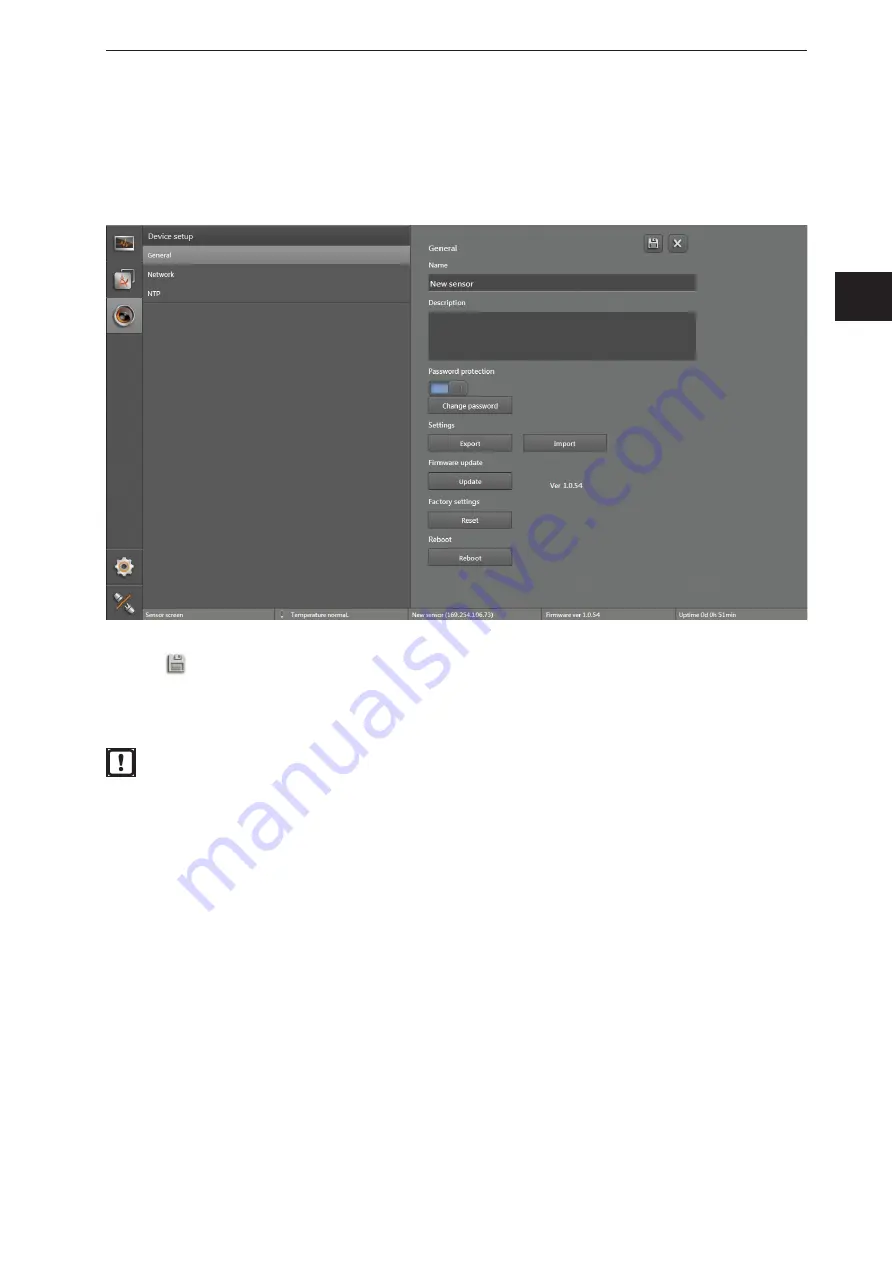
41
ifm Vision Assistant 3D camera O3X1xx
UK
8.1.2 Password protection
If the password protection is active, the "Application" and "Device setup" screens are blocked and are
only accessible after the password is entered . Without entering the password, only the monitoring window
opens .
►
Activate password protection .
►
Enter the password in the input box .
►
Click
to save the changes .
> The changes are saved on the device .
There is no master password! If the password is lost, the device must be sent to the manufacturer .


























