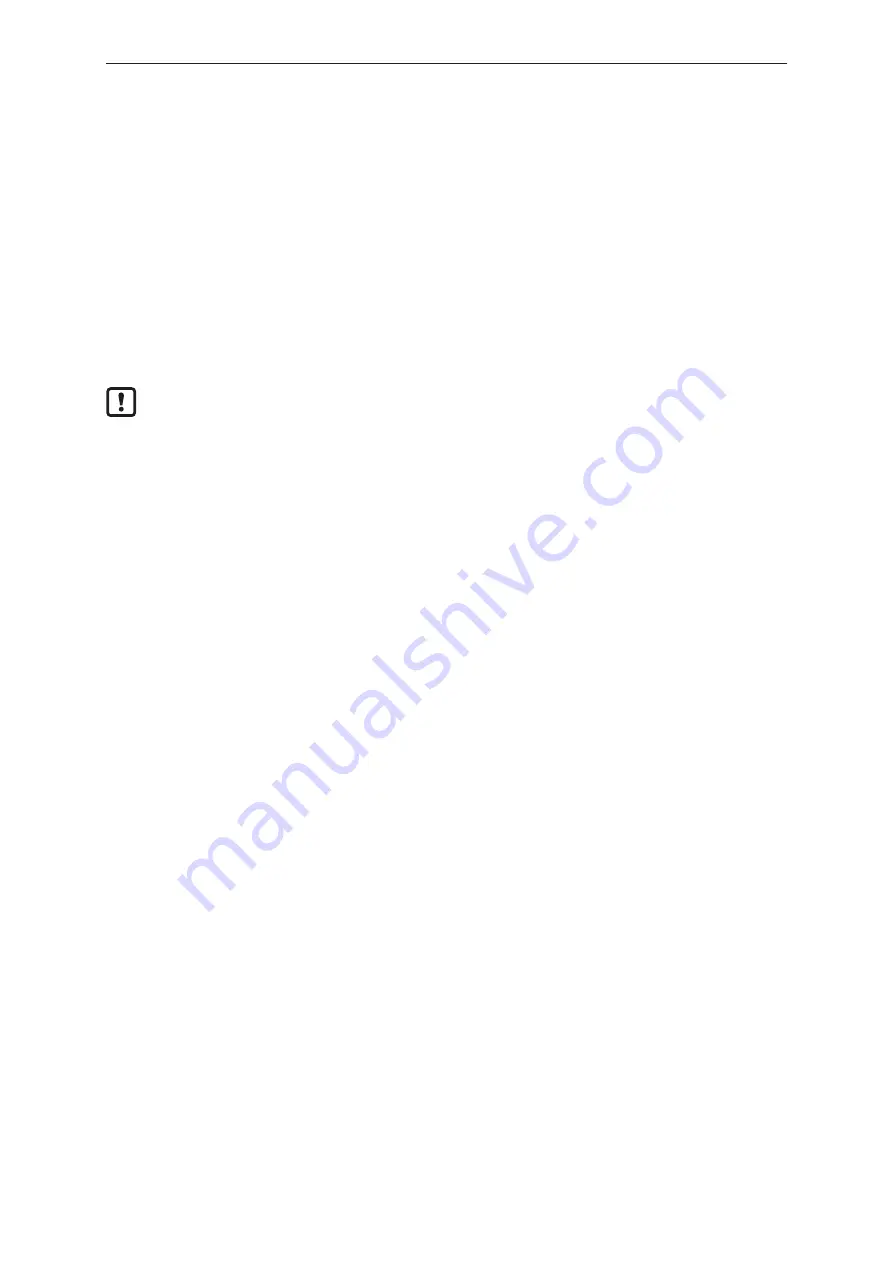
CR1102
20
6 Set-up
6.1 General
The factory setting of the device shows a demo application. The installed recovery app can be used to
load any suitable firmware version to the device.
Factory setting:
IP address 192.168.82.247
Subnet mask: 255.255.255.0
Gateway IP address: 192.168.82.1
Bridge mode active (ETH0 and ETH1 are in network bridge operating mode)
The user is responsible for the safe function of the application programs which he created
himself. If necessary, they must additionally carry out an approval by corresponding supervisory
and test organisations according to the national regulations.
6.2 Getting started
u
Connect the device to the notebook/PC via the Ethernet interface.
u
Switch on the notebook/PC; check the IP settings of the notebook/PC and change them if
necessary.
Internet protocol: TCP/IP
IP address 192.168.82.xxx (except for .247, s.a.)
Subnet mask: 255.255.255.0
Gateway IP address: 192.168.82.1
u
Switch on the operating voltage of the dialogue module.
w
Shortly after the unit is switched on, the start image appears for approx. 10 to 15 seconds.
During this time, the booting process is running in the background.
After booting, the App Launcher opens automatically.
6.3 Set-up
The set-up allows setting the device parameters directly via the local display or the web interface of
the device. Select the set-up button in the App Launcher to start the local set-up.
While the App Launcher is shown, entering the device IP address (e.g. 192.168.82.247) via the
connected web browser takes you to the web set-up.
After leaving the set-up, a project can be loaded. Libraries (.lib) are available to use the operating
elements, interfaces and other internal functions of the device. They have to be integrated into the
application program.
6.4 Required documentation
In addition to the CODESYS programming system, the following documents are required for
programming and set-up of the device:
•
Programming manual ecomatDisplay
Manuals as well as online help CODESYS and ecomatDisplay are available for download on the
internet:




































