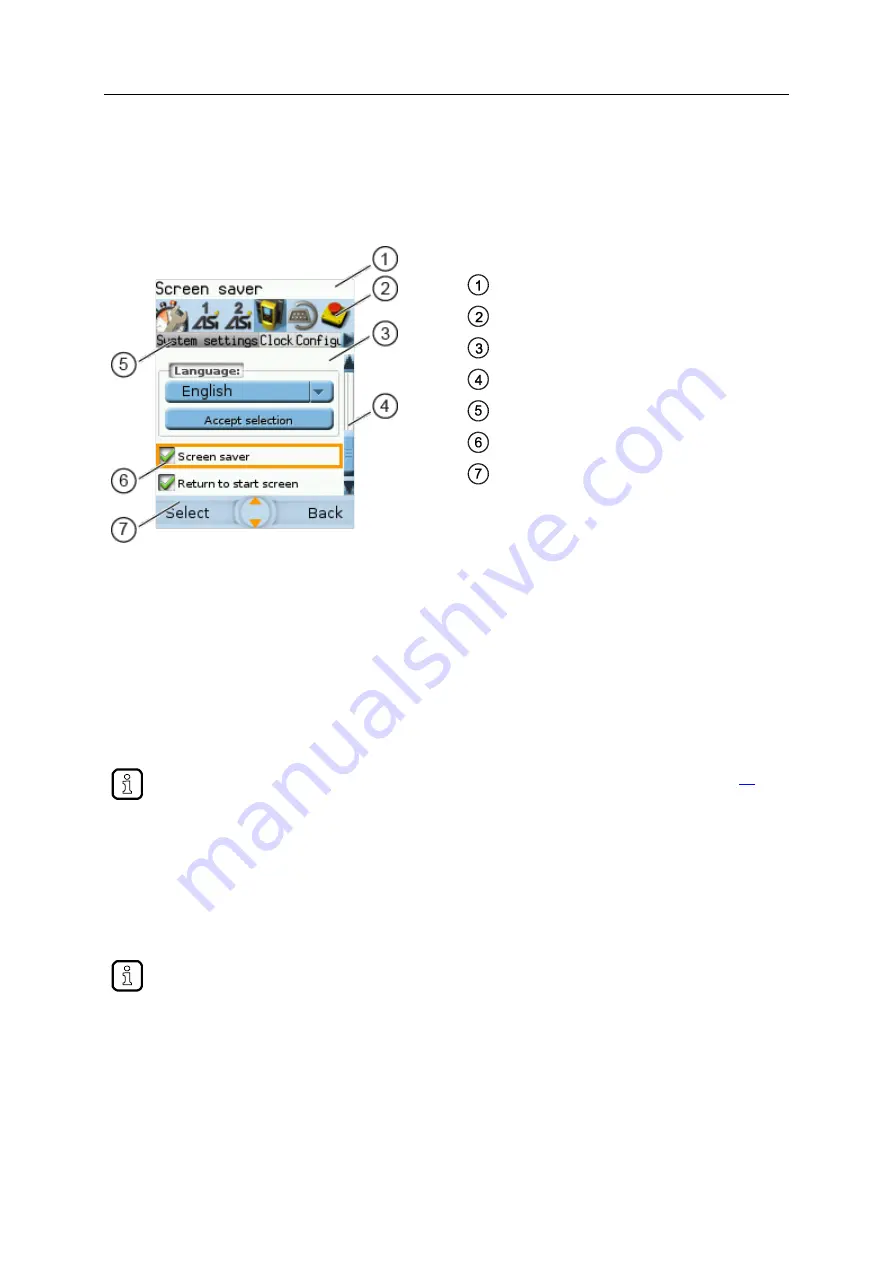
SmartPLC SafeLine with PROFIBUS slave interface
49
6.3
Page view
41786
The page view allows the user to select and execute a requested function.
Legend:
Info bar
Main navigation bar
Page
Scroll bar
Tab menu
Page element with focus
Navigation status bar with
labelling of function keys
navigation compass
>
6.3.1
Navigate on a page
41749
The page contains elements, that allow the operator to control the device or access information.
For page navigation, the following basic rules apply:
► Use the arrow keys [
] / [
] to change between the different page elements.
>
The selected element is marked (= orange frame).
► Use the [Back] function key to return to the tab menu / menu view.
Rules for using the different control elements:
→
Description of the control elements
(
>
6.3.2
Use navigation aids
41678
The following aids offer navigation users additional orientation:
>
The
info bar
shows detailed information about the selected element (focus).
Long texts are displayed as scrolling text in the info bar.
>
The active menu symbol in the
main navigation bar
has a dark background.
>
A
scroll bar
appears on the right side of the screen if the elements do not fit on the page.
>
The
navigation compass
shows the navigation options in the active work step.
>
The
text fields in the navigation status bar
show the current assignment of the function keys.






























