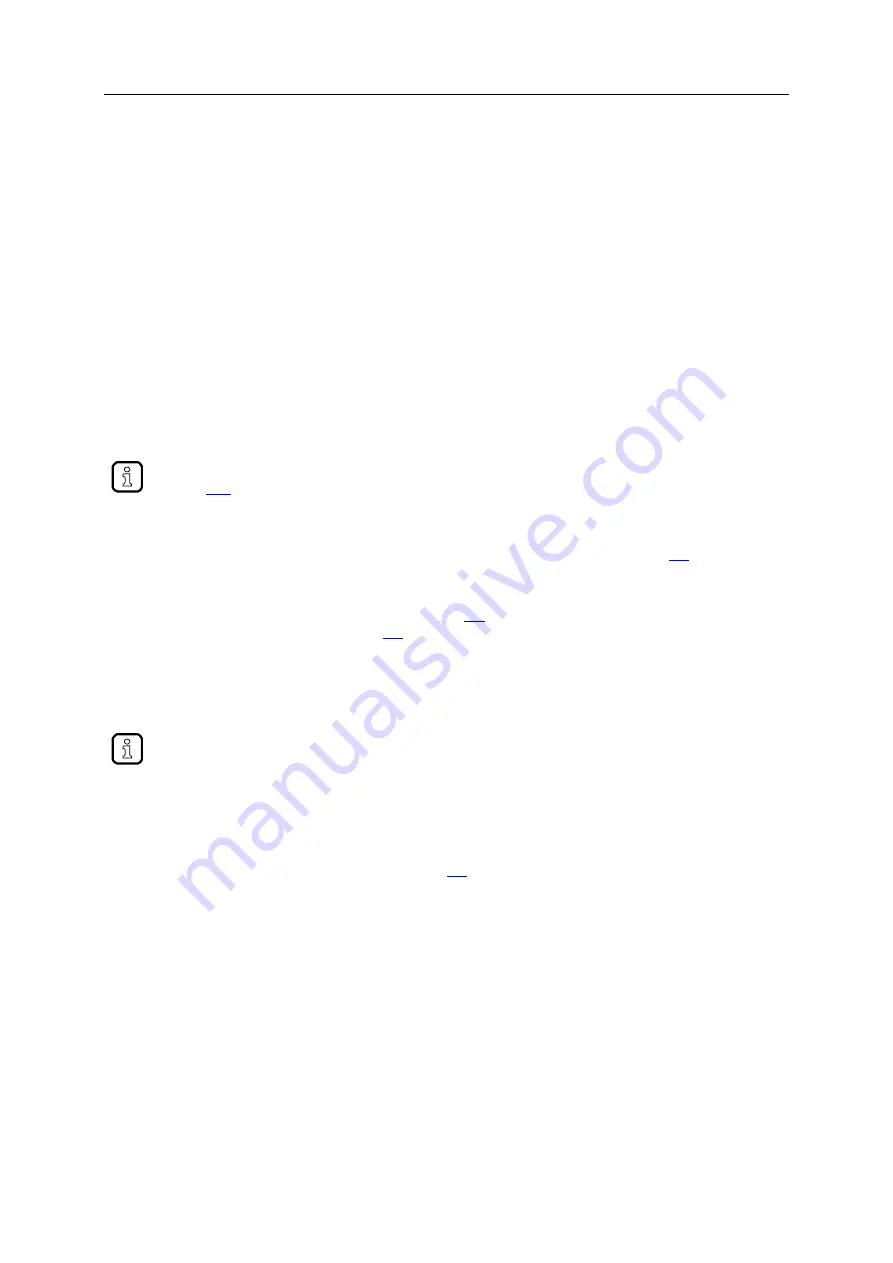
SmartPLC SafeLine with PROFIBUS slave interface
137
7.8.5
Update ifm apps
41682
The user can update an ifm system solution installed on the device by overwriting it with the new
version of the ifm system solution.
Naming convention for ifm apps:
AppName_x.y.z.ifmapp
AppName =
x.y.z =
ifmapp =
name of the ifm app
version number of the ifm app
file extension of an ifm app
To update an ifm system solution:
Requirements:
>
The name of the new ifm app and the installed ifm app must be identical.
>
The version number of the ifm app must be greater than that of the installed ifm app.
To determine the version of the installed ifm app:
→
Show information about installed ifm apps
(
1 Download new ifm app
►
Download new version of the ifm system solution (→
Notes on ifm system solutions
(→ S.
2 Update the installed ifm app
►
Install the new ifm system solution
– Single/basic app: →
Install single/basic app
(→ S.
– multi app: →
Install multi app
(→ S.
>
7.8.6
Uninstall ifm apps
41683
When a basic app is uninstalled, all dependent multi apps are uninstalled, too.
Before uninstalling an ifm app, the CODESYS Standard-SPS of AC412S is stopped. After
successful uninstallation, the CODESYS Standard-SPS is started again.
To uninstall an ifm system solution installed on the device:
1 Display installed ifm apps
►
Show information about installed ifm apps
(→ S.
2 Uninstall ifm app
►
In the section of the respective ifm app:
Activate the [Uninstall app] button.
>
CODESYS Standard-SPS is stopped.
>
The selected ifm app is uninstalled.
>
CODESYS Standard-SPS is started.






























