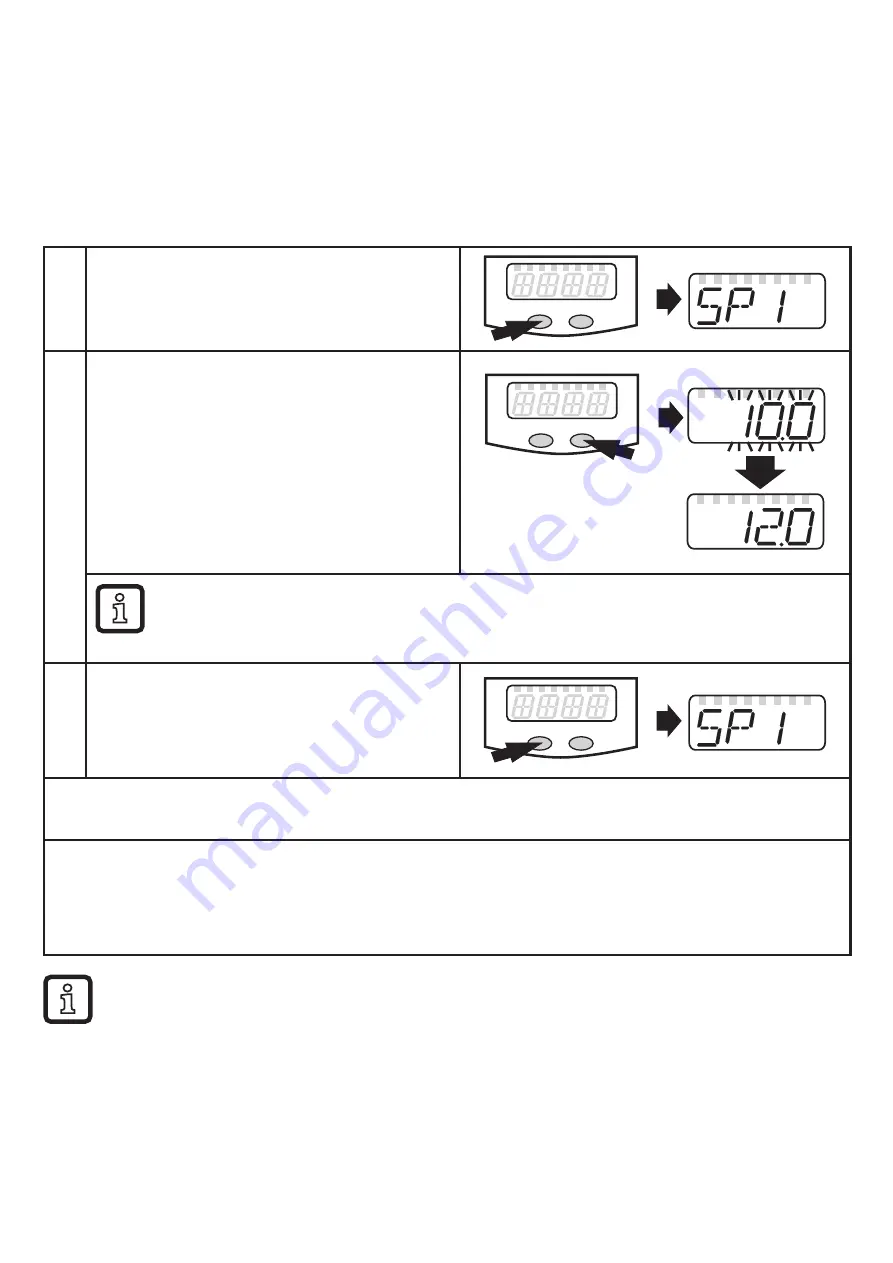
20
10.1.3 Parameter setting tools
You will find all necessary information about the required IO-Link hardware and
software at www�ifm�com/gb/io-link�
10.2 Parameter setting in general
3 steps must be taken for each parameter setting:
1
Select parameter
► Press [Mode/Enter] until the re-
quested parameter is displayed�
2
Set parameter value
► Press and hold [Set]�
> Current setting value of the param-
eter flashes for 5 s�
> After 5 s: setting value is changed:
incrementally by pressing the button
once or continuously by keeping the
button pressed�
Numerical values are incremented continuously� For reducing the value:
► Let the display move to the maximum setting value�
> Then the cycle starts again at the minimum setting value�
3
Acknowledge parameter value
► Briefly press [Mode/Enter]�
> The parameter is displayed again�
The new setting value is saved�
Set other parameters
► Start again with step 1�
Finish parameter setting
► Press [Mode/Enter] several times until the current measured value is displayed or wait
for 15 s (from menu level 1) or 30 s (from menu level 2)�
> The unit returns to the operating mode�
If [S�Loc] is displayed when an attempt is made to modify a parameter
value, either an IO-Link communication is active (temporary locking) or the
sensor is permanently locked via software� If [S�Loc] is displayed, the sen-
sor is permanently locked via software� This locking can only be removed
with a parameter setting software�

























