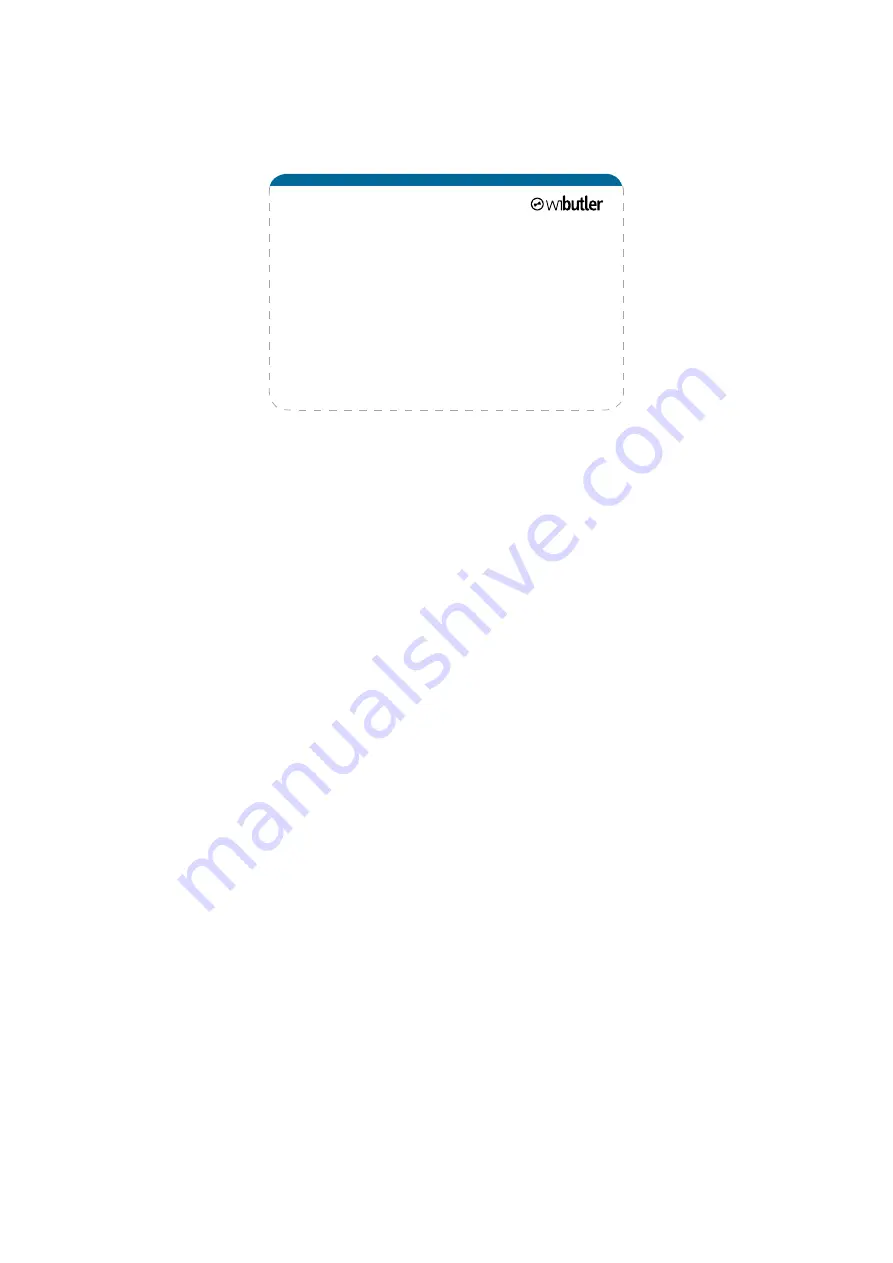
12
6.2. Logging in as service partner
For service registration connect the cables as stated (3. Connecting the cables). Down-
load the wibutler app and install it. The operating device (smartphone or tablet) needs
to be connected to the access point of the wibutler gateway. After having started the
app, search for the wibutler pro and select it.
For warranty and security reasons, service partners can only configure and connect
professional products to the wibutler pro through the service mode.
Note 1: Rules or products set or configured by a service partner will be indicated by a
lock icon in the standard user interface. These cannot be deleted for warranty-related
reasons. However, additional rules can of course be activated and deactivated, and
new connections made with these products.
To switch to service mode, press and hold the service button for approximately 15
seconds. First, “admin” and “access point” will be heard. Only release the button upon
hearing “service” and once the status LED emits a blue light. At this point, the wibutler
pro will provide its own network to which one can then connect.
Note 2: If a client’s wireless network is accessible, service partners will be able to log in
without an access point. To switch to the regular service mode, press and hold the ser-
vice button for 5 seconds and promptly release once “admin” is heard and the status
LED emits a yellow light.
In both cases, the respective mode remains active for 12 seconds, as indicated by a
blinking LED. To log out and return to the standard operating mode, briefly press the
service button again at any time.
To login, please use the identifier on the service card. This card is intended to remain
with the service partner for warranty and security reasons. In the event that the service
card is lost, registered service partners can retrieve their password by entering their
serial number in the wibutler partner portal.
•
press and hold the service button for 15 seconds
•
release the button as soon as “service” sounds
•
connect terminal device with the wibutler network
•
run the wibutler app
•
log in using the ID “service” and password
(see service card)
•
further information available at:
How it works
Содержание wibutler pro
Страница 1: ...wibutler pro User manual EN...
Страница 6: ...6 Back side Bottom Speaker Wall mounting Product label Master key and LAN MAC rotatable logo Top side...
Страница 25: ...25...

























