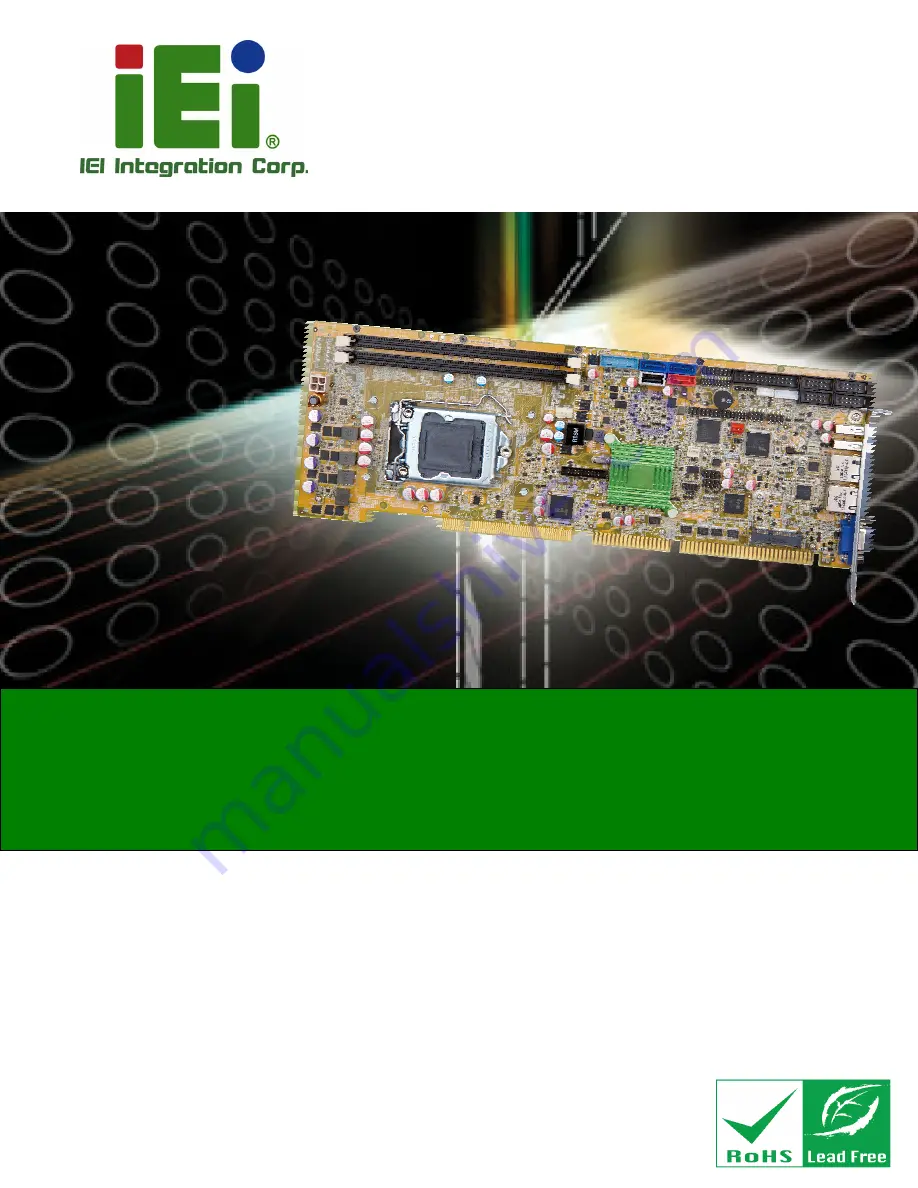
WSB-H810 PICMG 1.0 CPU Card
Page i
User Manual
MODEL:
WSB-H810
Full-Size PICMG 1.0 CPU Card Supports 4th Generation
LGA1150 Intel® Core™ i7/i5/i3, Pentium® or Celeron® CPU,
Intel® H81 Chipset, DDR3, VGA, iDP, Dual Intel® GbE, USB 3.0,
SATA 6Gb/s, PCIe Mini, mSATA, RS-232, HD Audio and RoHS
Rev. 1.02 – May 5, 2017
Содержание WSB-H810
Страница 15: ...WSB H810 PICMG 1 0 CPU Card Page 1 Chapter 1 1 Introduction...
Страница 20: ...WSB H810 PICMG 1 0 CPU Card Page 6 Figure 1 4 External Interface Panel Dimensions mm...
Страница 25: ...WSB H810 PICMG 1 0 CPU Card Page 11 Chapter 2 2 Packing List...
Страница 31: ...WSB H810 PICMG 1 0 CPU Card Page 17 Chapter 3 3 Connectors...
Страница 64: ...WSB H810 PICMG 1 0 CPU Card Page 50 Chapter 4 4 Installation...
Страница 84: ...WSB H810 PICMG 1 0 CPU Card Page 70 Chapter 5 5 BIOS...
Страница 127: ...WSB H810 PICMG 1 0 CPU Card Page 113 6 Software Drivers Chapter 6...
Страница 145: ...WSB H810 PICMG 1 0 CPU Card Page 131 Appendix A A Regulatory Compliance...
Страница 147: ...WSB H810 PICMG 1 0 CPU Card Page 133 Appendix B B Product Disposal...
Страница 149: ...WSB H810 PICMG 1 0 CPU Card Page 135 Appendix C C BIOS Options...
Страница 153: ...WSB H810 PICMG 1 0 CPU Card Page 139 Appendix D D Terminology...
Страница 157: ...WSB H810 PICMG 1 0 CPU Card Page 143 Appendix E E Digital I O Interface...
Страница 160: ...WSB H810 PICMG 1 0 CPU Card Page 146 Appendix F F Watchdog Timer...
Страница 163: ...WSB H810 PICMG 1 0 CPU Card Page 149 Appendix G G Hazardous Materials Disclosure...


































