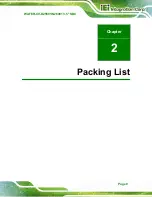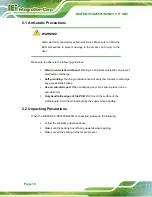WAFER-CV-D25501/N26001 3.5" SBC
Page 22
Figure 3-8: Fan Connector Locations
PIN NO.
DESCRIPTION
1
GND
2
+12 V
3
Fan Speed Detect
Table 3-9: Fan Connector Pinouts
3.2.8 Keyboard/Mouse Connector
CN Label:
KB_MS1
CN Type:
6-pin wafer
CN Location:
CN Pinouts:
The keyboard and mouse connector can be connected to a standard PS/2 cable or PS/2
Y-cable to add keyboard and mouse functionality to the system.
Содержание WAFER-CV-D25501
Страница 11: ...WAFER CV D25501 N26001 3 5 SBC Page xi Figure 6 18 Audio Driver Installation Complete 103...
Страница 15: ...WAFER CV D25501 N26001 3 5 SBC Page 1 Chapter 1 1 Introduction...
Страница 19: ...WAFER CV D25501 N26001 3 5 SBC Page 5 Figure 1 3 WAFER CV D25501 N26001 Dimensions mm...
Страница 23: ...WAFER CV D25501 N26001 3 5 SBC Page 9 Chapter 2 2 Packing List...
Страница 27: ...WAFER CV D25501 N26001 3 5 SBC Page 13 Chapter 3 3 Connectors...
Страница 52: ...WAFER CV D25501 N26001 3 5 SBC Page 38 Chapter 4 4 Installation...
Страница 75: ...WAFER CV D25501 N26001 3 5 SBC Page 61 Chapter 5 5 BIOS...
Страница 103: ...WAFER CV D25501 N26001 3 5 SBC Page 89 6 Software Drivers Chapter 6...
Страница 118: ...WAFER CV D25501 N26001 3 5 SBC Page 104 Appendix A A Regulatory Compliance...
Страница 120: ...WAFER CV D25501 N26001 3 5 SBC Page 106 Appendix B B BIOS Options...
Страница 123: ...WAFER CV D25501 N26001 3 5 SBC Page 109 Appendix C C Terminology...
Страница 127: ...WAFER CV D25501 N26001 3 5 SBC Page 113 Appendix D D Digital I O Interface...
Страница 130: ...WAFER CV D25501 N26001 3 5 SBC Page 116 Appendix E E Watchdog Timer...
Страница 133: ...WAFER CV D25501 N26001 3 5 SBC Page 119 Appendix F F Hazardous Materials Disclosure...