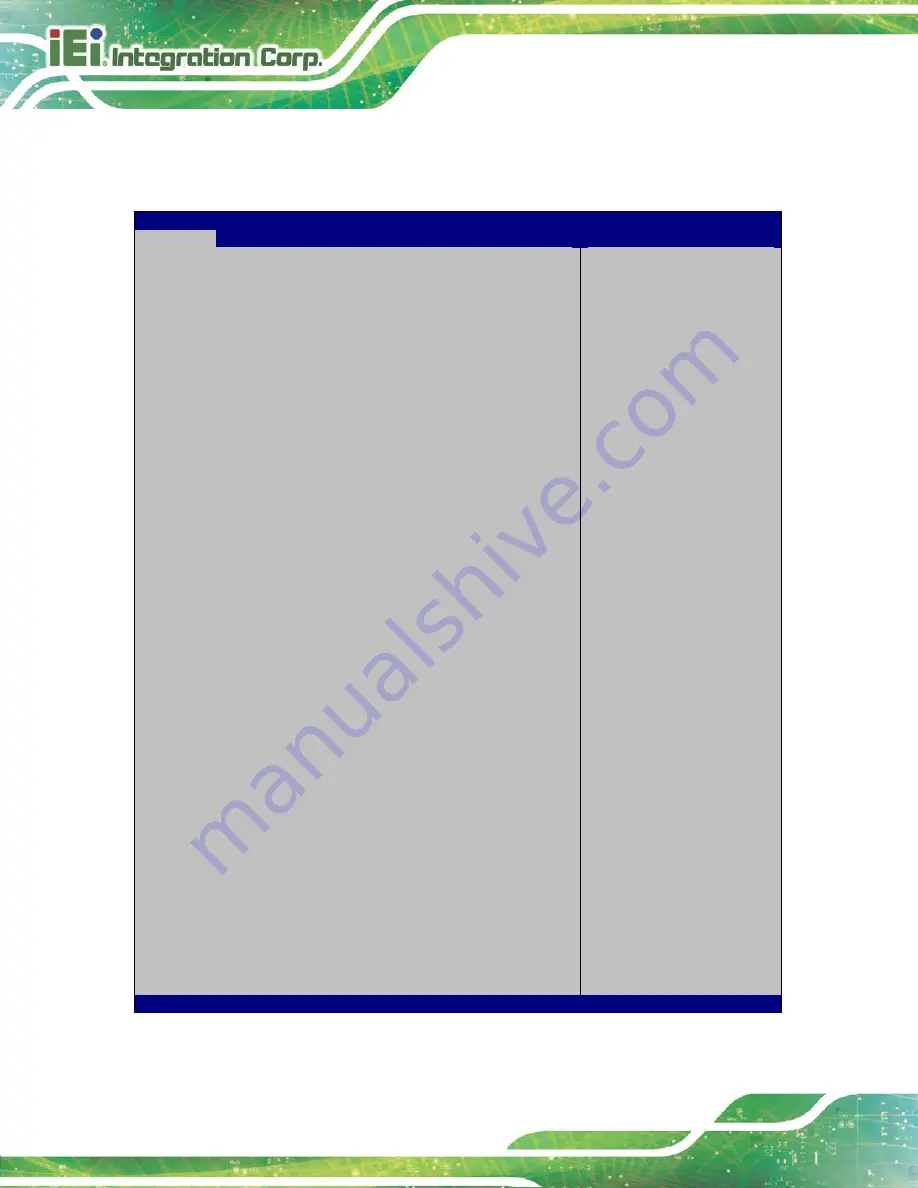
UPC-F12C-ULT3 Panel PC
Page 32
4.2 Main
The
Main
BIOS menu (
) appears when the
BIOS Setup
program is entered.
Aptio Setup Utility – Copyright (C) 2017 American Megatrends, Inc.
Main
Advanced
Chipset
Security
Boot
Save & Exit
BIOS Information
BIOS Vendor
American Megatrends
Core Version
5.11
Compliency
UEFI 2.4; PI 1.3
Project Version
Z364AR11.ROM
Build Date and Time
08/23/2017 09:34:43
iWDD Vender
iEi
iWDD Version
Z364ER10.bin
Processor Information
Name
SkyLake
Brand String
Intel(R) Core(TM)
i5-6300U CPU @ 2.40GHz
Frequency
2300 MHz
Processor ID
406E3
Stepping
D0/K0
Number of Processors
2Core(s) / 4Thread(s)
Microcode Revision
BA
GT Info
GT2
IGFX VBIOS Version
1036
Memory RC Version
1.9.0.0
Total Memory
4096 MB
Memory Frequency
2133 MHz
PCH Information
Name
SKL PCH-LP
PCH SKU
PCH-LP Mobile (U)
Premium SKU
Stepping
21/C1
LAN PHY Revision
N/A
ME FW Version
11.0.0.1202
ME Firmware SKU
Consumer SKU
SPI Clock Frequency
D0FR Support
Unsupported
Read Status Clock Frequency
17 MHz
Write Status Clock Frequency
17 MHz
Fast Read Status Clock Frequency 17 MHz
System Date
[Fri 01/01/2010]
System Time
[00:18:35]
Set the Date. Use Tab to
switch between Data
elements.
---------------------
: Select Screen
↑
↓
: Select Item
Enter
Select
+/-: Change Opt.
F1: General Help
F2: Previous Values
F3: Optimized Defaults
F4: Save & Exit
ESC: Exit
Version 2.17.1255. Copyright (C) 2017 American Megatrends, Inc.
BIOS Menu 1: Main
Содержание UPC-F12C-ULT3
Страница 15: ...UPC F12C ULT3 Panel PC Page 1 1 Introduction Chapter 1 ...
Страница 23: ...UPC F12C ULT3 Panel PC Page 9 2 Unpacking Chapter 2 ...
Страница 27: ...UPC F12C ULT3 Panel PC Page 13 3 Installation Chapter 3 ...
Страница 43: ...UPC F12C ULT3 Panel PC Page 29 4 BIOS Setup Chapter 4 ...
Страница 75: ...UPC F12C ULT3 Panel PC Page 61 Chapter 5 5 Interface Connectors ...
Страница 95: ...UPC F12C ULT3 Panel PC Page 81 Appendix A A Regulatory Compliance ...
Страница 100: ...UPC F12C ULT3 Panel PC Page 86 B Safety Precautions Appendix B ...
Страница 106: ...UPC F12C ULT3 Panel PC Page 92 C BIOS Menu Options Appendix C ...
Страница 109: ...UPC F12C ULT3 Panel PC Page 95 Appendix D D Watchdog Timer ...
Страница 112: ...UPC F12C ULT3 Panel PC Page 98 Appendix E E Hazardous Materials Disclosure ...
















































