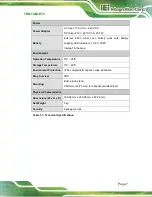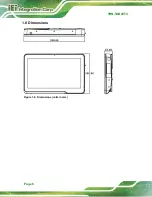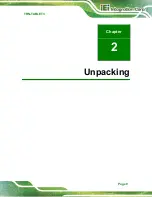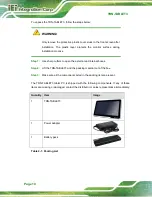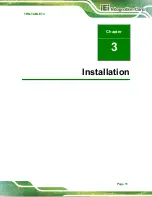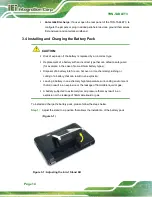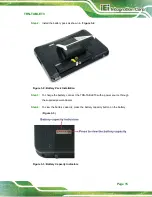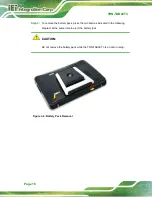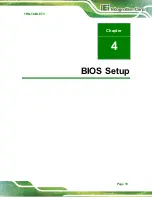TRN-TABLET3
Page 4
1.4
Rear Panel
The rear panel has a battery pack and a 2-in-1 stand that can turn into a carrying handle.
The two speakers are also located on the rear panel.
Figure 1-3: Rear Panel
1.5
Top Panel
The power button (with power LED) is located on the top panel as shown in the following
diagram. To power-up the system, short press the power button, and the power LED on
the button lights up in blue.
Figure 1-4: Top Panel
Содержание TRN-TABLET3
Страница 10: ......
Страница 11: ...TRN TABLET3 Page 1 Chapter 1 1 Introduction...
Страница 18: ...TRN TABLET3 Page 8 1 8 Dimensions Figure 1 6 Dimensions units in mm...
Страница 19: ...TRN TABLET3 Page 9 Chapter 2 2 Unpacking...
Страница 21: ...TRN TABLET3 Page 11 Chapter 3 3 Installation...
Страница 29: ...TRN TABLET3 Page 19 Chapter 4 4 BIOS Setup...
Страница 53: ...TRN TABLET3 Page 43 Appendix A A Regulatory Compliance...
Страница 59: ...TRN TABLET3 Page 49 B Product Disposal Appendix B...
Страница 61: ...TRN TABLET3 Page 51 C Maintenance and Cleaning Precautions Appendix C...
Страница 64: ...TRN TABLET3 Page 54 Appendix D D Symbol Definitions...
Страница 66: ...TRN TABLET3 Page 56 Appendix E E BIOS Options...
Страница 69: ...TRN TABLET3 Page 59 Appendix F F Hazardous Materials Disclosure...