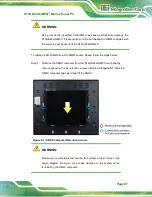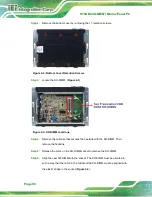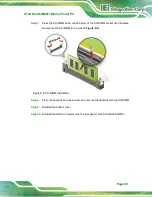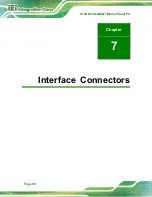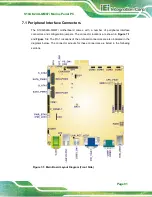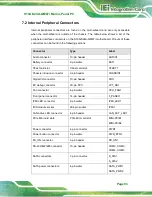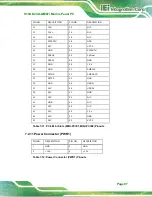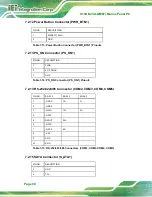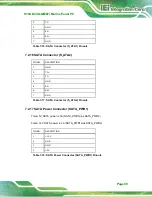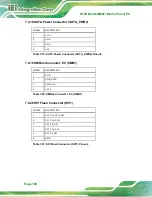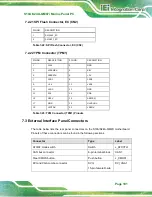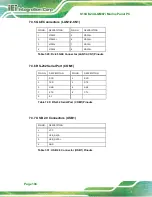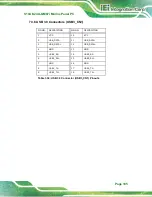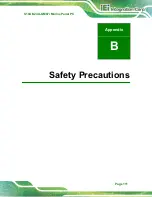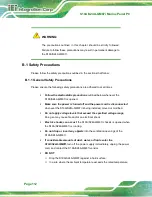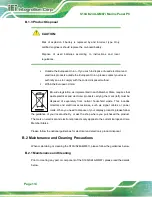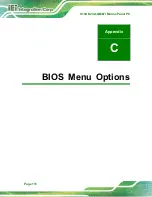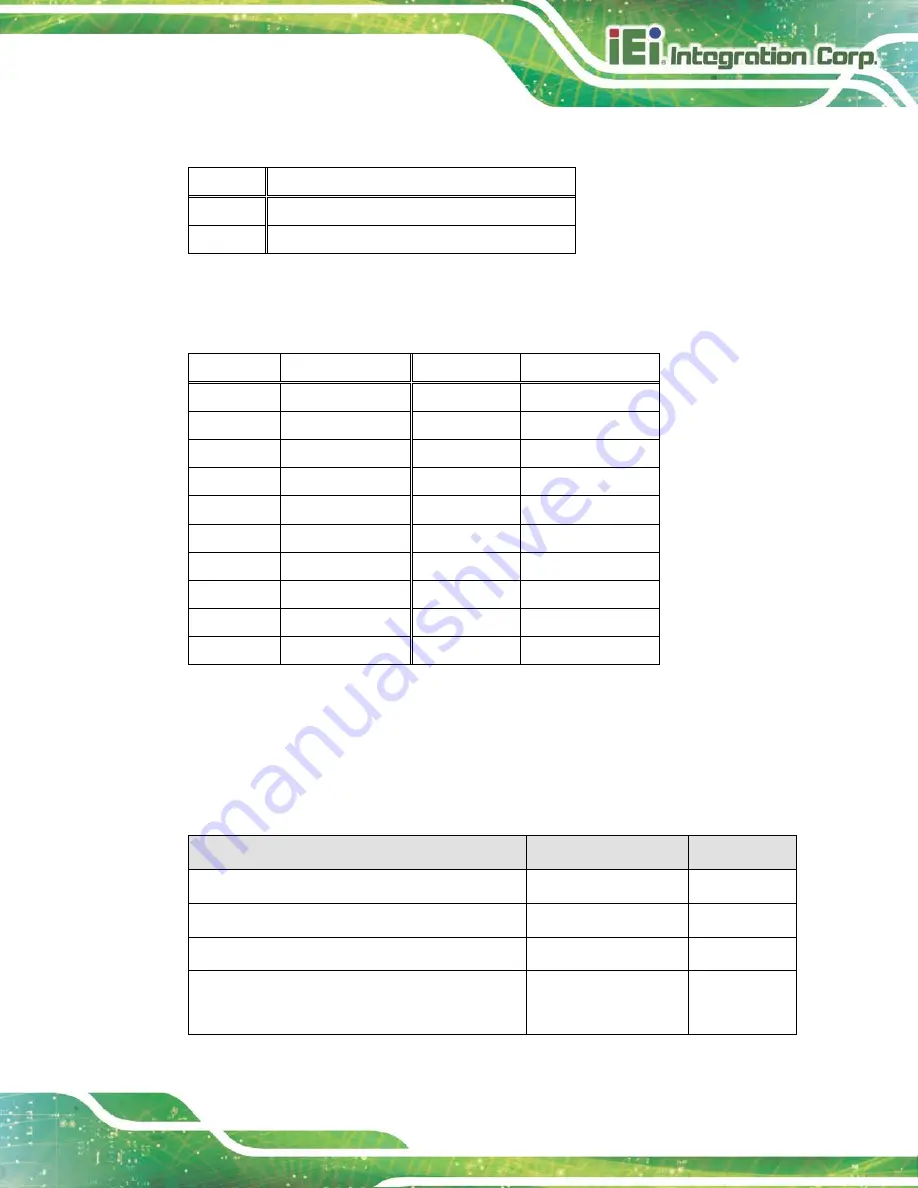
S19A/S24A-QM87i Marine Panel PC
Page 101
7.2.21 SPI Flash Connector, EC (CN2)
PIN NO.
DESCRIPTION
1
SMCLK1_EC
2
SMDAT1_EC
Table 7-22: SPI Flash Connector, EC (CN2)
7.2.22 TPM Connector (TPM1)
PIN NO.
DESCRIPTION
PIN NO.
DESCRIPTION
1
LCLK
2
GND
3
LFRAME#
4
KEY
5
LRERST#
6
+5V
7
LAD3
8
LAD2
9
+3V
10
LAD1
11
LAD0
12
GND
13
SCL
14
SDA
15
SB3V
16
SERIRQ
17
GND
18
GLKRUN#
19
LPCPD#
20
LDRQ#
Table 7-23: TPM Connector (TPM1) Pinouts
7.3 External Interface Panel Connectors
The table below lists the rear panel connectors on the S19A/S24A-QM87i motherboard.
Pinouts of these connectors can be found in the following sections.
Connector
Type
Label
ATX/AT mode switch
Switch
J_ATXCTL1
CAN bus connector
6-pin terminal block
CAN1
Clear CMOS button
Push button
J_CMOS1
DVI and VGA combo connector
DVI-I
15-pin female D-sub
DVI_VGA1
Содержание S19A/S24A-QM87i
Страница 13: ...S19A S24A QM87i Marine Panel PC Page 1 Chapter 1 1 Introduction ...
Страница 24: ...S19A S24A QM87i Marine Panel PC Page 12 Chapter 2 2 Unpacking ...
Страница 28: ...S19A S24A QM87i Marine Panel PC Page 16 Chapter 3 3 Installation ...
Страница 53: ...S19A S24A QM87i Marine Panel PC Page 41 Chapter 4 4 On Screen Display OSD Controls ...
Страница 59: ...S19A S24A QM87i Marine Panel PC Page 47 Chapter 5 5 BIOS Setup ...
Страница 97: ...S19A S24A QM87i Marine Panel PC Page 85 Chapter 6 6 Maintenance ...
Страница 102: ...S19A S24A QM87i Marine Panel PC Page 90 Chapter 7 7 Interface Connectors ...
Страница 104: ...S19A S24A QM87i Marine Panel PC Page 92 Figure 7 2 Main Board Layout Diagram Solder Side ...
Страница 118: ...S19A S24A QM87i Marine Panel PC Page 106 Appendix A A Regulatory Compliance ...
Страница 123: ...S19A S24A QM87i Marine Panel PC Page 111 Appendix B B Safety Precautions ...
Страница 128: ...S19A S24A QM87i Marine Panel PC Page 116 Appendix C C BIOS Menu Options ...
Страница 131: ...S19A S24A QM87i Marine Panel PC Page 119 Appendix D D Watchdog Timer ...
Страница 134: ...S19A S24A QM87i Marine Panel PC Page 122 Appendix E E Hazardous Materials Disclosure ...