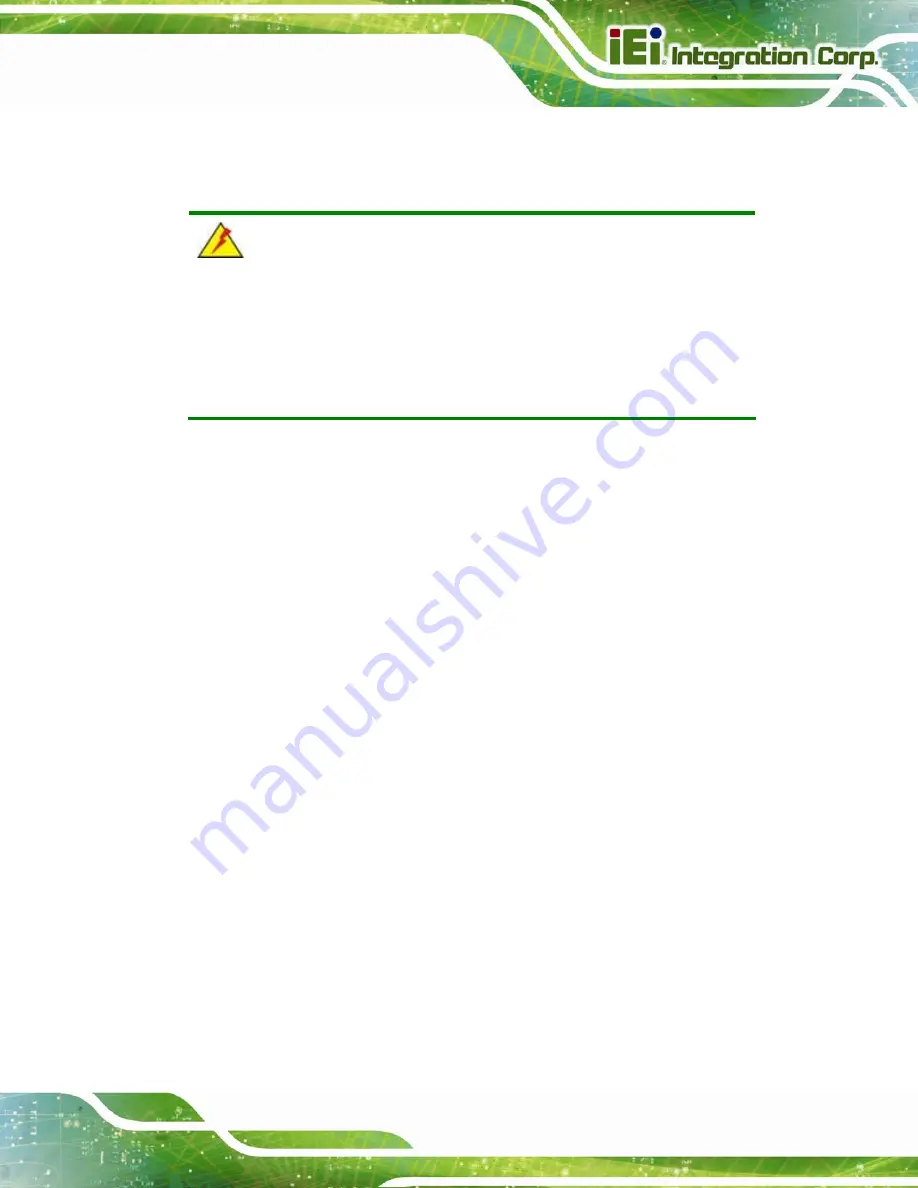
Robot-TP-65M
Page 11
2.1 Unpacking
To unpack the Robot-TP-65M, follow the steps below:
WARNING!
The front side LCD screen has a protective plastic cover stuck to the
screen. Only remove the plastic cover after the Robot-TP-65M has been
properly installed. This ensures the screen is protected during the
installation process.
Step 1:
Use box cutters, a knife or a sharp pair of scissors that seals the top side of the
external (second) box.
Step 2:
Open the external (second) box.
Step 3:
Use box cutters, a knife or a sharp pair of scissors that seals the top side of the
internal (first) box.
Step 4:
Lift the monitor out of the boxes.
Step 5:
Remove both polystyrene ends, one from each side.
Step 6:
Pull the plastic cover off the Robot-TP-65M.
Step 7:
Make sure all the components listed in the packing list are present.
Step 0:
Содержание Robot-TP-65M
Страница 8: ...Robot TP 65M Page 1 1 Introduction Chapter 1 ...
Страница 17: ...Robot TP 65M Page 10 2 Unpacking Chapter 2 ...
Страница 20: ...Robot TP 65M Page 13 3 Installation Chapter 3 ...
Страница 31: ...Robot TP 65M Page 24 A Safety Precautions Appendix A ...
Страница 36: ...Robot TP 65M Page 29 B Hazardous Materials Disclosure Appendix B ...
















































