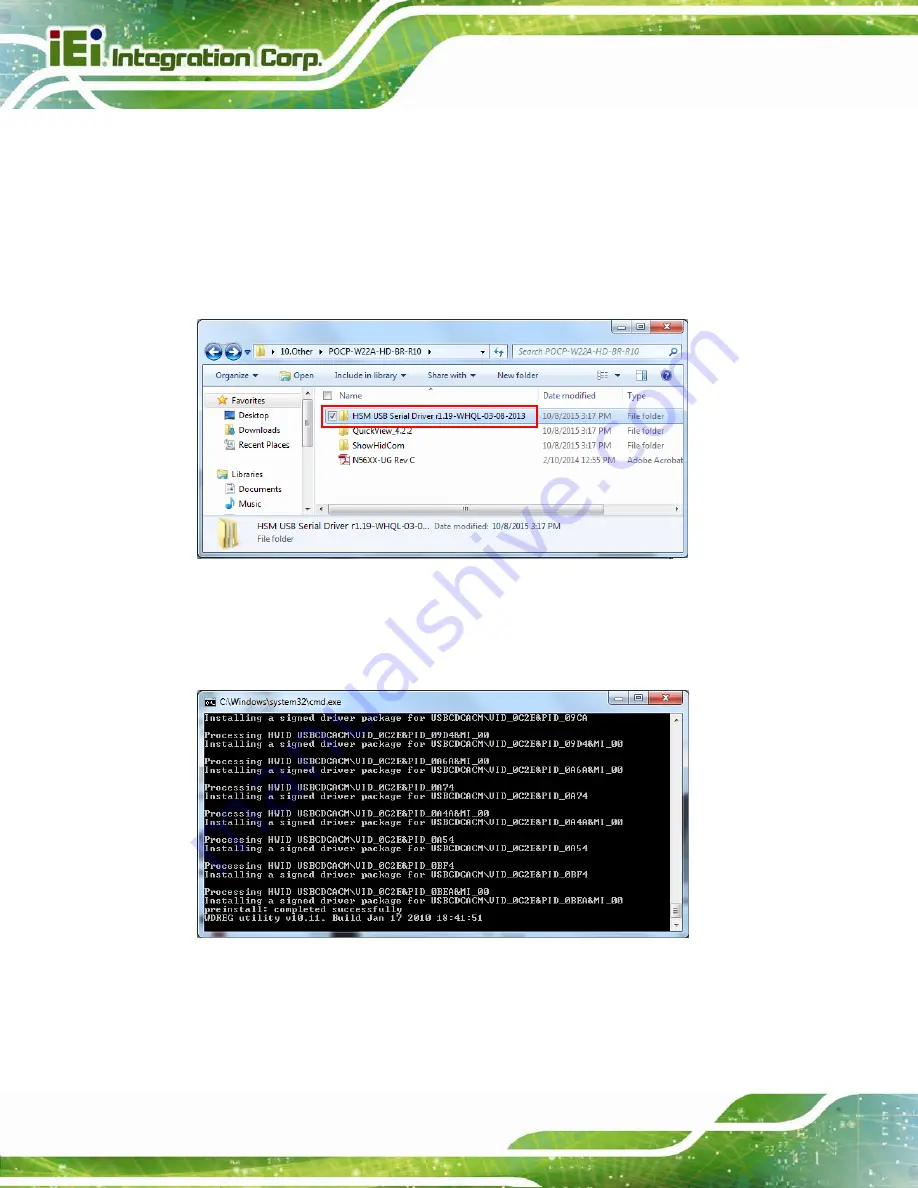
POC-W22A-H81 Medical Panel PC
Page 72
4.13 Barcode Reader Driver (Optional)
To install the barcode reader driver, please follow the steps below.
Step 1:
Select
Other
from the list of the driver CD. Double click the
Install_x86.bat
file
(or
Install_x64.bat
for 64-bit OS) in the
POCP-W22A-HD-BR-R10
folder shown
to install the barcode reader driver
Figure 4-31: Barcode Reader Driver Folder
Step 2:
The following window shows
and starts installing the barcode reader driver.
When the installation is complete, the window will close automatically.
Figure 4-32: Barcode Reader Driver Installation
Step 3:
The
Device Manager Window
now shows the installed barcode reader device.
Содержание POC-W22A-H81
Страница 14: ......
Страница 15: ...POC W22A H81 Medical Panel PC Page 1 1 Introduction Chapter 1 ...
Страница 28: ...POC W22A H81 Medical Panel PC Page 14 2 Unpacking Chapter 2 ...
Страница 34: ...POC W22A H81 Medical Panel PC Page 20 3 Installation Chapter 3 ...
Страница 64: ...POC W22A H81 Medical Panel PC Page 50 Chapter 4 4 Driver Installation ...
Страница 87: ...POC W22A H81 Medical Panel PC Page 73 Figure 4 33 Device Manager Window Barcode Reader Device ...
Страница 88: ...POC W22A H81 Medical Panel PC Page 74 5 BIOS Setup Chapter 5 ...
Страница 123: ...POC W22A H81 Medical Panel PC Page 109 6 System Maintenance Chapter 6 ...
Страница 129: ...POC W22A H81 Medical Panel PC Page 115 Appendix A A Regulatory Compliance ...
Страница 134: ...POC W22A H81 Medical Panel PC Page 120 B Safety Precautions Appendix B ...
Страница 140: ...POC W22A H81 Medical Panel PC Page 126 Appendix C C EMC Test Summary ...
Страница 146: ...POC W22A H81 Medical Panel PC Page 132 D BIOS Menu Options Appendix D ...
Страница 149: ...POC W22A H81 Medical Panel PC Page 135 Appendix E E Watchdog Timer ...
Страница 152: ...POC W22A H81 Medical Panel PC Page 138 Appendix F F Hazardous Materials Disclosure ...






























