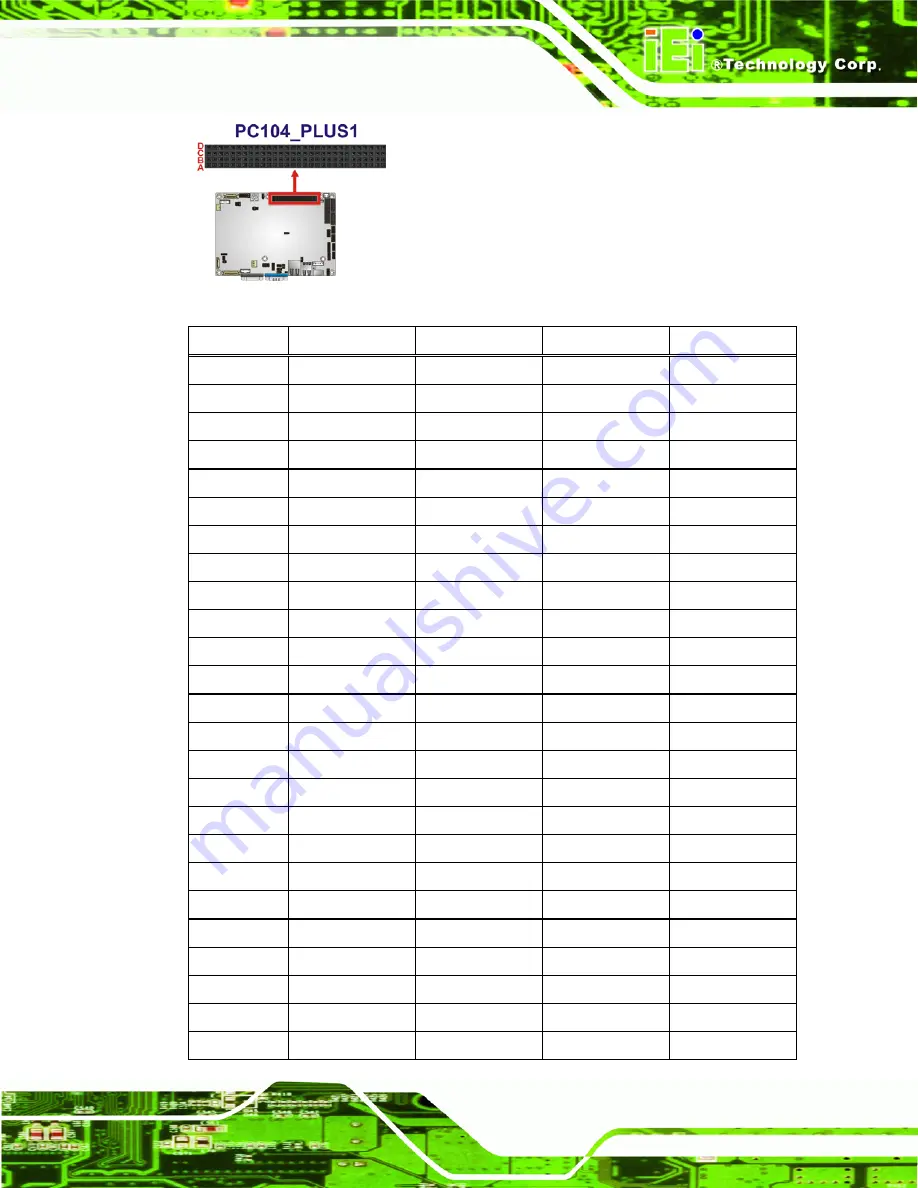
NANO-PV-D4252/N4552/D5252 EPIC SBC
Page 27
Figure 3-15: PCI-104 Connector Location
Pin
Row A
Row B
Row C
Row D
1
GND/5 V
TBD1
5 V
AD00
2 VI/O1 AD02 AD01 +5
V
3 AD05 GND AD04 AD03
4 C/BE0#
AD07 GND AD06
5 GND AD09 AD08 GND
6 AD11 VI/O2 AD10 M66EN
7 AD14 AD13 GND AD12
8
+3.3 V
C/BE1#
AD15
+3.3 V
9 SERR#
GND SB0# PAR
10 GND
PERR# +3.3
V SDONE
11 STOP# +3.3
V LOCK# GND
12 +3.3
V TRDY# GND
DEVSEL#
13 FRAME#
GND
IRDY# +3.3
V
14 GND
AD16 +3.3
V C/BE2#
15
AD18 +3.3
V
AD17 GND
16
AD21 AD20 GND AD19
17
+3.3
V
AD23 AD22 +3.3
V
18 IDSEL0 GND
IDSEL1 IDSEL2
19 AD24 C/BE3# VI/O1 IDSEL3
20
GND AD26 AD25 GND
21
AD29 +5
V AD28 AD27
22 +5
V AD30 GND
AD31
23 REQ0# GND
REQ1# VI/O2
24 GND
REQ2# +5
V GNT0#
25 GNT1# VI/O3 GNT2# GND
Содержание NANO-PV-D4252
Страница 14: ...NANO PV D4252 N4552 D5252 EPIC SBC Page xiv ...
Страница 15: ...NANO PV D4252 N4552 D5252 EPIC SBC Page 1 Chapter 1 1 Introduction ...
Страница 22: ...NANO PV D4252 N4552 D5252 EPIC SBC Page 8 2 Unpacking Chapter 2 ...
Страница 26: ...NANO PV D4252 N4552 D5252 EPIC SBC Page 12 3 Connectors Chapter 3 ...
Страница 54: ...NANO PV D4252 N4552 D5252 EPIC SBC Page 40 4 Installation Chapter 4 ...
Страница 83: ...NANO PV D4252 N4552 D5252 EPIC SBC Page 69 5 BIOS Screens Chapter 5 ...
Страница 115: ...NANO PV D4252 N4552 D5252 EPIC SBC Page 101 Appendix B B One Key Recovery ...
Страница 121: ...NANO PV D4252 N4552 D5252 EPIC SBC Page 107 Figure B 3 Partition Creation Commands ...
Страница 138: ...NANO PV D4252 N4552 D5252 EPIC SBC Page 124 Appendix C C Terminology ...
Страница 142: ...NANO PV D4252 N4552 D5252 EPIC SBC Page 128 Appendix D D Watchdog Timer ...
Страница 145: ...NANO PV D4252 N4552 D5252 EPIC SBC Page 131 Appendix E E Hazardous Materials Disclosure ...















































