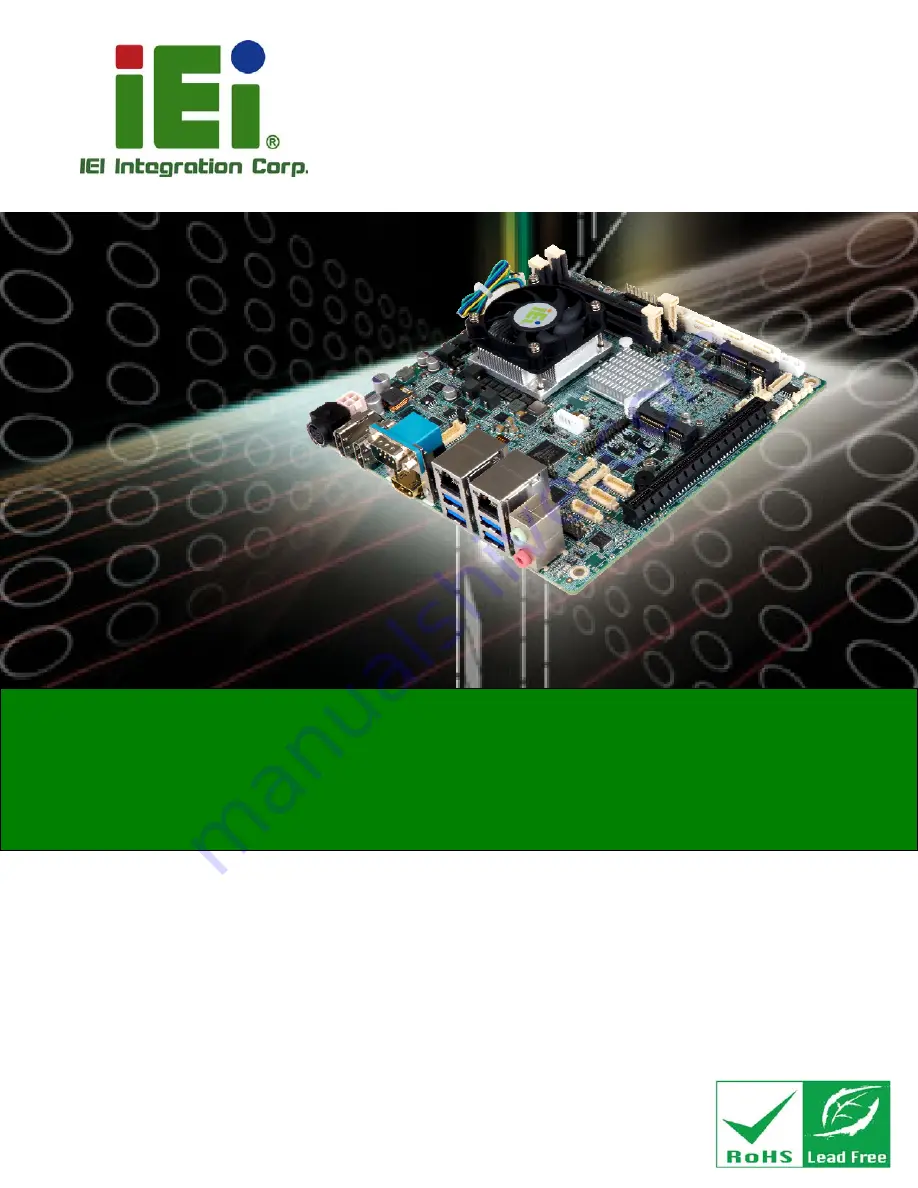
KINO-DQM170 Industrial Motherboard
Page I
User Manual
KINO-DQM170
MODEL:
Mini-ITX SBC Supports 6
th
GEN Intel
®
Core
i7/i5/i3 or Celeron
®
CPU
with Intel
®
QM170, HDMI 2.0, HDMI 1.4, Dual PCIe GbE, PCIe Mini,
PCIe x16, M.2, SATA 6Gb/s, USB 3.0, HD Audio, and RoHS
Rev. 1.00 - September 1, 2016
KINO-DQM170 CPU Card
Содержание KINO-DQM170-I7-R11
Страница 16: ......
Страница 17: ...KINO DQM170 Industrial Motherboard Page 1 Chapter 1 1 Introduction ...
Страница 27: ...KINO DQM170 Industrial Motherboard Page 11 Chapter 2 2 Unpacking ...
Страница 31: ...KINO DQM170 Industrial Motherboard Page 15 Chapter 3 3 Connectors ...
Страница 67: ...KINO DQM170 Industrial Motherboard Page 51 Chapter 4 4 Installation ...
Страница 85: ...KINO DQM170 Industrial Motherboard Page 69 Chapter 5 5 BIOS ...
Страница 132: ...KINO DQM170 Industrial Motherboard Page 116 Chapter 6 6 Software Drivers ...
Страница 135: ...KINO DQM170 Industrial Motherboard Page 119 Appendix A A Regulatory Compliance ...
Страница 137: ...KINO DQM170 Industrial Motherboard Page 121 B Product Disposal Appendix B ...
Страница 139: ...KINO DQM170 Industrial Motherboard Page 123 Appendix C C BIOS Menu Options ...
Страница 143: ...KINO DQM170 Industrial Motherboard Page 127 Appendix D D Terminology ...
Страница 148: ...KINO DQM170 Industrial Motherboard Page 132 Appendix E E Digital I O Interface ...
Страница 151: ...KINO DQM170 Industrial Motherboard Page 135 Appendix F F Watchdog Timer ...
Страница 154: ...KINO DQM170 Industrial Motherboard Page 138 Appendix G G Hazardous Materials Disclosure ...
















