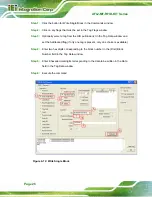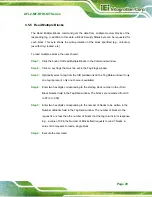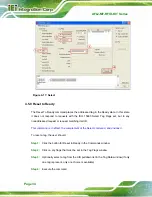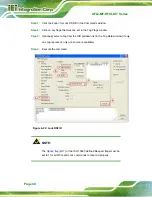AFL2-MF-RFID-KIT Series
Page 26
Step 1:
Click the button for Write Single Block in the Commands window
Step 2:
Click on any flags that must be set in the Tag Flags window
Step 3:
Optionally select a tag from the UID pulldown list in the Tag Data window and
set the Addressed flag (if only one tag is present, only one choice is available)
Step 4:
Enter two hex digits corresponding to the block number in the (First) Block
Number field in the Tag Data window
Step 5:
Enter 8 hexadecimal digits corresponding to the data to be written in the Data
field in the Tag Data window
Step 6:
Execute the command
Step 0:
Figure 4-12: Write Single Block
Содержание IW04-MB14-N
Страница 7: ...AFL2 MF RFID KIT Series Page vii ROHS COMPLIANT UNDER 2002 95 EC WITHOUT MERCURY 73...
Страница 10: ......
Страница 11: ...AFL2 MF RFID KIT Series Page 1 Chapter 1 1 Introduction...
Страница 15: ...AFL2 MF RFID KIT Series Page 5 2 Connectors Chapter 2...
Страница 19: ...AFL2 MF RFID KIT Series Page 9 3 Installation Chapter 3...
Страница 21: ...AFL2 MF RFID KIT Series Page 11 1 Utility and manual CD Table 3 1 Package List Contents...
Страница 22: ...AFL2 MF RFID KIT Series Page 12 4 GUI Program Chapter 4...
Страница 53: ...AFL2 MF RFID KIT Series Page 43 Figure 4 24 Get Multiple Block Security Status...
Страница 55: ...AFL2 MF RFID KIT Series Page 45 Appendix A A Multiple Tags Writing Instruction...
Страница 61: ...AFL2 MF RFID KIT Series Page 51 Reading data from a selected tag The Select flag has to be set...
Страница 64: ...AFL2 MF RFID KIT Series Page 54 Appendix B B TestDII Program...
Страница 78: ...AFL2 MF RFID KIT Series Page 68 Appendix C C ISO IEC 15693 Reference Material...
Страница 82: ...AFL2 MF RFID KIT Series Page 72 Appendix D D Hazardous Materials Disclosure...