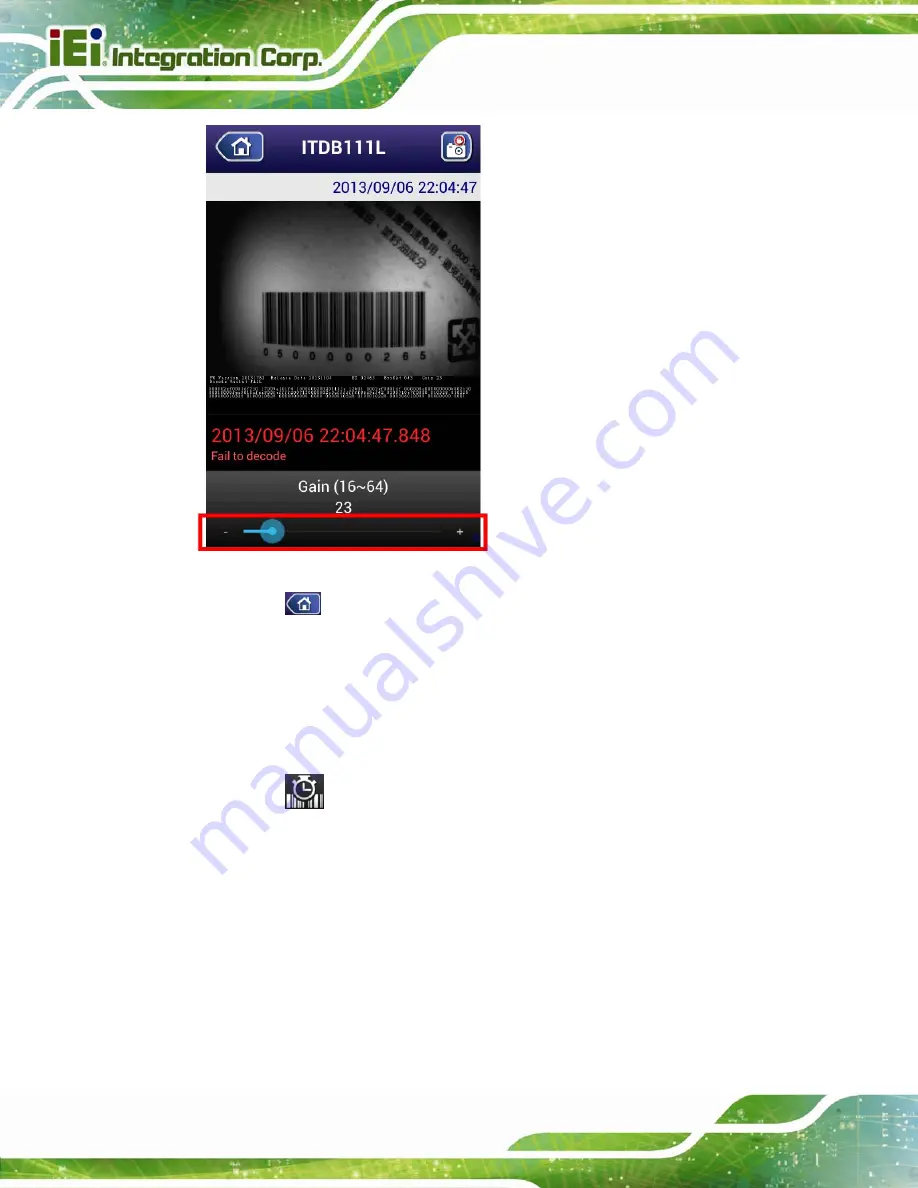
ITDB-100L Barcode Reader
Page 66
Figure 6-9: Gain Parameter
Step 2:
Tap
or the Back key on the Android device to return to the barcode reader
list screen. Then the gain parameter will be stored to the barcode reader.
6.5.6.5 Decoding Time
The user may need to increase the decoding time when the scanned barcode is
complicated or the reading environment is bad.
Step 1:
Tap
, then drag the slider at the bottom of the screen (
adjust the decoding time.
Содержание ITDB-100L
Страница 10: ...ITDB 100L Barcode Reader Page 1 Chapter 1 1 Introduction...
Страница 19: ...ITDB 100L Barcode Reader Page 10 Chapter 2 2 Unpacking...
Страница 23: ...ITDB 100L Barcode Reader Page 14 Chapter 3 3 Installation...
Страница 36: ...ITDB 100L Barcode Reader Page 27 Chapter 4 4 Driver and PC Setup Tool Installation...
Страница 44: ...ITDB 100L Barcode Reader Page 35 Chapter 5 5 Barcode Reader Setup Tool...
Страница 58: ...ITDB 100L Barcode Reader Page 49 Figure 5 18 Symbology Settings...
Страница 64: ...ITDB 100L Barcode Reader Page 55 Chapter 6 6 Configuring the ITDB 100L via an Android Device...
Страница 79: ...ITDB 100L Barcode Reader Page 70 Appendix A A Safety Precautions...
Страница 84: ...ITDB 100L Barcode Reader Page 75 Appendix B B Hazardous Materials Disclosure...













































