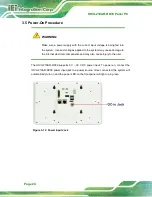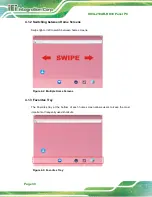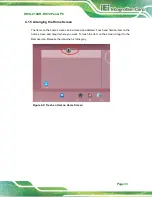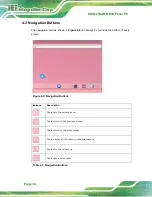IOVU-210AR-RK39 Panel PC
Page 19
Figure 3-5: Secure Mounting Screws
Step 4:
Align the mounting holes on the rear of the panel PC with the mounting screws.
Step 5:
Carefully attach the panel PC to the mounting screws and gently pull the panel
PC downwards until the panel PC rests securely on screws. Ensure that all four
of the slotted holes fit snuggly into their respective mounting screws
).
Step 6:
Secure the panel PC by installing the two retention screws (M3*4) came with the
panel PC into the screw hole on the bottom of the bracket (
).
Figure 3-6: Mounting Panel PC
Содержание IOVU-210AR-RK39
Страница 2: ...IOVU 210AR RK39 Panel PC Page ii Revision Date Version Changes November 8 2018 1 00 Initial release ...
Страница 9: ...IOVU 210AR RK39 Panel PC Page 1 Chapter 1 1 Introduction ...
Страница 16: ...IOVU 210AR RK39 Panel PC Page 8 Chapter 2 2 Unpacking ...
Страница 19: ...IOVU 210AR RK39 Panel PC Page 11 Chapter 3 3 Installation ...
Страница 36: ...IOVU 210AR RK39 Panel PC Page 28 Chapter 4 4 Android OS ...
Страница 44: ...IOVU 210AR RK39 Panel PC Page 36 Figure 4 8 Notification List and System Status ...
Страница 45: ...IOVU 210AR RK39 Panel PC Page 37 Appendix A A Regulatory Compliance ...
Страница 50: ...IOVU 210AR RK39 Panel PC Page 42 Appendix B B Safety Precautions ...
Страница 55: ...IOVU 210AR RK39 Panel PC Page 47 Appendix C C Hazardous Materials Disclosure ...