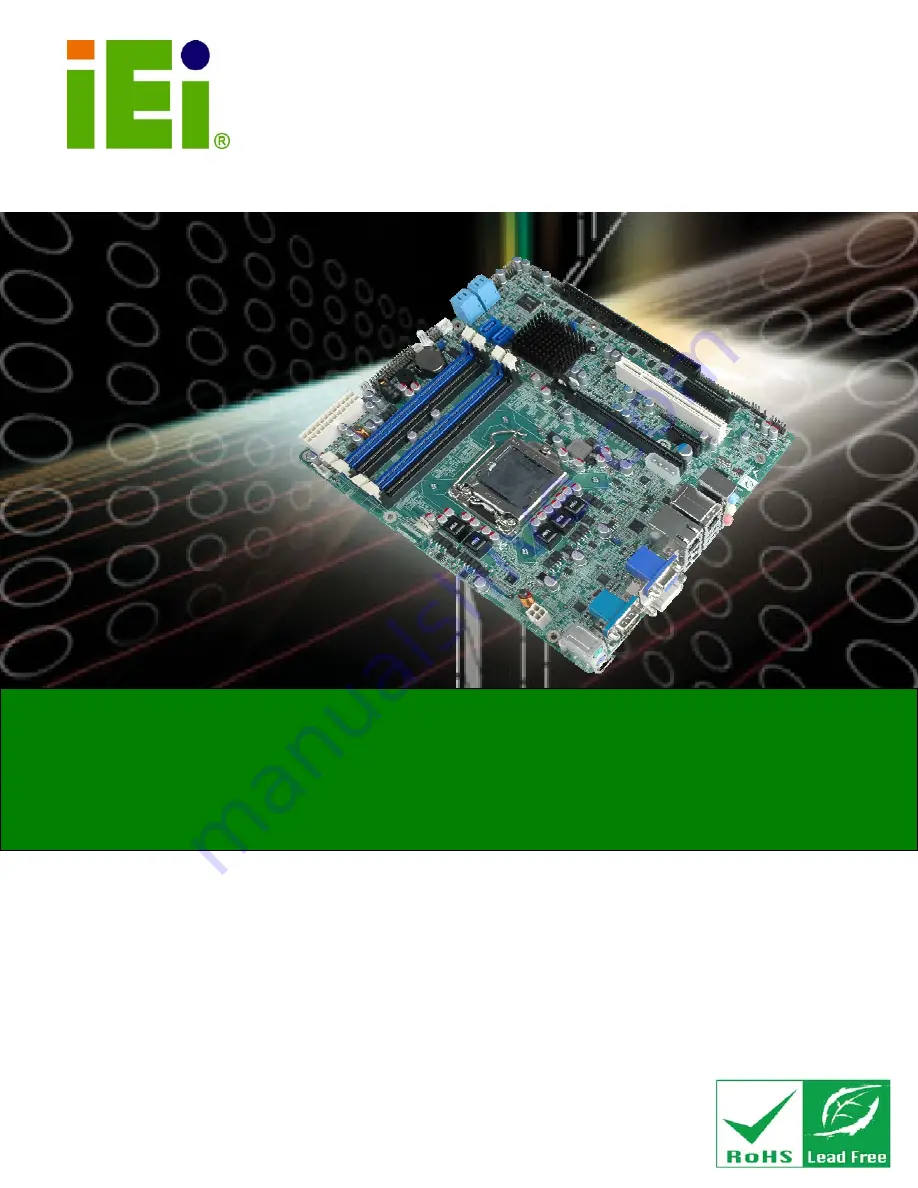
IMB-Q670 Micro-ATX Motherboard
Page i
IEI Technology Corp.
User Manual
MODEL:
IMB-Q670
Micro-ATX LGA1155 Motherboard for Intel® Core™ i7/i5 Quad
Core or i3 Dual Core CPU, Intel® Q67, DDR3, VGA/DVI-D/HDMI
Dual Intel PCIe GbE, Two USB 3.0 ports, Ten COM ports
Two SATA 6Gb/s ports, HD Audio and RoHS
Rev. 2.01 – July 10, 2012
Содержание IMB-Q670
Страница 15: ...IMB Q670 Micro ATX Motherboard Page 1 Chapter 1 1 Introduction ...
Страница 23: ...IMB Q670 Micro ATX Motherboard Page 9 Chapter 2 2 Packing List ...
Страница 28: ...IMB Q670 Micro ATX Motherboard Page 14 Chapter 3 3 Connectors ...
Страница 61: ...IMB Q670 Micro ATX Motherboard Page 47 Chapter 4 4 Installation ...
Страница 84: ...IMB Q670 Micro ATX Motherboard Page 70 Chapter 5 5 BIOS ...
Страница 130: ...IMB Q670 Micro ATX Motherboard Page 116 6 Software Drivers Chapter 6 ...
Страница 160: ...IMB Q670 Micro ATX Motherboard Page 146 Appendix A A BIOS Options ...
Страница 164: ...IMB Q670 Micro ATX Motherboard Page 150 Appendix B B Terminology ...
Страница 168: ...IMB Q670 Micro ATX Motherboard Page 154 Appendix C C Digital I O Interface ...
Страница 171: ...IMB Q670 Micro ATX Motherboard Page 157 Appendix D D Watchdog Timer ...
Страница 174: ...IMB Q670 Micro ATX Motherboard Page 160 Appendix E E Compatibility ...
Страница 176: ...IMB Q670 Micro ATX Motherboard Page 162 Appendix F F Hazardous Materials Disclosure ...

































