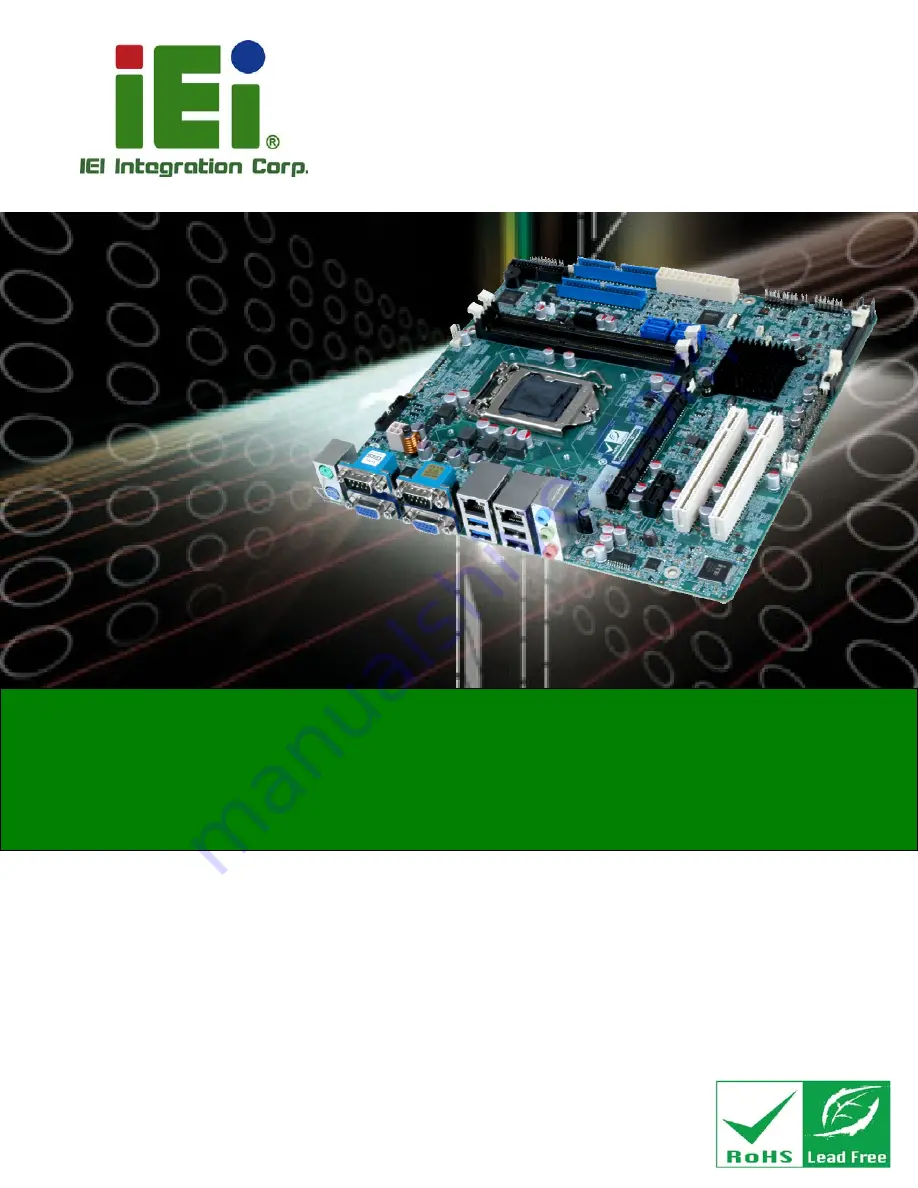
IMB-H810-i2 microATX Motherboard
Page i
User Manual
MODEL:
IMB-H810-i2
microATX Motherboard with LGA1150 Intel® Core
i7/i5/i3,
Pentium® or Celeron® CPU, Intel® H81 Chipset, Dual GbE,
DDR3, Internal DisplayPort, VGA, USB 3.0, COM Ports
Four SATA 6Gb/s Ports, IPMI 2.0 and RoHS
Rev. 1.11 – September 8, 2015
Содержание IMB-H810-ECO-R11
Страница 16: ......
Страница 17: ...IMB H810 i2 microATX Motherboard Page 1 Chapter 1 1 Introduction ...
Страница 25: ...IMB H810 i2 microATX Motherboard Page 9 Chapter 2 2 Packing List ...
Страница 31: ...IMB H810 i2 microATX Motherboard Page 15 Chapter 3 3 Connectors ...
Страница 66: ...IMB H810 i2 microATX Motherboard Page 50 Chapter 4 4 Installation ...
Страница 84: ...IMB H810 i2 microATX Motherboard Page 68 Chapter 5 5 BIOS ...
Страница 136: ...IMB H810 i2 microATX Motherboard Page 120 6 Software Drivers Chapter 6 ...
Страница 156: ...IMB H810 i2 microATX Motherboard Page 140 Appendix A A Regulatory Compliance ...
Страница 158: ...IMB H810 i2 microATX Motherboard Page 142 Appendix B B BIOS Options ...
Страница 162: ...IMB H810 i2 microATX Motherboard Page 146 Appendix C C Terminology ...
Страница 166: ...IMB H810 i2 microATX Motherboard Page 150 Appendix D D Watchdog Timer ...
Страница 169: ...IMB H810 i2 microATX Motherboard Page 153 Appendix E E Hazardous Materials Disclosure ...
















