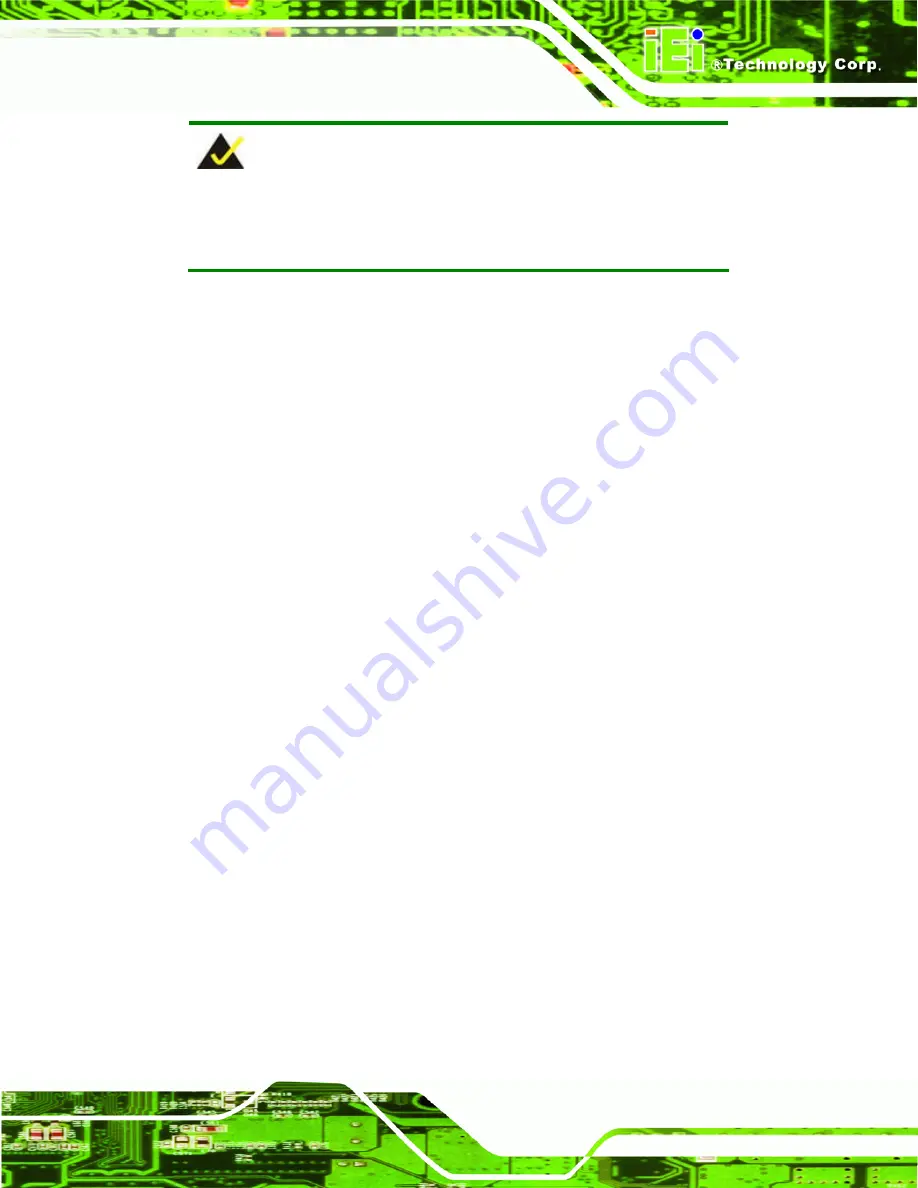
ICEFIRE-T10A Mobile Clinic Assistant
Page 97
NOTE:
Specialized tools are required to change the partition size if the
operating system is already installed.
B.1.2 Supported Operating System
The recovery CD is compatible with both Microsoft Windows and Linux operating system
(OS). The supported OS versions are listed below.
Microsoft
Windows
o
Windows XP (Service Pack 2 or 3 required)
o
Windows Vista
o
Windows 7
o
Windows CE 5.0
o
Windows CE 6.0
o
Windows XP Embedded
Linux
o
Fedora Core 12 (Constantine)
o
Fedora Core 11 (Leonidas)
o
Fedora Core 10 (Cambridge)
o
Fedora Core 8 (Werewolf)
o
Fedora Core 7 (Moonshine)
o
RedHat RHEL-5.4
o
RedHat 9 (Ghirke)
o
Ubuntu 8.10 (Intrepid)
o
Ubuntu 7.10 (Gutsy)
o
Ubuntu 6.10 (Edgy)
o
Debian 5.0 (Lenny)
o
Debian 4.0 (Etch)
o
SuSe 11.2
o
SuSe 10.3
Содержание ICEFIRE-T10A
Страница 14: ......
Страница 15: ...ICEFIRE T10A Mobile Clinic Assistant Page 1 Chapter 1 1 Introduction...
Страница 25: ...ICEFIRE T10A Mobile Clinic Assistant Page 11 1 10 Dimensions Figure 1 8 Dimensions units in mm...
Страница 26: ...ICEFIRE T10A Mobile Clinic Assistant Page 12 Chapter 2 2 Unpacking...
Страница 30: ...ICEFIRE T10A Mobile Clinic Assistant Page 16 Chapter 3 3 Hardware Installation...
Страница 60: ...ICEFIRE T10A Mobile Clinic Assistant Page 46 Chapter 4 4 Driver Installation...
Страница 71: ...ICEFIRE T10A Mobile Clinic Assistant Page 57 Chapter 5 5 ICEFIRE Control Center...
Страница 80: ...ICEFIRE T10A Mobile Clinic Assistant Page 66 Chapter 6 6 BIOS Setup...
Страница 101: ...ICEFIRE T10A Mobile Clinic Assistant Page 87 Chapter 7 7 System Maintenance...
Страница 103: ...ICEFIRE T10A Mobile Clinic Assistant Page 89 Appendix A A Safety Precautions...
Страница 108: ...ICEFIRE T10A Mobile Clinic Assistant Page 94 Appendix B B One Key Recovery...
Страница 136: ...ICEFIRE T10A Mobile Clinic Assistant Page 122 Appendix C C BIOS Options...
Страница 138: ...ICEFIRE T10A Mobile Clinic Assistant Page 124 Restore User Defaults 86...
Страница 139: ...ICEFIRE T10A Mobile Clinic Assistant Page 125 Appendix D D Terminology...
Страница 143: ...ICEFIRE T10A Mobile Clinic Assistant Page 129 Appendix E E Watchdog Timer...
Страница 146: ...ICEFIRE T10A Mobile Clinic Assistant Page 132 Appendix F F Hazardous Materials Disclosure...










































