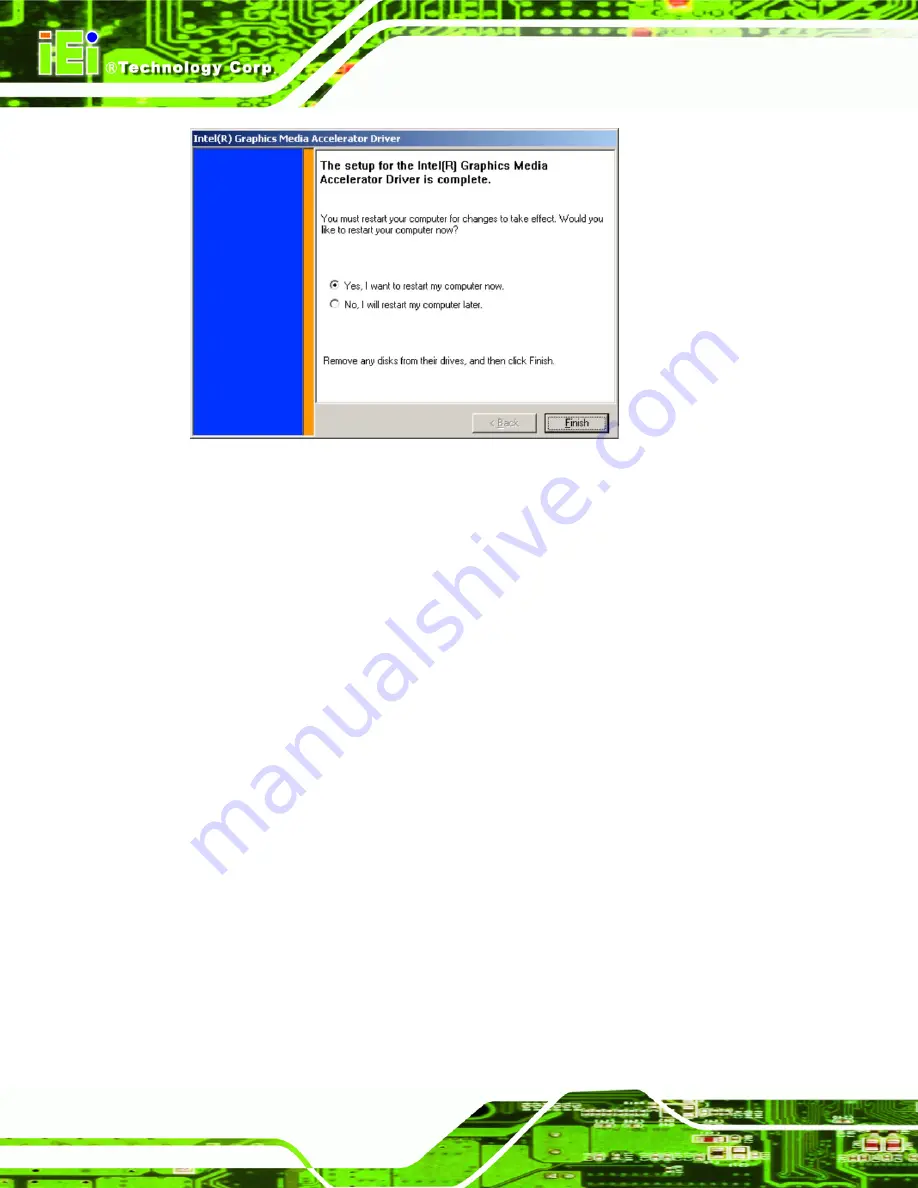
IBX-700 Integrated Service Computer
Page 94
Figure 6-15: Intel® Graphics Media Accelerator Installation Complete
Step 10:
The confirmation screen offers the option of restarting the computer now or later.
For the settings to take effect, the computer must be restarted. Click
F
INISH
to
restart the computer.
Step 0:
6.5 Broadcom LAN Driver (for GbE LAN) Installation
To install the Broadcom LAN driver, please follow the steps below.
Step 1:
Open Windows Control Panel (
Содержание IBX-700 Series
Страница 1: ...IBX 700 Integrated Service Computer Page i IBX 700 Series Integrated Service Computer ...
Страница 18: ...IBX 700 Integrated Service Computer Page xviii THIS PAGE IS INTENTIONALLY LEFT BLANK ...
Страница 19: ...IBX 700 Integrated Service Computer Page 1 1 Introduction Chapter 1 ...
Страница 30: ...IBX 700 Integrated Service Computer Page 12 THIS PAGE IS INTENTIONALLY LEFT BLANK ...
Страница 31: ...IBX 700 Integrated Service Computer Page 13 2 Mechanical Description Chapter 2 ...
Страница 37: ...IBX 700 Integrated Service Computer Page 19 3 System Components Chapter 3 ...
Страница 53: ...IBX 700 Integrated Service Computer Page 35 4 Installation Chapter 4 ...
Страница 59: ...IBX 700 Integrated Service Computer Page 41 5 AMI BIOS Chapter 5 ...
Страница 103: ...IBX 700 Integrated Service Computer Page 85 6 Driver Installation Chapter 6 ...
Страница 122: ...IBX 700 Integrated Service Computer Page 104 THIS PAGE IS INTENTIONALLY LEFT BLANK ...
Страница 123: ...IBX 700 Integrated Service Computer Page 105 7 Software Application iSMM Chapter 7 ...
Страница 139: ...IBX 700 Integrated Service Computer Page 121 8 Troubleshooting and Maintenance Chapter 8 ...
Страница 157: ...IBX 700 Integrated Service Computer Page 139 A Safety Precautions Appendix A ...
Страница 161: ...IBX 700 Integrated Service Computer Page 143 B Interface Connectors Appendix B ...
Страница 168: ...IBX 700 Integrated Service Computer Page 150 THIS PAGE IS INTENTIONALLY LEFT BLANK ...
Страница 169: ...IBX 700 Integrated Service Computer Page 151 C BIOS Menu Options Appendix C ...
Страница 173: ...IBX 700 Integrated Service Computer Page 155 D Watchdog Timer Appendix D ...
Страница 176: ...IBX 700 Integrated Service Computer Page 158 THIS PAGE IS INTENTIONALLY LEFT BLANK ...
Страница 177: ...IBX 700 Integrated Service Computer Page 159 E Address Mapping Appendix E ...
Страница 180: ...IBX 700 Integrated Service Computer Page 162 THIS PAGE IS INTENTIONALLY LEFT BLANK ...
Страница 181: ...IBX 700 Integrated Service Computer Page 163 F Hazardous Materials Disclosure Appendix F ...
Страница 185: ...IBX 700 Integrated Service Computer Page 167 G JMicron RAID Appendix G ...
Страница 214: ...IBX 700 Integrated Service Computer Page 196 THIS PAGE IS INTENTIONALLY LEFT BLANK ...
Страница 215: ...IBX 700 Integrated Service Computer Page 197 9 Index ...
















































