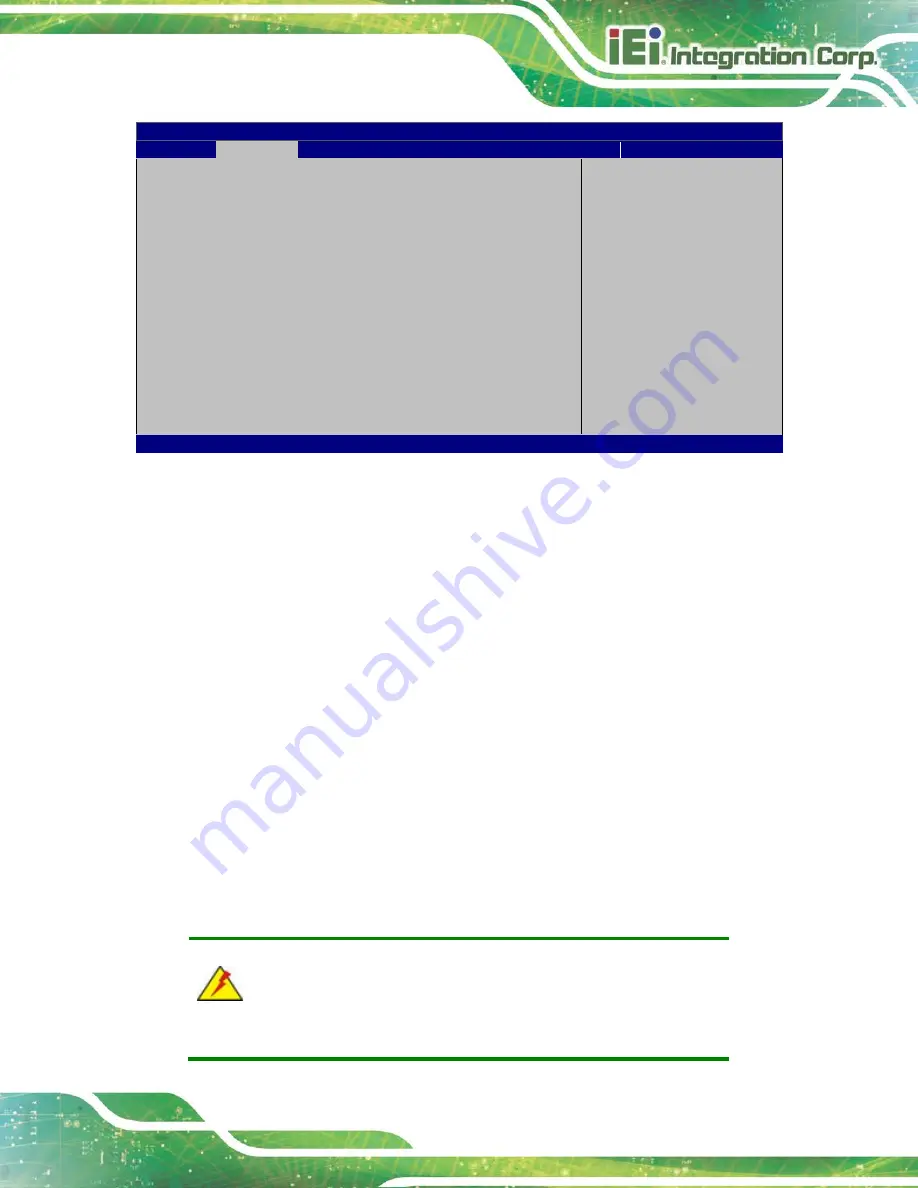
HYPER-BT
Page 55
Aptio Setup Utility – Copyright (C) 2013 American Megatrends, Inc.
Advanced
Smart Fan Mode Configuration
CPU Smart Fan control
[Auto PWM Mode]
Temperature of Off
75
Temperature of Start
80
Start PWM
30
Slope(Duty Cycle)
[4]
CPU Smart Fan control
settings.
---------------------
: Select Screen
↑
↓
: Select Item
Enter
Select
+ - Change Opt.
F1
General Help
F2
Previous Values
F3
Optimized Defaults
F4
Save & Exit
ESC Exit
Version 2.16.1242. Copyright (C) 2013 American Megatrends, Inc.
BIOS Menu 7: Smart Fan Mode Configuration
CPU Smart Fan control [Auto PWM Mode]
Use the
CPU Smart Fan control
BIOS option to configure the CPU Smart Fan.
Full Mode
Fan is on all the time
Manual PWM Mode
The fan spins at the speed set in the manual
PWM setting
Auto PWM Mode
D
EFAULT
The fan adjusts its speed using these
settings:
Temperature of Off
Temperature of Start
Start PWM
Slope (Duty Cycle)
Temperature of Off [75]
WARNING:
Setting this value too high may cause the fan to speed up only when
Содержание HYPER-BT-E38 1 Series
Страница 10: ......
Страница 11: ...HYPER BT Page 1 1 Introduction Chapter 1 ...
Страница 14: ...HYPER BT Page 4 1 5 Dimensions The dimensions of the board are listed below Figure 1 3 Dimensions mm ...
Страница 19: ...HYPER BT Page 9 2 Unpacking Chapter 2 ...
Страница 23: ...HYPER BT Page 13 3 Connectors Chapter 3 ...
Страница 47: ...HYPER BT Page 37 4 Installation Chapter 4 ...
Страница 56: ...HYPER BT Page 46 5 BIOS Chapter 5 ...
Страница 84: ...HYPER BT Page 74 Appendix A A Regulatory Compliance ...
Страница 86: ...HYPER BT Page 76 B Product Disposal Appendix B ...
Страница 88: ...HYPER BT Page 78 Appendix C C BIOS Menu Options ...
Страница 91: ...HYPER BT Page 81 Appendix D D Error Beep Code ...
Страница 93: ...HYPER BT Page 83 Appendix E E Hazardous Materials Disclosure ...















































