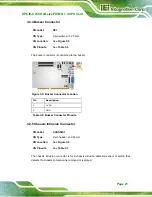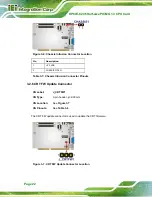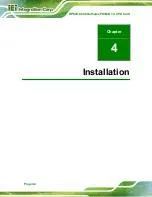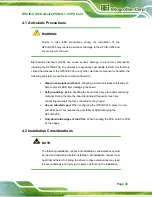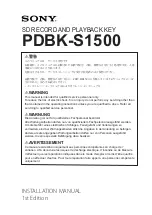HPCIE-C236 Half-size PICMG 1.3 CPU Card
Page 28
3.2.12 I
2
C Connector
CN Label:
I2C1
CN Type:
4-pin wafer, p=1.25 mm
CN Location:
CN Pinouts:
The I
2
C connector is used to connect I
2
C-bus devices to the motherboard.
Figure 3-13: I
2
C Connector Location
Pin Description
1 GND
2 I2C_DAT
3 I2C_CLK
4 +5V
Table 3-13: I
2
C Connector Pinouts
Содержание HPCIE-C236
Страница 14: ...HPCIE C236 Half size PICMG 1 3 CPU Card Page 1 Chapter 1 1 Introduction ...
Страница 23: ...HPCIE C236 Half size PICMG 1 3 CPU Card Page 10 Chapter 2 2 Packing List ...
Страница 28: ...HPCIE C236 Half size PICMG 1 3 CPU Card Page 15 Chapter 3 3 Connectors ...
Страница 55: ...HPCIE C236 Half size PICMG 1 3 CPU Card Page 42 Chapter 4 4 Installation ...
Страница 77: ...HPCIE C236 Half size PICMG 1 3 CPU Card Page 64 Chapter 5 5 BIOS ...
Страница 115: ...HPCIE C236 Half size PICMG 1 3 CPU Card Page 102 6 Software Drivers Chapter 6 ...
Страница 118: ...HPCIE C236 Half size PICMG 1 3 CPU Card Page 105 Appendix A A Regulatory Compliance ...
Страница 120: ...HPCIE C236 Half size PICMG 1 3 CPU Card Page 107 B Product Disposal Appendix B ...
Страница 122: ...HPCIE C236 Half size PICMG 1 3 CPU Card Page 109 Appendix C C BIOS Options ...
Страница 125: ...HPCIE C236 Half size PICMG 1 3 CPU Card Page 112 Appendix D D Terminology ...
Страница 129: ...HPCIE C236 Half size PICMG 1 3 CPU Card Page 116 Appendix E E Digital I O Interface ...
Страница 132: ...HPCIE C236 Half size PICMG 1 3 CPU Card Page 119 Appendix F F Watchdog Timer ...
Страница 135: ...HPCIE C236 Half size PICMG 1 3 CPU Card Page 122 Appendix G G Hazardous Materials Disclosure ...