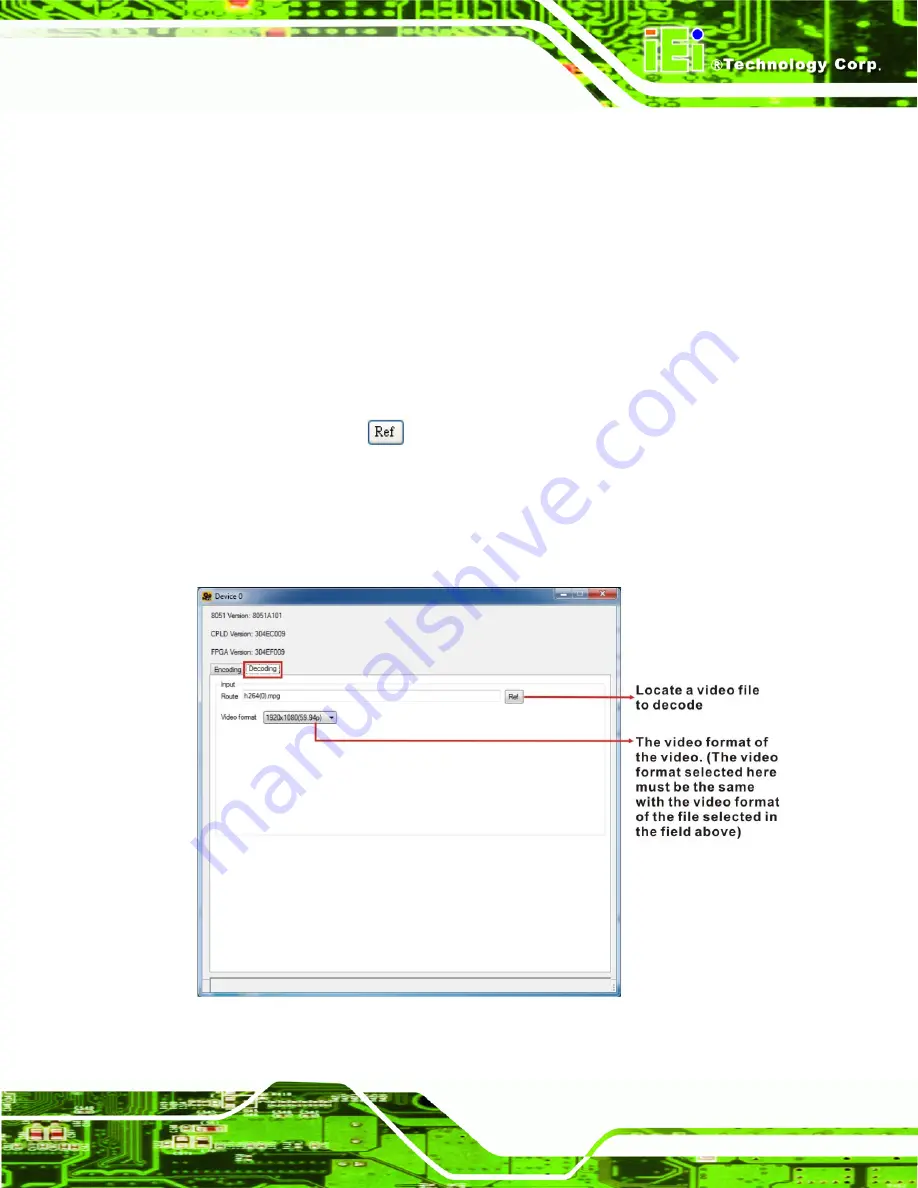
HDC-3x Series Video Capture Card
Page 43
4.3 Video Decoding
The HDCapture also includes decoding function that decodes the video signal for video
output to the HDMI-enabled display device. To decode a captured video clip, follow the
steps below.
Step 1:
Launch the HDCapture.
Step 2:
Bring up the Decoding page by clicking one of the Device # buttons. Click the
Decoding tab to access the decoding page.
Step 3:
Click Ref button
to locate a video file in the computer to decode.
Step 4:
Select the video format of the selected video clip. The video format selected
here must be the same with the video format of the file selected in the previous
step.
Figure 4-5: Decoding Settings
Содержание HDC-3X SERIES
Страница 9: ...HDC 3x Series Video Capture Card Page 1 Chapter 1 1 Introduction ...
Страница 14: ...HDC 3x Series Video Capture Card Page 6 Figure 1 5 HDC 304E Connector Overview ...
Страница 18: ...HDC 3x Series Video Capture Card Page 10 1 7 2 HDC 301E Dimensions Figure 1 7 HDC 301E Dimensions mm ...
Страница 19: ...HDC 3x Series Video Capture Card Page 11 1 7 3 HDC 302E Dimensions Figure 1 8 HDC 302E Dimensions mm ...
Страница 20: ...HDC 3x Series Video Capture Card Page 12 1 7 4 HDC 304E Dimensions Figure 1 9 HDC 304E Dimensions mm ...
Страница 21: ...HDC 3x Series Video Capture Card Page 13 Chapter 2 2 Hardware Installation ...
Страница 29: ...HDC 3x Series Video Capture Card Page 21 Figure 2 5 HDMI Devices Connect to the Video Capture Card ...
Страница 30: ...HDC 3x Series Video Capture Card Page 22 Chapter 3 3 Driver and Application Installation Windows ...
Страница 35: ...HDC 3x Series Video Capture Card Page 27 HDC 301 and HDC 301E HDC 302E ...
Страница 44: ...HDC 3x Series Video Capture Card Page 36 Chapter 4 4 HDCapture Application Windows ...
Страница 46: ...HDC 3x Series Video Capture Card Page 38 HDC 301 and HDC 301E HDC 302E ...
Страница 59: ...HDC 3x Series Video Capture Card Page 51 A Hazardous Materials Disclosure Appendix A ...


























