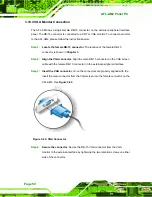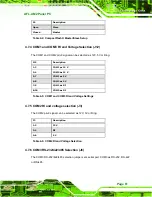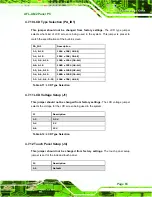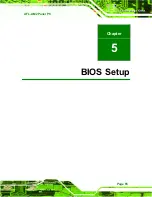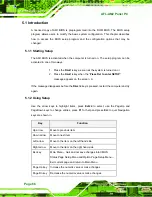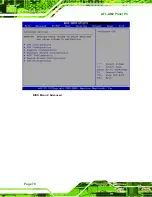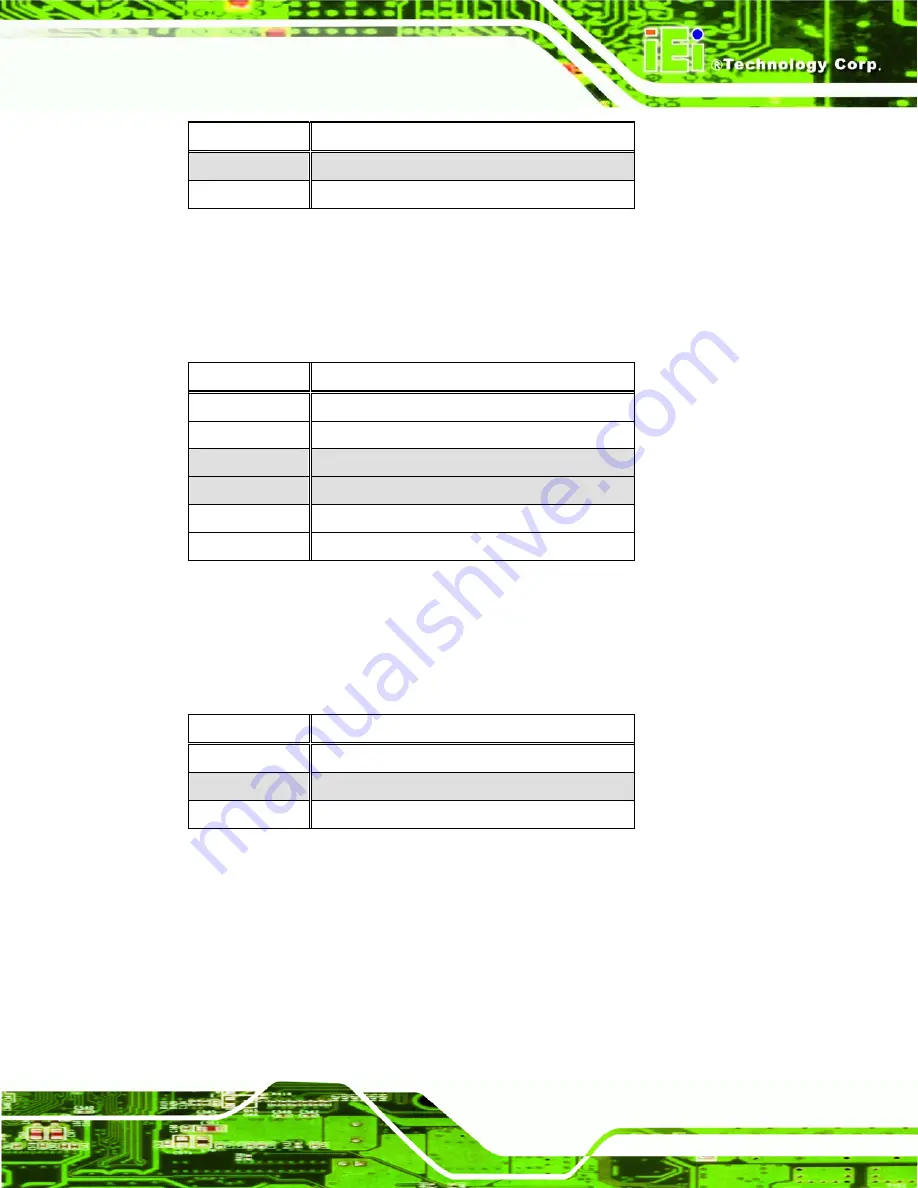
AFL-AM2 Panel PC
Page 61
J6 Description
Open
Slave
Closed Master
Table 4-4: CompactFlash® Master/Slave Setup
4.7.4 COM1 and COM3 RI and Voltage Selection (J12)
The COM1 and COM2 pin-9 signal can be selected as 12V, 5V or Ring.
J12 Description
1-3
COM1 as 12 V
2-4
COM2 as 12 V
5-7
COM1 as 5 V
6-8
COM2 as 5 V
7-9 COM1
as
RI
8-10 COM2
as
RI
Table 4-5: COM1 and COM3 RI and Voltage Settings
4.7.5 COM2 RI and voltage selection (J3)
The COM2 pin-9 signal can be selected as 12V, 5V or Ring.
J3 Description
1-2 12
V
3-4
RI
5-6 5
V
Table 4-6: COM2 RI and Voltage Selection
4.7.6 COM3 RS-232/422/485 Selection (J8)
The COM3 RS-232/422/485 selection jumper sets serial port COM3 as RS-232, RS-422
or RS-485.
Содержание Afolux AFL-15B-AM2
Страница 1: ...AFL AM2 Panel PC Page i...
Страница 2: ...AFL AM2 Panel PC Page ii Revision Date Version Changes June 2008 1 00 Initial release...
Страница 17: ...AFL AM2 Panel PC Page 1 Chapter 1 1 Introduction...
Страница 24: ...AFL AM2 Panel PC Page 8 Figure 1 5 Internal Overview...
Страница 25: ...AFL AM2 Panel PC Page 9 Chapter 2 2 Specifications...
Страница 29: ...AFL AM2 Panel PC Page 13 Figure 2 2 AFL 15B AM2 Rear Dimensions units in mm...
Страница 31: ...AFL AM2 Panel PC Page 15 Figure 2 4 AFL 17B AM2 Rear Dimensions units in mm...
Страница 43: ...AFL AM2 Panel PC Page 27 Chapter 3 3 Installation...
Страница 67: ...AFL AM2 Panel PC Page 51 Chapter 4 4 System Maintenance...
Страница 80: ...AFL AM2 Panel PC Page 64 J4 Description 3 4 SENSE Table 4 13 LCD Type Selection...
Страница 81: ...AFL AM2 Panel PC Page 65 Chapter 5 5 BIOS Setup...
Страница 86: ...AFL AM2 Panel PC Page 70 BIOS Menu 2 Advanced...
Страница 131: ...AFL AM2 Panel PC Page 115 Chapter 6 6 Software Drivers...
Страница 149: ...AFL AM2 Panel PC Page 133 Appendix A A Safety Precautions...
Страница 153: ...AFL AM2 Panel PC Page 137 Appendix B B BIOS Configuration Options...
Страница 157: ...AFL AM2 Panel PC Page 141 Appendix C C Terminology...
Страница 161: ...AFL AM2 Panel PC Page 145 Appendix D D Software Drivers...
Страница 167: ...AFL AM2 Panel PC Page 151 Appendix E E Watchdog Timer...
Страница 170: ...AFL AM2 Panel PC Page 154 Appendix F F Hazardous Materials Disclosure...
Страница 174: ...AFL AM2 Panel PC Page 158 Index...