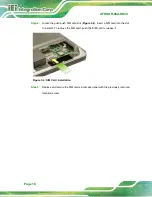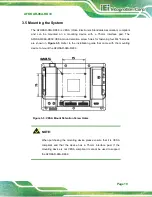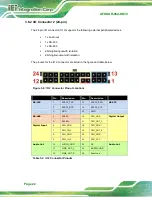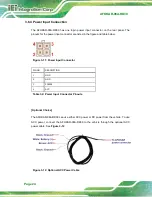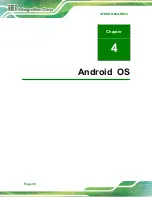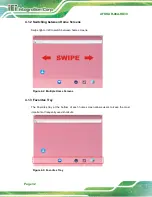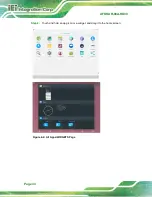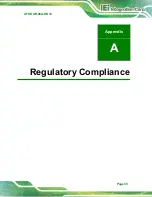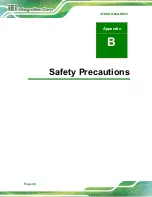AFOKAR-08A-RK39
Page 31
The AFOKAR-08A-RK39 comes with Android OS pre-installed. This chapter introduces
the user interface and basic functions of Android OS installed in the AFOKAR-08A-RK39.
4.1 Home Screen
Android OS supports multiple home screens allowing users to customize the screen with
widgets, apps and shortcuts. The following sections describe the basic technique to
manage the home screen.
4.1.1 Adding a Home Screen
To add a home screen, touch and hold an app/widget icon. The following screen appears,
indicating that a new home screen is available. Drag and release the icon to the new home
screen.
Figure 4-1: Adding a Home Screen
Содержание AFOKAR-08A
Страница 2: ...AFOKAR 08A RK39 Page II Revision Date Version Changes October 8 2018 1 00 Initial release ...
Страница 9: ...AFOKAR 08A RK39 Page 1 Chapter 1 1 Introduction ...
Страница 15: ...AFOKAR 08A RK39 Page 7 1 7 Dimensions The dimensions are shown below Figure 1 7 Dimensions unit mm ...
Страница 18: ...AFOKAR 08A RK39 Page 10 Chapter 2 2 Unpacking ...
Страница 22: ...AFOKAR 08A RK39 Page 14 Chapter 3 3 Installation ...
Страница 38: ...AFOKAR 08A RK39 Page 30 Chapter 4 4 Android OS ...
Страница 46: ...AFOKAR 08A RK39 Page 38 Figure 4 8 Notification List and System Status ...
Страница 47: ...AFOKAR 08A RK39 Page 39 Appendix A A Regulatory Compliance ...
Страница 52: ...AFOKAR 08A RK39 Page 44 B Safety Precautions Appendix B ...
Страница 58: ...AFOKAR 08A RK39 Page 50 Appendix C C Hazardous Materials Disclosure ...