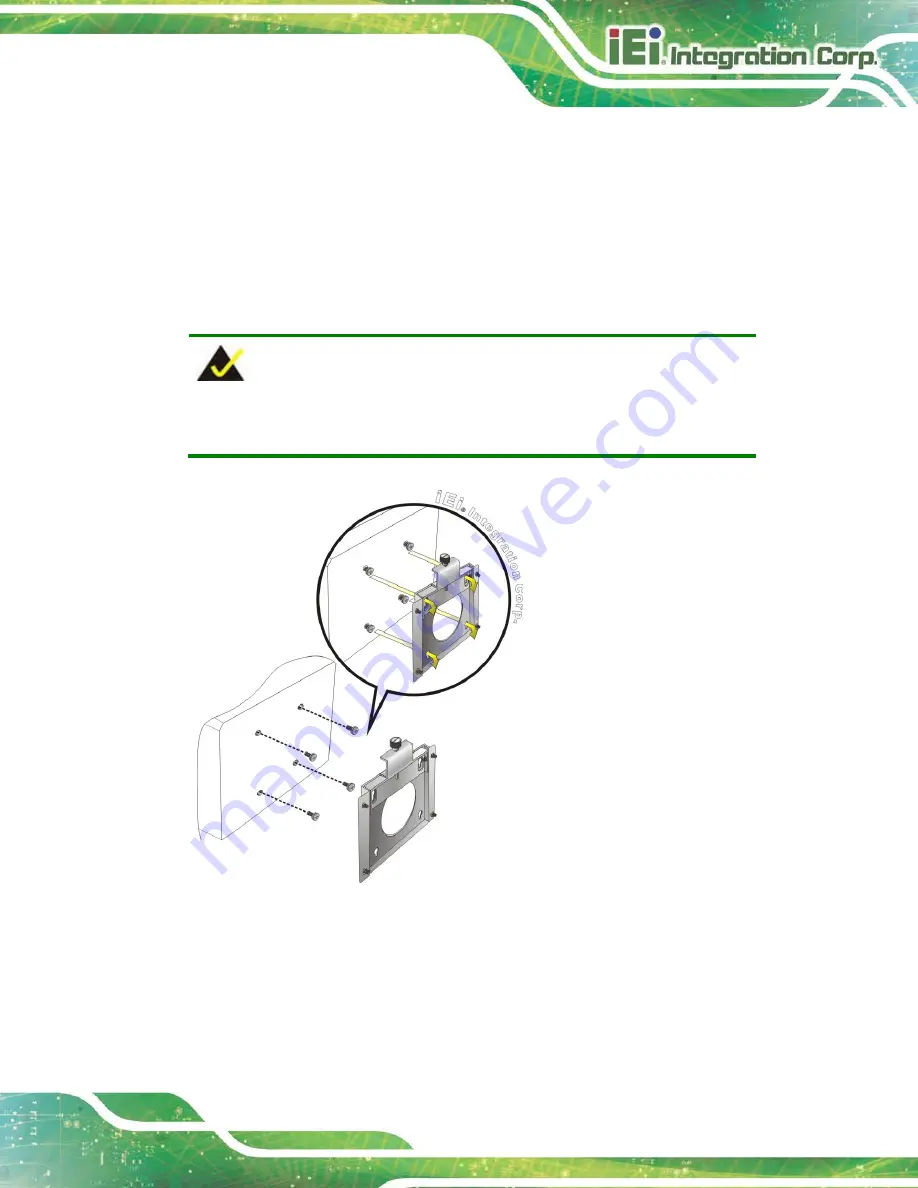
AFL3-W19A-AL Panel PC
Page 31
Step 7:
Align the mounting screws on the monitor rear panel with the mounting holes on
the bracket.
Step 8:
Carefully insert the screws through the holes and gently pull the monitor
downwards until the monitor rests securely in the slotted holes (
Figure 3-16
).
Ensure that all four of the mounting screws fit snugly into their respective slotted
holes.
NOTE:
In the diagram below the bracket is already installed on the wall.
Figure 3-16: Chassis Support Screws
Step 9:
Secure the panel PC by fastening the retention screw of the wall-mounting
bracket (
Figure 3-17
).
Содержание AFL3-W19A-AL
Страница 16: ......
Страница 17: ...AFL3 W19A AL Panel PC Page 1 1 Introduction Chapter 1 ...
Страница 27: ...AFL3 W19A AL Panel PC Page 11 2 Unpacking Chapter 2 ...
Страница 32: ...AFL3 W19A AL Panel PC Page 16 3 Installation Chapter 3 ...
Страница 59: ...AFL3 W19A AL Panel PC Page 43 4 BIOS Setup Chapter 4 ...
Страница 93: ...AFL3 W19A AL Panel PC Page 77 5 System Maintenance Chapter 5 ...
Страница 97: ...AFL3 W19A AL Panel PC Page 81 6 Interface Connectors Chapter 6 ...
Страница 115: ...AFL3 W19A AL Panel PC Page 99 Appendix A A Regulatory Compliance ...
Страница 121: ...AFL3 W19A AL Panel PC Page 105 B Safety Precautions Appendix B ...
Страница 127: ...AFL3 W19A AL Panel PC Page 111 C BIOS Menu Options Appendix C ...
Страница 130: ...AFL3 W19A AL Panel PC Page 114 Appendix D D Watchdog Timer ...
Страница 133: ...AFL3 W19A AL Panel PC Page 117 Appendix E E Hazardous Materials Disclosure ...
















































