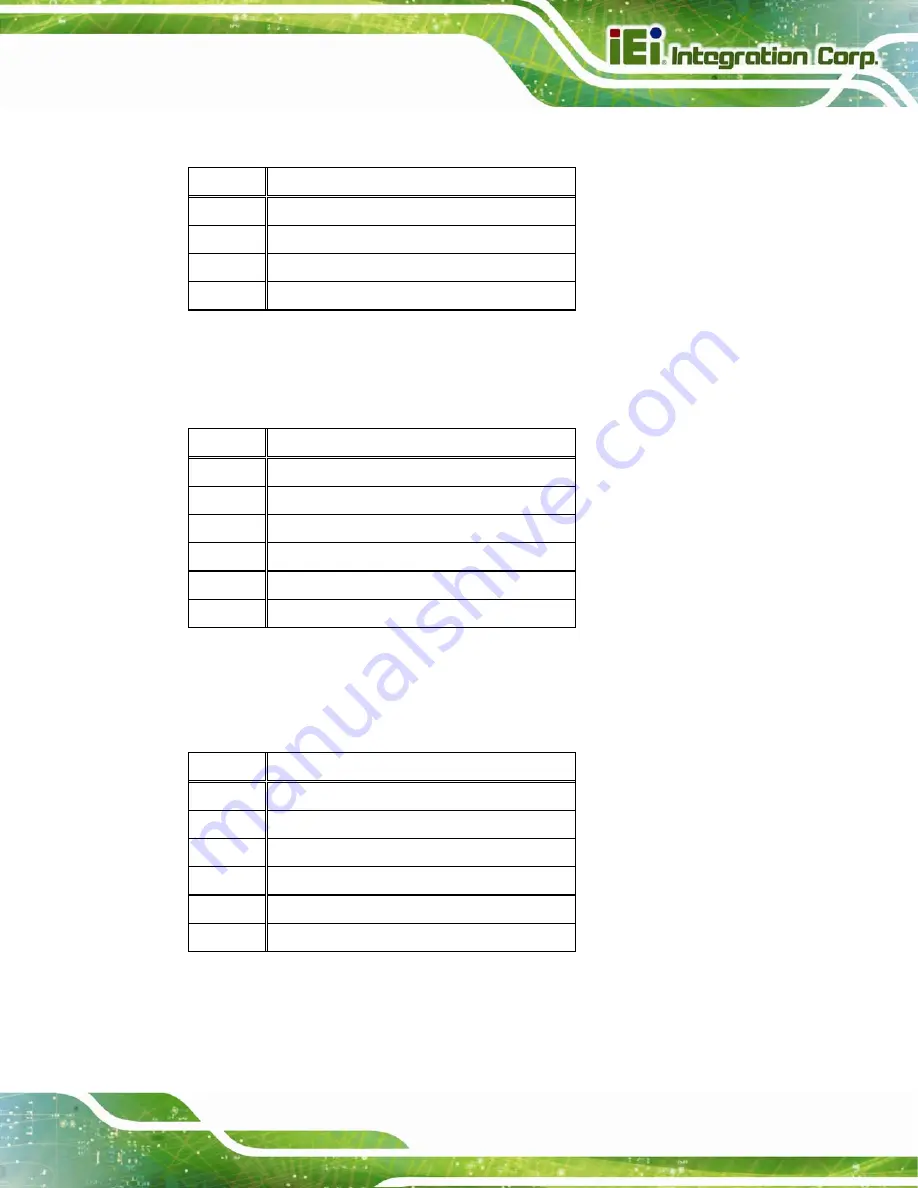
AFL2-15A-H61
Page 135
8.2.20 Speaker Connector (SPK_CN13)
8.2.21 SPI Flash Connector (JSPI1)
8.2.22 EC SPI Flash Connector (JSPI2)
PIN NO.
DESCRIPTION
1 SPK_OUT_P_L
2 SPK_OUT_N_L
3 SPK_OUT_N_R
4 SPK_OUT_P_R
Table 8-21: Speaker Connector (SPK_CN13) Pinouts
PIN NO.
DESCRIPTION
1 SPI_VCC
2 SPI_CS#0_CN
3 SPI_SO0_CN
4 SPI_CLK0_CN
5 SPI_SI0_CN
6 GND
Table 8-22: SPI Flash Connector (JSPI1) Pinouts
PIN NO.
DESCRIPTION
1 SPI_VCC
2 FSCE#_S
3 FMISO_S
4 FSCK_S
5 FMOSI_S
6 GND
Table 8-23: EC SPI Flash Connector (JSPI2) Pinouts
Содержание AFL2-15A-H61 series
Страница 14: ...AFL2 15A H61 Page XIV Figure C 42 Disable Automatically Restart 188...
Страница 18: ...AFL2 15A H61 Page 1 1 Introduction Chapter 1...
Страница 31: ...AFL2 15A H61 Page 14 2 Unpacking Chapter 2...
Страница 36: ...AFL2 15A H61 Page 19 3 Installation Chapter 3...
Страница 61: ...AFL2 15A H61 Page 44 4 BIOS Setup Chapter 4...
Страница 97: ...AFL2 15A H61 Page 80 5 Software Drivers Chapter 5...
Страница 123: ...AFL2 15A H61 Page 106 Figure 5 41 USB 3 0 Driver Update Complete...
Страница 124: ...AFL2 15A H61 Page 107 6 System Monitoring iCMC Chapter 6...
Страница 133: ...AFL2 15A H61 Page 116 7 System Maintenance Chapter 7...
Страница 142: ...AFL2 15A H61 Page 125 8 Interface Connectors Chapter 8...
Страница 160: ...AFL2 15A H61 Page 143 A Safety Precautions Appendix A...
Страница 165: ...AFL2 15A H61 Page 148 B BIOS Menu Options Appendix B...
Страница 168: ...AFL2 15A H61 Page 151 Appendix C C One Key Recovery...
Страница 176: ...AFL2 15A H61 Page 159 Figure C 5 Partition Creation Commands...
Страница 208: ...AFL2 15A H61 Page 191 Step 5 When the following window appears press S to select Specify Additional Device...
Страница 210: ...AFL2 15A H61 Page 193 D Hazardous Materials Disclosure Appendix D...
















































