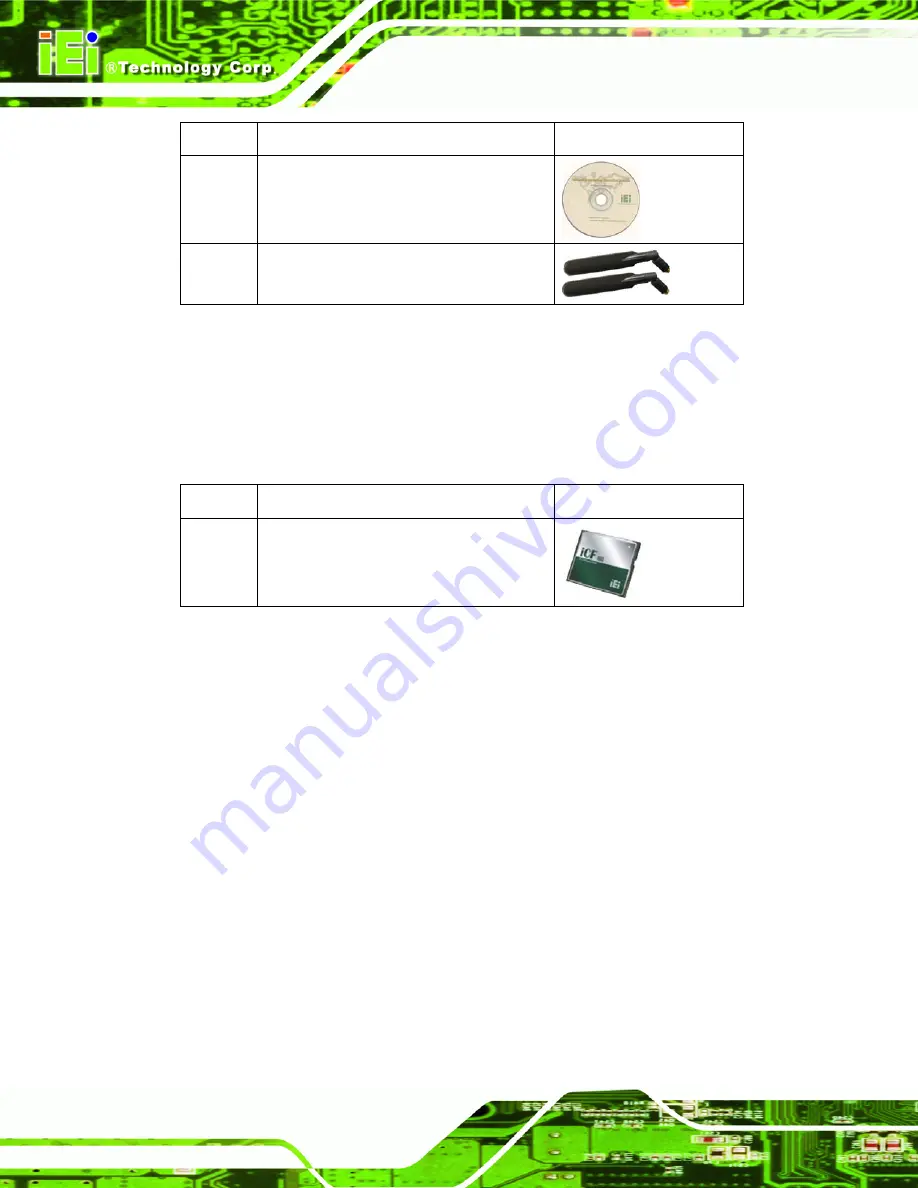
AFL-26/42A-9652 Panel PC
Page 14
Quantity Item
Image
1
User manual CD
1
Antenna set (42” only)
Table 2-1: Packing List
If any of these items are missing or damaged, contact the distributor or sales
representative immediately.
2.3 Optional Items
Quantity Item
Image
1
1 GB CompactFlash® card with Windows
XPE pre-installed
Table 2-2: Optional Items
2.4 CompactFlash® Card Installation
The AFL-26/42A-9652 has one CompactFlash® slot inside the rear panel.
To install the CompactFlash® card, slide it into the CompactFlash® card slot on the
external connector panel.
Содержание AFL-26A-9652
Страница 2: ...AFL 26 42A 9652 Panel PC Page ii Revision Date Version Changes 31 December 2008 1 00 Initial release ...
Страница 14: ......
Страница 15: ...AFL 26 42A 9652 Panel PC Page 1 Chapter 1 1 Introduction ...
Страница 25: ...AFL 26 42A 9652 Panel PC Page 11 Chapter 2 2 Installation ...
Страница 43: ...AFL 26 42A 9652 Panel PC Page 29 Chapter 3 3 BIOS Setup ...
Страница 48: ...AFL 26 42A 9652 Panel PC Page 34 BIOS Menu 2 Advanced ...
Страница 92: ...AFL 26 42A 9652 Panel PC Page 78 Chapter 4 4 Driver Installation ...
Страница 130: ...AFL 26 42A 9652 Panel PC Page 116 Chapter 5 5 Touch Panel Usage ...
Страница 132: ...AFL 26 42A 9652 Panel PC Page 118 Chapter 6 6 System Maintenance ...
Страница 136: ...AFL 26 42A 9652 Panel PC Page 122 Appendix A A Safety Precautions ...
Страница 140: ...AFL 26 42A 9652 Panel PC Page 126 Appendix B B BIOS Options ...
Страница 144: ...AFL 26 42A 9652 Panel PC Page 130 Appendix C C Terminology ...
Страница 148: ...AFL 26 42A 9652 Panel PC Page 134 Appendix D D Digital I O Interface ...
Страница 151: ...AFL 26 42A 9652 Panel PC Page 137 Appendix E E Watchdog Timer ...
Страница 154: ...AFL 26 42A 9652 Panel PC Page 140 Appendix F F Address Mapping ...
Страница 156: ...AFL 26 42A 9652 Panel PC Page 142 Figure F 3 Input Output IO 2 of 2 ...
Страница 157: ...AFL 26 42A 9652 Panel PC Page 143 F 3 Interrupt Request IRQ Figure F 4 Interrupt Request IRQ ...
Страница 158: ...AFL 26 42A 9652 Panel PC Page 144 F 4 Memory Figure F 5 Memory ...
Страница 159: ...AFL 26 42A 9652 Panel PC Page 145 Appendix G G Hazardous Materials Disclosure ...
Страница 163: ...AFL 26 42A 9652 Panel PC Page 149 Index ...
















































