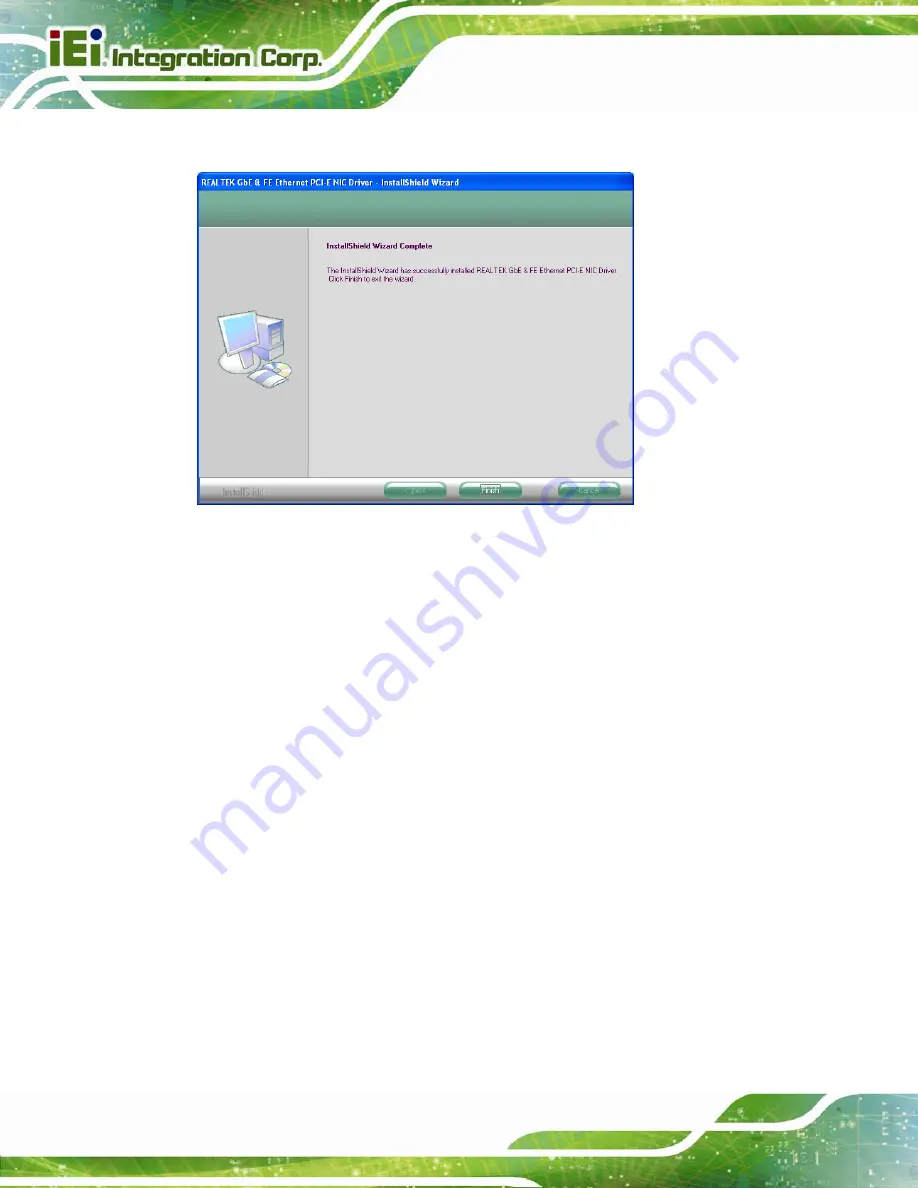
POC-17i/19i Series
Page 86
Step 10:
Click
F
INISH
to exit setup.
Figure 6-17: LAN Driver Installation Complete
6.5 Audio Driver Installation
To install the Realtek High Definition (HD) Audio driver, please follow the steps below.
6.5.1 BIOS Setup
Step 1:
Enter the BIOS setup. To do this, reboot the system and press
F2
during POST.
Step 2:
Go to the Southbridge Configuration menu. Set the
Audio Controller
option to
[Azalia].
Step 3:
Press
F10
to save the changes and exit the BIOS setup. The system reboots.
6.5.2 Driver Installation
To install the audio driver, please do the following.
Step 1:
Access the driver list from the driver CD
Step 2:
Click
Audio
then double click on the folder which corresponds to your operating
system.
Содержание POC-17i
Страница 15: ...POC 17i 19i Series Page 1 Chapter 1 1 Introduction...
Страница 25: ...POC 17i 19i Series Page 11 Chapter 2 2 Unpacking...
Страница 28: ...POC 17i 19i Series Page 14 1 Touch pen 1 User manual CD and driver CD...
Страница 29: ...POC 17i 19i Series Page 15 Chapter 3 3 Installation...
Страница 56: ...POC 17i 19i Series Page 42 Chapter 4 4 System Maintenance...
Страница 63: ...POC 17i 19i Series Page 49 Chapter 5 5 BIOS Setup...
Страница 89: ...POC 17i 19i Series Page 75 Chapter 6 6 Software Drivers...
Страница 113: ...POC 17i 19i Series Page 99 Figure 6 39 Reboot the Computer...
Страница 114: ...POC 17i 19i Series Page 100 Appendix A A Safety Precautions...
Страница 121: ...POC 17i 19i Series Page 107 Appendix B B BIOS Options...
Страница 124: ...POC 17i 19i Series Page 110 Appendix C C Watchdog Timer...
Страница 127: ...POC 17i 19i Series Page 113 Appendix D D Hazardous Materials Disclosure...






























