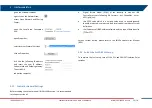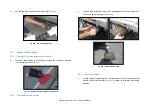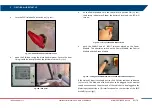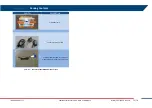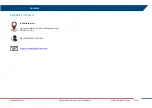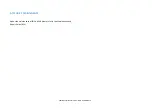Confidential Information - Do Not Distribute
APPENDIX B
WARRANTY
A.
Standard Warranty Conditions
1.
IDS GeoRadar s.r.l., (hereinafter referred to as IDS or Seller), warrants that its products
shall be free from defects in material and workmanship, for a period of 12 months from
the delivery date duly registered and certified (“Effective Date”) in the “Warranty
Registration Form” enclosed hereto. IDS shall repair or replace Products or parts
thereof found faulty (the “Faulty Parts”) which are returned to IDS, and which, at IDS’s
judgment, were defective or became defective during its normal use. Seller’s
obligations shall not apply to Faulty Parts that:
(a)
Buyer do not properly store, install, use, or maintain;
(b)
Buyer modify, or perform tests which are not approved in writing by the Seller;
(c)
Buyer have subjected to any kind of misuse, detrimental exposure beyond its
intended purpose or damaged in an accident or by natural disaster or
calamities.
(d)
Are repaired by other than IDS personnel; in which have been installed HW/SW
accessories not supplied by IDS; are integrated or connected to equipment
different from the ones supplied by IDS (except the PC data Logger conform to
IDS specifications);
(e)
Whose operational software was not installed as per IDS instruction (see IDS
User’s Guide for the Data Acquisition Software);
2.
Seller’s Products may include specific “Operational” software with automatic data
processing and analysis tools (SW) supplied under a License agreement (EULA). While
every effort is made to ensure the accuracy of the information/results provided by
these tools, they must not be intended as a substitute for people analysis; rather, they
have to be intended as an advisor and the user must not completely rely on the results
provided by them. Under no circumstances does IDS warrant that the SW will operate
uninterrupted or error free The SW is provided “as is” without warranty of any kind. IDS
warrants for a period of sixty (60) days from the Effective date that, under normal use,
the SW support media will be free of defects in material and workmanship; in such case
the provisions of above point a) apply
3.
Any different warranty, granted by the Buyer to its retailers and clients, even as final
consumers, pursuant to the European Union law in force regarding the rights of the
consumers, does not engage IDS in anyway.
4.
The above mentioned warranty excludes any other remedies and it has to be
considered the only and exclusive remedy foreseen for the Buyer and its retailers and
clients, with reference to IDS Products purchase, being, expressively understood that
any kind of limitation and/or discharge of responsibility provided by the present
warranty is referred to both (I) the responsibility as against any third parties, pursuant
to the legislation regarding the producer responsibility and (II) the warranty provided
by the law in force.
B.
Warranty Procedure
1.
To proceed in the application of warranty terms, Buyer shall have to contact IDS
Customer Care Office to get the clearance to return the Faulty Parts.
2.
The Faulty Parts once received by IDS will be inspected to verify they are eligible for
repair or replacement..
3.
Buyer is responsible for ensuring that the Faulty Parts be returned to IDS with a suitable
packing (it is recommended that the original packing be saved for a better understand
of the failure cause); IDS will not be obliged to repair or replace Faulty Parts damaged
from abuse, misuse, negligence, accident loss or damage in transit.
4.
The Shipping costs for Products returned during the warranty period, are as follows:
(f)
From Buyer Site to Seller site
shipping costs, as per Incoterms CIP, are
borne by Buyer
(g)
From Seller Site to Buyer site
shipping cost, as per Incoterms CIP, are borne
by Seller
5.
The warranty period on the repaired or replaced Faulty Parts is 6 (six) months or the
unexpired portion of warranty on such Faulty Parts whichever date comes later.
C.
Special Warranty Conditions for IBIS Products
Without prejudice to the Warranty terms defined in the above Clauses A and B, the
following special conditions apply to the IBIS products.
1.
IDS offers to the Buyer, optionally, special Support and Maintenance Plans to be
performed along the life of the equipment. These plans set forth special Warranty
conditions which are detailed in the relevant options purchased.
2.
IBIS Product Family is subject to export/import regulations as per EU export control
regime Council Regulation (EC) No. 428/2009 and successive amendments. The
category of exportation for IBIS F product family is 6A008.d. Buyer warrants that the
IBIS Products to be purchased: a) shall not be re-exported, directly or indirectly, outside
Buyer’s country in violation of any law or regulation or to embargoed or otherwise
restricted countries, b) shall not be used, in the design, development, production or use
of chemical, biological, nuclear ballistic weapons. It is Buyer’s responsibility to know the
law pertaining to export/import procedures in the country of destination of the
Products. Buyer will defend, indemnify and hold Seller harmless against any liability
(including attorney’s fees) arising out of Buyer’s failure to comply with the terms of this
article. Should the Authorities issue an export restriction which leads to the
cancellation of a purchase order already accepted by IDS, IDS only liability shall be to
return to Buyer any account paid without interests. Buyer shall comply with the laws
and procedures in force in the country of destination of the Products.