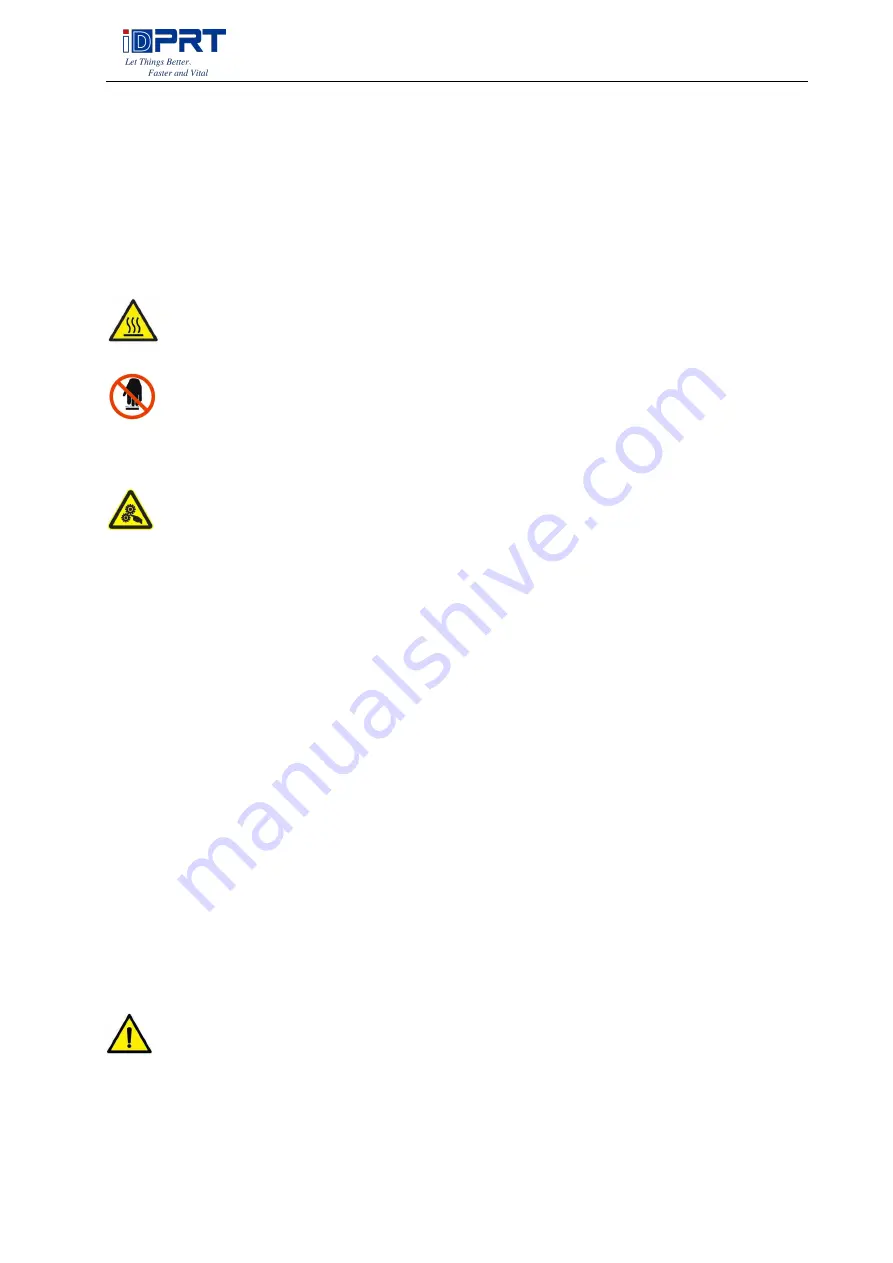
SP410BT User Manual
4
IMPORTANT SAFETY INSTRUCTIONS
Before using the printer, please read carefully the following safety consideration in case of
bodily injury or equipment damage.
1.Safety warning
The print head will become very hot during printing, please do not touch the
printhead and peripheral parts during printing and printing just finished.
Please do not touch the printhead and connectors, in case that static damages the
printer head.
2.Instructions
Warnings: Violating following instructions may cause serious injury or death.
1) Do not plug several products in one porous power outlet.
• This may cause over-heat and a fire.
• If the plug is wet or dirty, dry or wipe it before using.
• If the plug does not fit perfectly to the outlet, do not plug in.
• Be sure to use only standardized porous power outlet.
2) You must use the supplied adapter.
• It is dangerous to use other adapters.
3) Do not pull the cable by pulling.
• This may damage the cable or cause a fire.
4) Do not plug in or unplug with your wet hands.
• You may be electrocuted.
5) Do not bend the cable by force or leave it under any heavy object.
• A damaged cable may cause a fire.
Note: Violating following instructions may cause slight damage of the appliance.
1) If you observe a strange smoke, odor or noise from the printer, unplug it before taking
following measures.
• Switch off the printer and unplug the set from the mains.
Содержание SP410BT
Страница 18: ...SP410BT User Manual 18 Click Parameter Setting User can set up the density paper mode and so on ...
Страница 19: ...SP410BT User Manual 19 1 Print density choose range 0 15 2 Paper Mode Gap Continuous Black Mark ...
Страница 20: ...SP410BT User Manual 20 3 Print Speed choose range 2 6 ...
Страница 24: ...SP410BT User Manual 24 6 Click Finish ...
Страница 26: ...SP410BT User Manual 26 2 According to different needs set the page ...
Страница 27: ...SP410BT User Manual 27 Click Paper Name then choose the paper type Click Custom to add a new stock ...
Страница 28: ...SP410BT User Manual 28 Choose Rotate or Effect it will be showed in the Preview ...
Страница 30: ...SP410BT User Manual 30 3 Speed 4 Test ...
Страница 31: ...SP410BT User Manual 31 5 Media Handling 6 Media type ...
Страница 32: ...SP410BT User Manual 32 7 Error reprint 3 Click Watermark it recommends to use BMP format ...
Страница 33: ...SP410BT User Manual 33 4 Click Halftone ...
Страница 35: ...SP410BT User Manual 35 2 Click General Print Test Page and printer will print labels with current settings ...
Страница 38: ...SP410BT User Manual 38 4 Click Advanced to set the available time for the printer ...
Страница 40: ...SP410BT User Manual 40 3 Choose the printer driver name needed to uninstall then click Next 4 Click Yes and OK ...
Страница 42: ...SP410BT User Manual 42 2 Select a destination and click Continue ...
Страница 43: ...SP410BT User Manual 43 3 Choose Installation Type and click Continue Install ...
Страница 44: ...SP410BT User Manual 44 4 Type in the password of your computer 5 The installation was successful ...



















