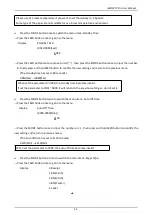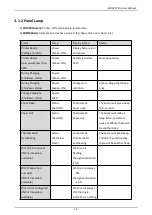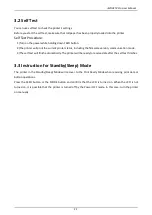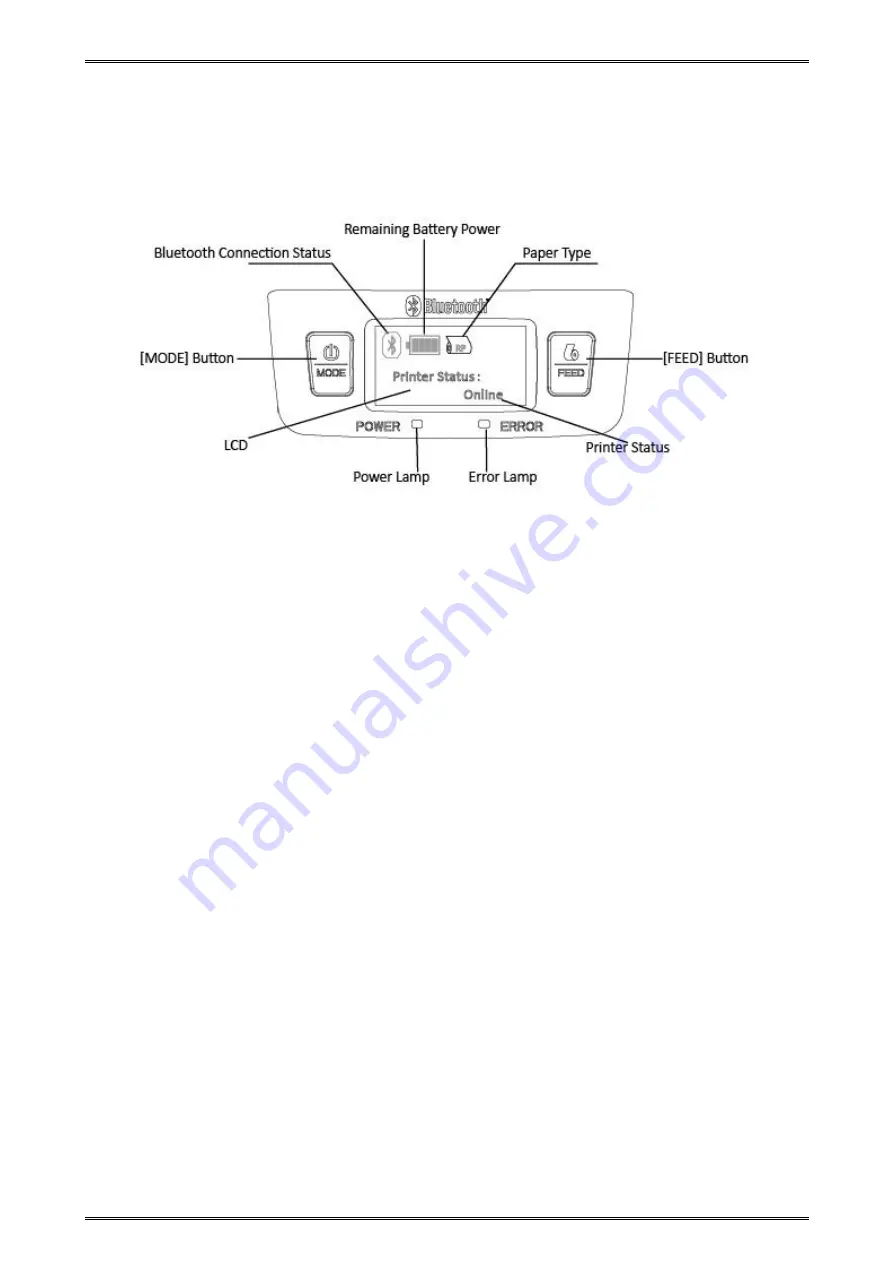
iMOVE T3Pro User Manual
18
3. Printer Features
3.1 Control Panel
3.1.1 Button
1) MODE Button:
①Pressing and holding the MODE button for 2 seconds or more will turn the power on or off.
②Pressing and holding MODE & FEED buttons for 5 seconds will put the printer into Menu Setting
mode. The MODE button can now be used to change Printer MODE status visible on the LCD
screen for fast configuration.
(Refer to 2.4 Memory Switch Settings for details about mode conversion)
2) FEED Button :
①When the printer is on, paper can be fed manually by pressing and holding the FEED button for
more than one second.
②In Menu Setting mode, the FEED button can be used to move cursor(“_”) and confirm the new
setting.
Содержание iMOVE T3Pro
Страница 9: ...iMOVE T3Pro User Manual 3 1 2 Appearance and Components...
Страница 40: ...iMOVE T3Pro User Manual 34 3 Choose I accept the agreement and click Next 4 Click Next...
Страница 44: ...iMOVE T3Pro User Manual 38 2 According to different needs set up the paper...
Страница 45: ...iMOVE T3Pro User Manual 39 Click Paper Name and choose the paper type...
Страница 46: ...iMOVE T3Pro User Manual 40 Click Custom and then click New Set up the custom paper...
Страница 49: ...iMOVE T3Pro User Manual 43 Density Media Type...
Страница 50: ...iMOVE T3Pro User Manual 44 3 Set up the watermark...
Страница 53: ...iMOVE T3Pro User Manual 47 3 Click Advanced and set up as need...
Страница 55: ...iMOVE T3Pro User Manual 49 3 Choose Yes 4 Click OK to finish uninstalling...
Страница 58: ...iMOVE T3Pro User Manual 52 10 3 1 Add Printer 1 Click Add Printer...
Страница 61: ...iMOVE T3Pro User Manual 55 2 Choose the new model and new port then click OK 3 Modify Printer is finished...
Страница 65: ...iMOVE T3Pro User Manual 59 10 4 1 Print Text 1 Click Print Text and type in the print ext then click Print...
Страница 67: ...iMOVE T3Pro User Manual 61 10 4 4 Parameter Config 1 Click Parameter Config...
Страница 73: ...iMOVE T3Pro User Manual 67 10 5 Firmware Update 1 Click Firmware Update...