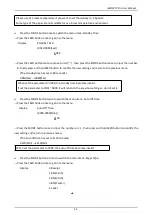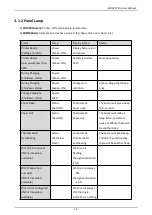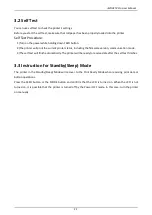iMOVE T3Pro User Manual
8
2.2 Bluetooth And Wi-Fi
1. Press and hold MODE button for approx. 2 seconds, and printer is turned on.
Then, it is ready to pair with another Bluetooth device.
2. If necessary, enter the following information into the terminal that you are using.
PIN: 1234 (default)
Device name: “iMOVE T3Pro -XXXX” (default)
(XXXX is the last digits of the Bluetooth address)
3. Printer Wi-Fi factory default is Off, and it needs to be turned on through menu before use. In AP mode,
the IP address is
“
192.168.1.1
”
, SSID is
“
T3PRO_AP-XXXX
”
(last four digits of Wi-Fi Mac address). If you
need to change the Wi-Fi settings, please set it by the Utility tool.
Notes:
1.iMOVE T3Pro has two Bluetooth modes:
a) One is Bluetooth Ver3.0 with PIN for Android or Windows system. PIN and Device name can be changed
through Star Utility. To obtain this utility, please contact with your dealer.
b) Another is Bluetooth 4.0(BLE) without PIN for iOS system.
2.iMOVE T3Pro changes the Bluetooth mode automatically by host system.
3.Pairing sets one by one in order, otherwise it can‘t figure out which one succeeds in pairing.
Содержание iMOVE T3Pro
Страница 9: ...iMOVE T3Pro User Manual 3 1 2 Appearance and Components...
Страница 40: ...iMOVE T3Pro User Manual 34 3 Choose I accept the agreement and click Next 4 Click Next...
Страница 44: ...iMOVE T3Pro User Manual 38 2 According to different needs set up the paper...
Страница 45: ...iMOVE T3Pro User Manual 39 Click Paper Name and choose the paper type...
Страница 46: ...iMOVE T3Pro User Manual 40 Click Custom and then click New Set up the custom paper...
Страница 49: ...iMOVE T3Pro User Manual 43 Density Media Type...
Страница 50: ...iMOVE T3Pro User Manual 44 3 Set up the watermark...
Страница 53: ...iMOVE T3Pro User Manual 47 3 Click Advanced and set up as need...
Страница 55: ...iMOVE T3Pro User Manual 49 3 Choose Yes 4 Click OK to finish uninstalling...
Страница 58: ...iMOVE T3Pro User Manual 52 10 3 1 Add Printer 1 Click Add Printer...
Страница 61: ...iMOVE T3Pro User Manual 55 2 Choose the new model and new port then click OK 3 Modify Printer is finished...
Страница 65: ...iMOVE T3Pro User Manual 59 10 4 1 Print Text 1 Click Print Text and type in the print ext then click Print...
Страница 67: ...iMOVE T3Pro User Manual 61 10 4 4 Parameter Config 1 Click Parameter Config...
Страница 73: ...iMOVE T3Pro User Manual 67 10 5 Firmware Update 1 Click Firmware Update...