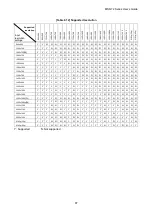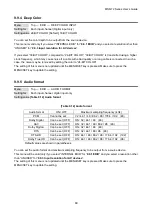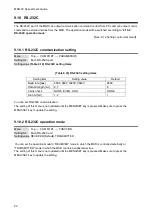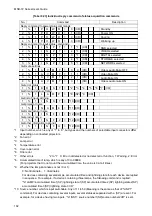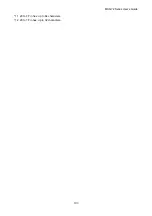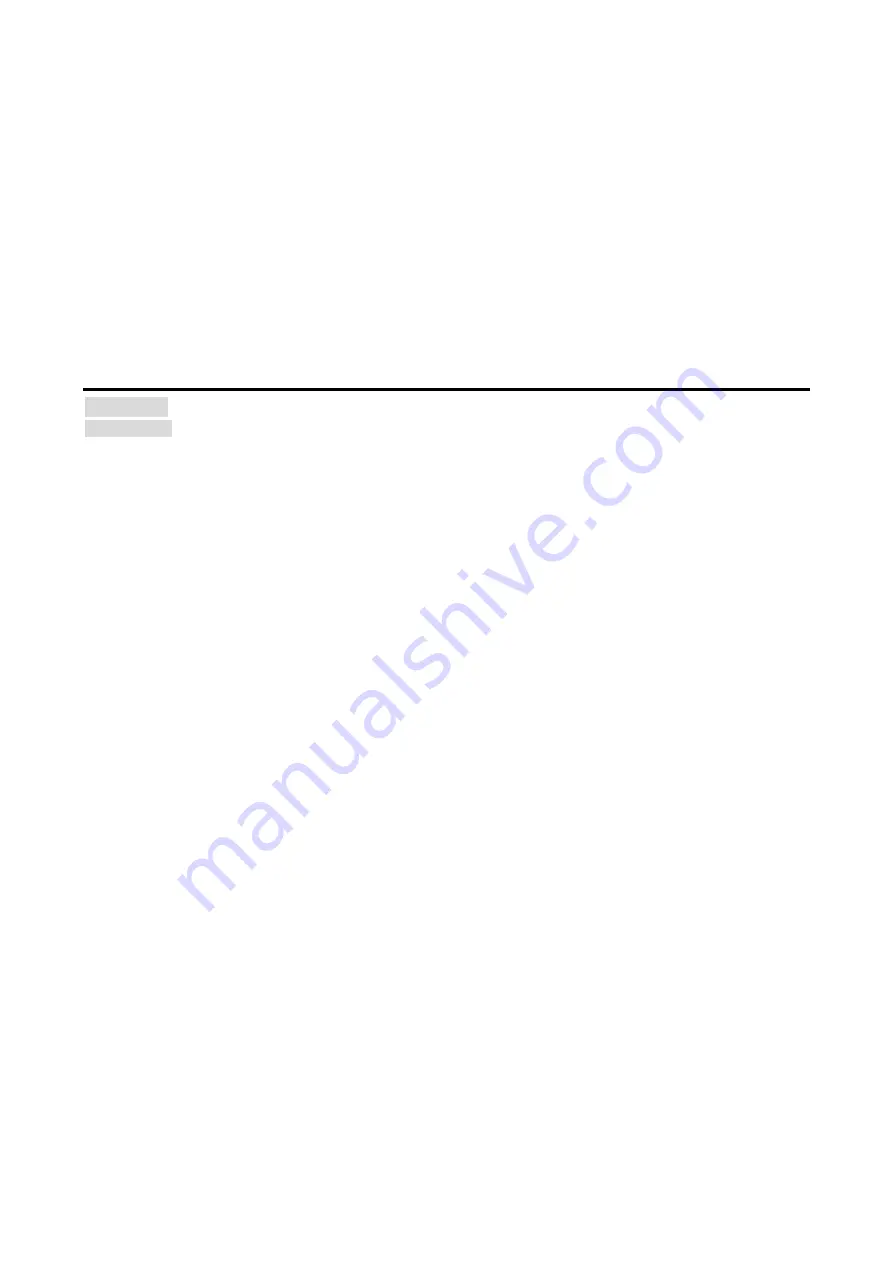
MSD-72 Series User’s Guide
91
You can set the speaker configuration of multi channel audio.
This menu is valid only if you select “INTERNAL EDID” for
”, you select a resolution other than
“UNUSED” for “
9.9.3 Input resolution for AV devices
”.
If you select “AUTO” for the setting mode and set the number of speakers, the speaker configuration will be
set to the default setting that is shown in “
[Table 9.15] Default speaker configuration
”.
To change the default configuration, set the mode to “MANUAL” and set each speaker to ON/OFF individually.
If the number of speakers exceeds the available value, the “DATA INVALID” message is displayed and the
settings will not be applied.
The setting of this menu is not updated until the MENU/SET key is pressed. Make sure to press the
MENU/SET key to update the setting.
9.9.7 Copying EDID
Menu Top
→
EDID
→
MONITOR EDID COPY
Setting value COPY EDID No.1 to 8
EDID of the sink device is loaded and registered to the MSD.
Up to eight EDID can be registered.
■
Copying EDID (Ex: MSD-7204UHD)
Step.1: Select output channel (OUT 1 to 4) which is connected to sink device
Step.2: Select the number of COPY EDID (No.1 to 8)
Step.3: Set the name of the EDID using ASCII code 20 to 7D (up to 10 characters)
Step.4: Press the “MENU/SET” key to register an EDID
Note:
The MSD does not support HDR. If EDID of a sink device supporting HDR is copied, the source device
outputs HDR, the video may not be displayed correctly. In this case, disable HDR output in the source device
side.