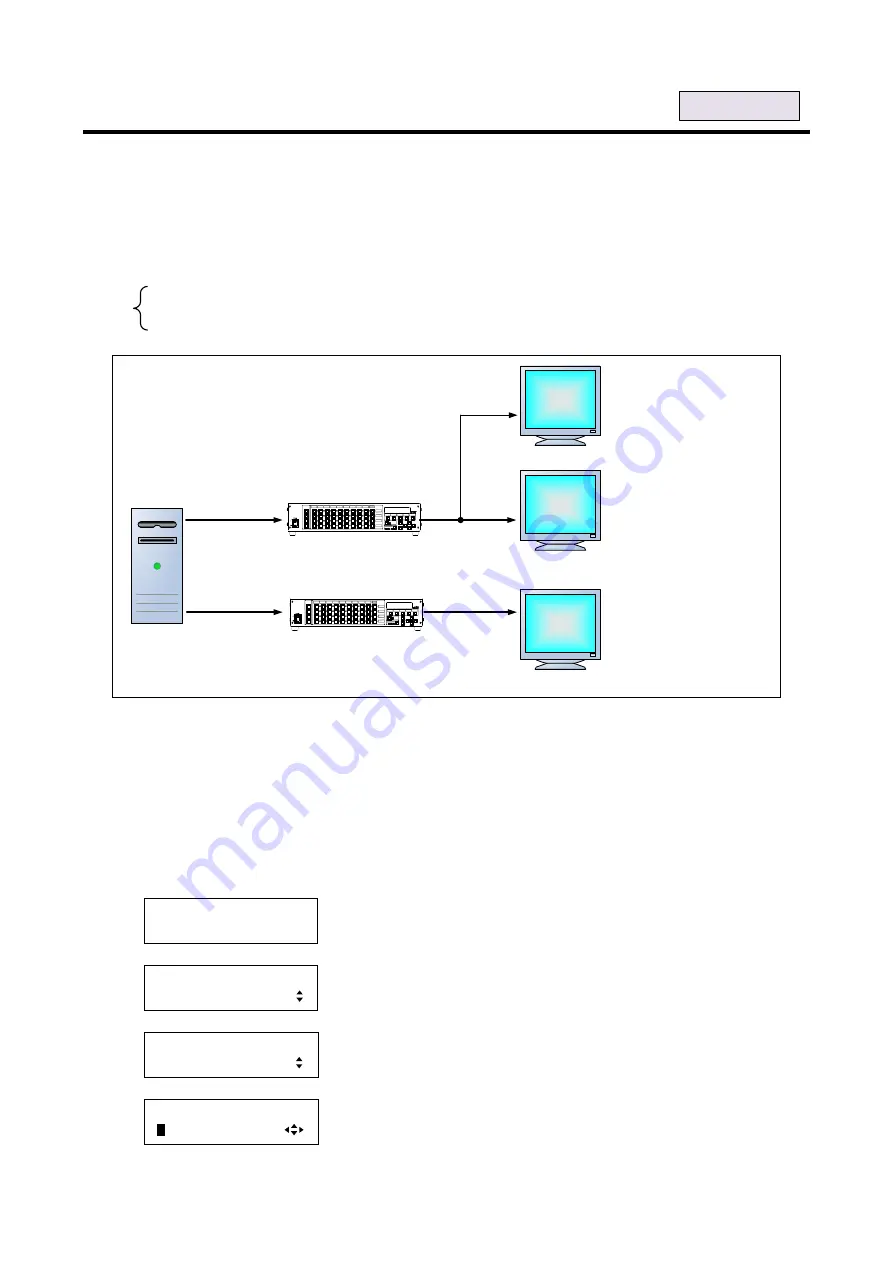
85
8.5.2 HDCP input enabled/disabled [HDCP INPUT ENABLE]
Some source devices check whether the connected device supports HDCP and then determine whether they
encrypt HDCP signals or not. Since the MSD is HDCP compliant, if it is connected to a display device that is
not HDCP compliant, the display device may not display video.
With this menu, you can set whether the MSD encrypts HDCP to the source device. “ENABLE” is set by
default, but if you want to connect the MSD to a display device that is not HDCP compliant,
select “DISABLE”
to disable the encryption of HDCP output from the source device.
・
To disable HDCP encryption: DISABLE
・
To enable HDCP encryption: ENABLE [Default]
HDCP-compliant
PC
HDCP-non-compliant display device
HDCP output
ON
Video cannot be
displayed
Only video without
copyright protection
can be displayed
HDCP output
OFF
HDCP Setting =
“
ENABLE
”
HDCP Setting =
“
DISABLE
”
HDCP-compliant PC
Video can be
displayed
DIGITAL
MSD-5404
MULTI
SWITCHER
OUT1
OUT2
OUT3
OUT4
IN1
IN3
IN4
IN5
IN6
IN7
IN8
IN9
OFF
POWER
DISPLAY
1
2
3
4
IN2
MENU/SET
ESC
COMMAND
E
COMMAND
COMMAND
COMMAND
COMMAND
A
B
C
D
V&A
VIDEO
AUDIO
SWITCHING MODE
PRESET LOAD
COMMAND
DIGITAL
MSD-5404
MULTI
SWITCHER
OUT1
OUT2
OUT3
OUT4
IN1
IN3
IN4
IN5
IN6
IN7
IN8
IN9
OFF
POWER
DISPLAY
1
2
3
4
IN2
MENU/SET
ESC
COMMAND
E
COMMAND
COMMAND
COMMAND
COMMAND
A
B
C
D
V&A
VIDEO
AUDIO
SWITCHING MODE
PRESET LOAD
COMMAND
HDCP-compliant/non-compliant PC
[Figure 8.30] Enabling/disabling HDCP input
Note:
If you select
“DISABLE” and connect a Blu-ray disc player or the like to the MSD, all video signals may not be
output. This is because Blu-ray disc players do not allow connection with any device that is not HDCP
compliant
. In such a case, select “ENABLE” and connect an HDCP-compliant display device. Even if you
select “DISABLE” and video can be output, protected contents (movie, music video, and the like) still cannot
be played.
1. To enable/disable the HDCP input using menu:
MSD-5404
Top
↓
SET key
[FUNCTION SELECT]
INPUT SETTING
▲▼
keys: Select “INPUT SETTING”.
↓
SET key
[INPUT SETTING]
HDCP INPUT ENABLE
▲▼
keys: Select “HDCP INPUT ENABLE”.
↓
SET key
[IN1 HDCP INPUT]
E
NABLE
▲▼
keys: select “DISABLE” or “ENABLE”.
◄►keys: Select the desired input (IN1 to IN5).
↓
ESC key: Returns to the previous screen.
For each input






























