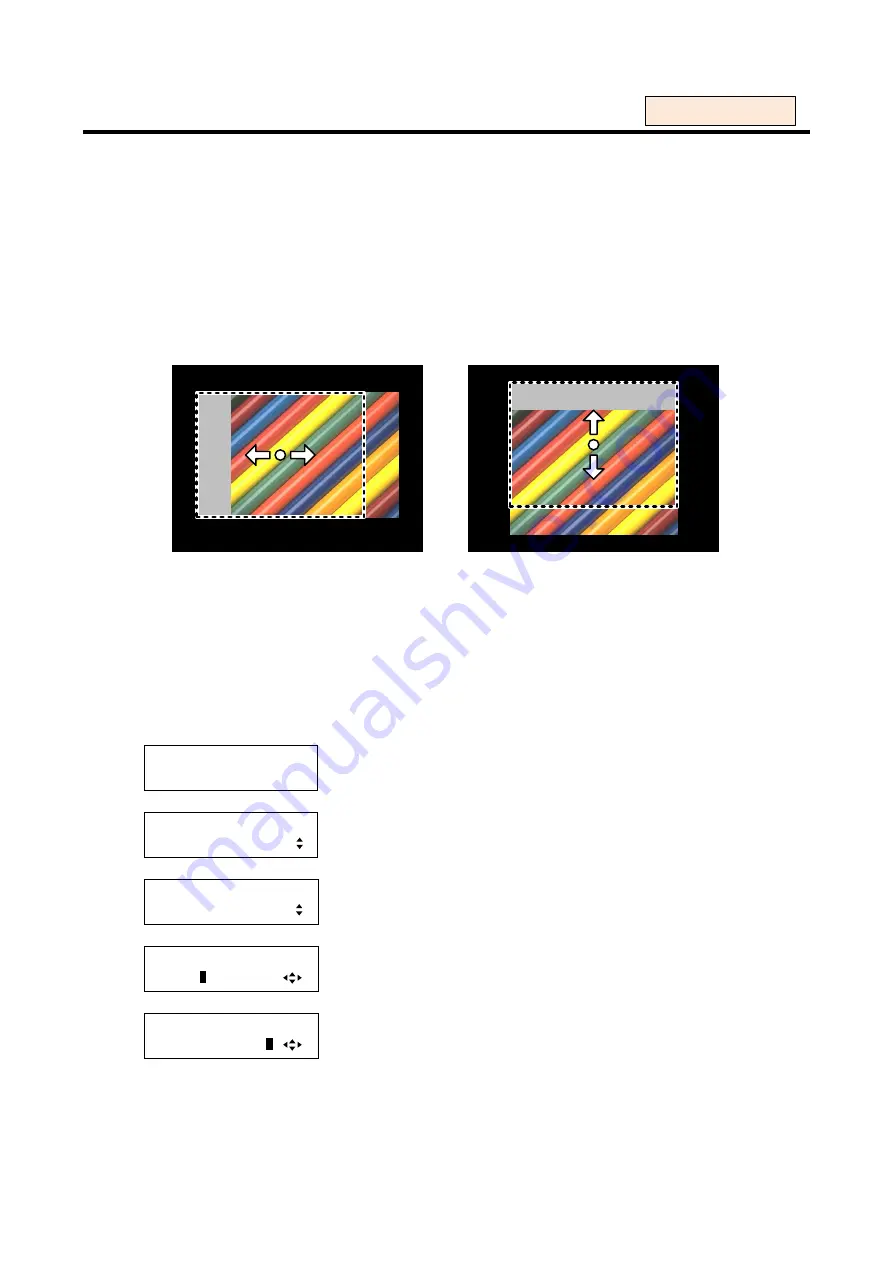
65
8.3.10 Output position [OUTPUT POSITION]
You can set the display position of the output video by the pixel position of on the output screen.
You can set the position for each input channel in
“, in this menu you can set the position
for each output. Normally, set the position, size, and masking of each input in settings of each input. If edges
are cut off due to enlargement display in the display device or if you want to move output video for all
channels at a time, set the position for each output.
▪ Horizontal position: Changed in a unit of pixel [Default]: 0
▪ Vertical position: Changed in a unit of line [Default]: 0
[Horizontal position]
[Vertical position]
[Figure 8.23] Output position
The setting range depends on settings of
”. Values can be
set unless video disappears from the top, bottom and right, left of the screen. If the display position exceeds
the settable range by changing display size, the display position will be set to the maximum value
automatically. Default is 0, and the video is displayed from the upper left of the display device.
1. To set the output position on the output screen (pixel position) using menu:
MSD-5404
Top
↓
SET key
[FUNCTION SELECT]
OUTPUT TIMING
▲▼
keys: Select “OUTPUT TIMING”.
↓
SET key
[OUTPUT TIMING]
OUTPUT POSITION
▲▼
keys: Select “OUTPUT POSITION”.
↓
SET key
[OUT1 POSITION]
H:
0
V: 0
▲▼
keys: Set horizontal position of OUT1.
↓
◄►keys
[OUT1 POSITION]
H: 0 V:
0
▲▼
keys: Set vertical position of OUT1.
↓
ESC key: Returns to the previous screen.
2. To set the output position on the output screen (pixel position) using commands:
@SOP: Set output position
@GOP: Get output position
For each output






























