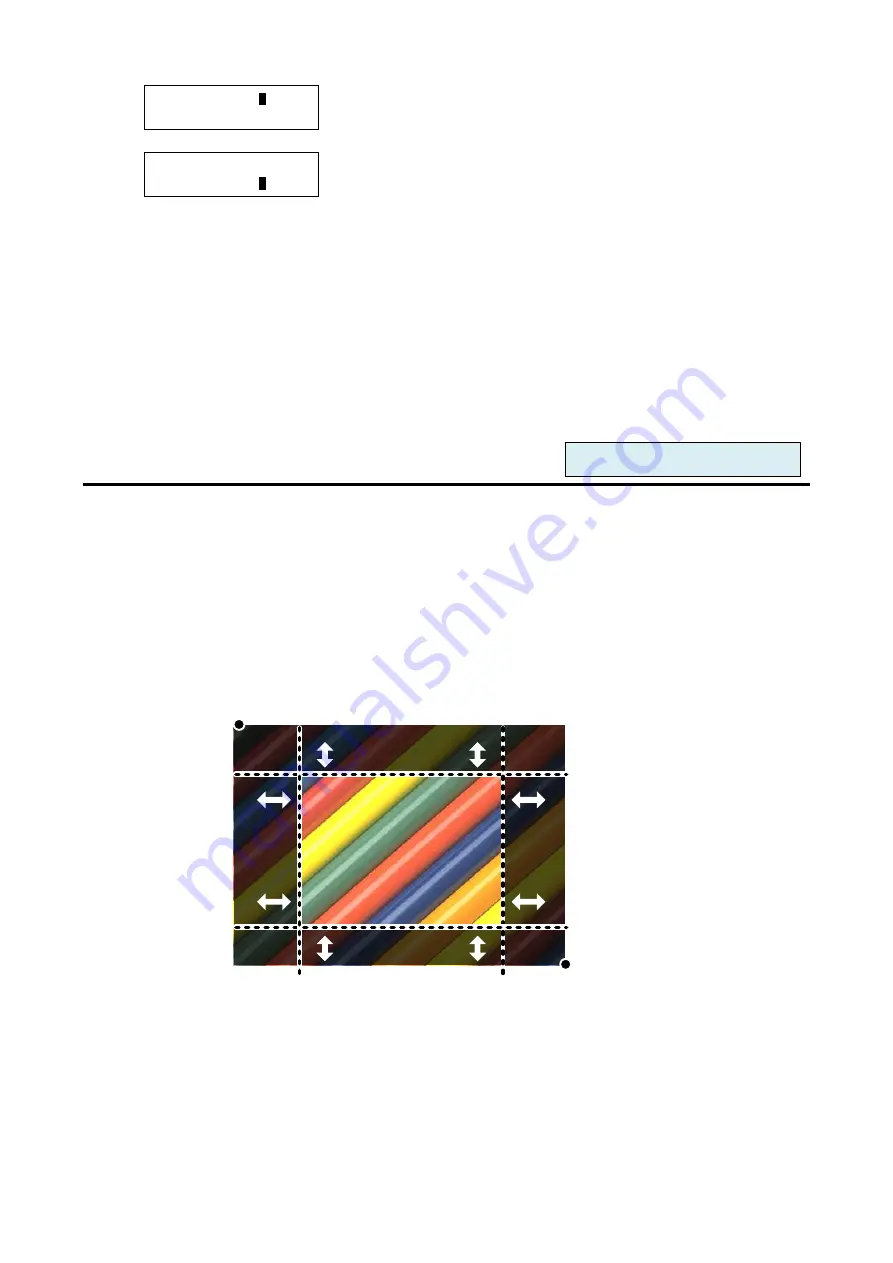
MSD-54 SERIES User
’s Guide
62
[IN1SIZE]H:192
0
/1920
LINK:ON V:1080/1080
▲▼
keys:
Set horizontal size of IN1. Numbers following “/” mean
horizontal output resolution.
↓
◄►keys
[IN1SIZE]H:1920/1080
LINK:OFF V:108
0
/1080
▲▼
keys: Set vertical size of IN 1. Numbers following
“
/
”
mean
vertical output resolution.
*2
↓
ESC key: Returns to the previous screen.
*1
If you set “LINK” to ON”, only horizontal size can be set. If you set the horizontal size, the current aspect
ratio is kept and the vertical size is also set. If either horizontal or vertical size reaches the limit, you cannot
set the larger values.
*2
Only if you set “LINK” to “OFF”, you can set the vertical size.
2. To set the input size (the number of pixels) using commands:
@SNS: Set input size
@GNS: Get input size
8.3.8 Input masking [INPUT MASKING]
You can hide any unnecessary area (top/bottom and right/left) by setting the masking of the input video.
You can set the masking amount for each input by using this menu or for each output by following “
”. Normally, set the masking of each input in settings of each input. If you want to limit the
display area on the output screen, set the masking for each output.
▪ Left side masking: Masked in a unit of pixel [Default]: 0
▪ Right side masking: Masked in a unit of pixel [Default]: Horizontal input size
▪ Top side masking: Masked in a unit of line [Default]: 0
▪ Bottom side masking: Masked in a unit of line [Default]: Vertical input size
( 0, 0 )
( Horizontal size, Vertical size)
Bottom masking
Top masking
Left
masking
Right
masking
[Figure 8.22] Input masking
The range of set values depends on
settings of “
” and masking. If you
change the display position or display size, the display range before changing is kept and settings of masking
are automatically changed. Default value (no masking) of the left/top sides is 0 while that of the right/bottom
sides is the input size setting.
For each input port/input signal






























