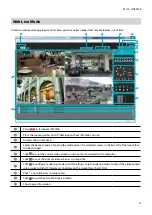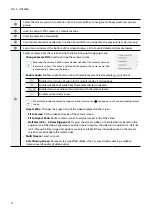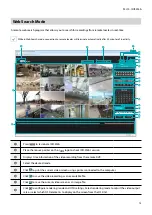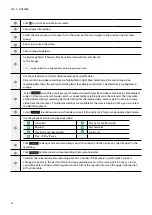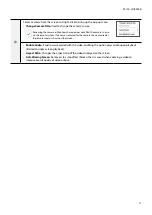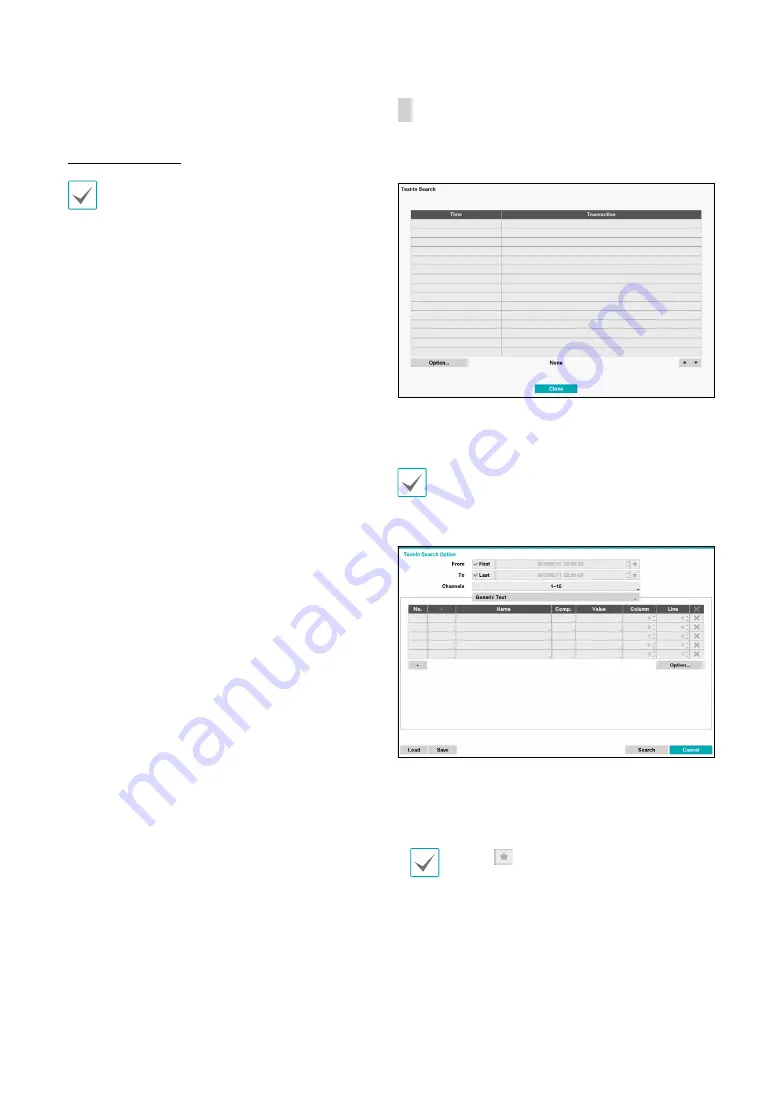
Part 3 - Search
66
•
The
Zone
setting can be configured in the identical
manner as the Zone setting under System Setup -
Motion Detection. For more information, refer to the
Museum Search
may not function properly if the
edge of the object is included in the
Zone
. For more
accurate search results, set the inside of the object's
edge as the detection zone.
•
Sensitivity
: Set to between 1 (Low) and 5 (High).
•
Min. Blocks
: The
Min. Blocks
option is available with
Motion Search only.
Once all the options have been configured, select
Search
. Select search results entry to display the video
recording on the left. To play the recording, exit the setup
window by selecting
Close
.
Text-In Search
Select
Text-In Search
from the Search menu to bring up
the Text-In Search window.
Select a
Transaction
to display the video recording
that corresponds to the selected time and date (paused
state).
Text-in information is superimposed on the screen at
normal playback speed. The information is not shown
under any other playback speed.
Select
Option...
to configure Text-In Search options.
•
Select
First
under
From
and
Last
under
To
to search
the recording from start to finish. Alternatively, you
can uncheck the
First
and
Last
options and specify the
search time frame manually.
Selecting
button, the bookmark list displays
and the bookmark point you selected will be the
starting date and time.
•
Channels
: Select a channel.
•
Select
Any
Text-In Product
to select a device type.
•
+
: Add a search variable.