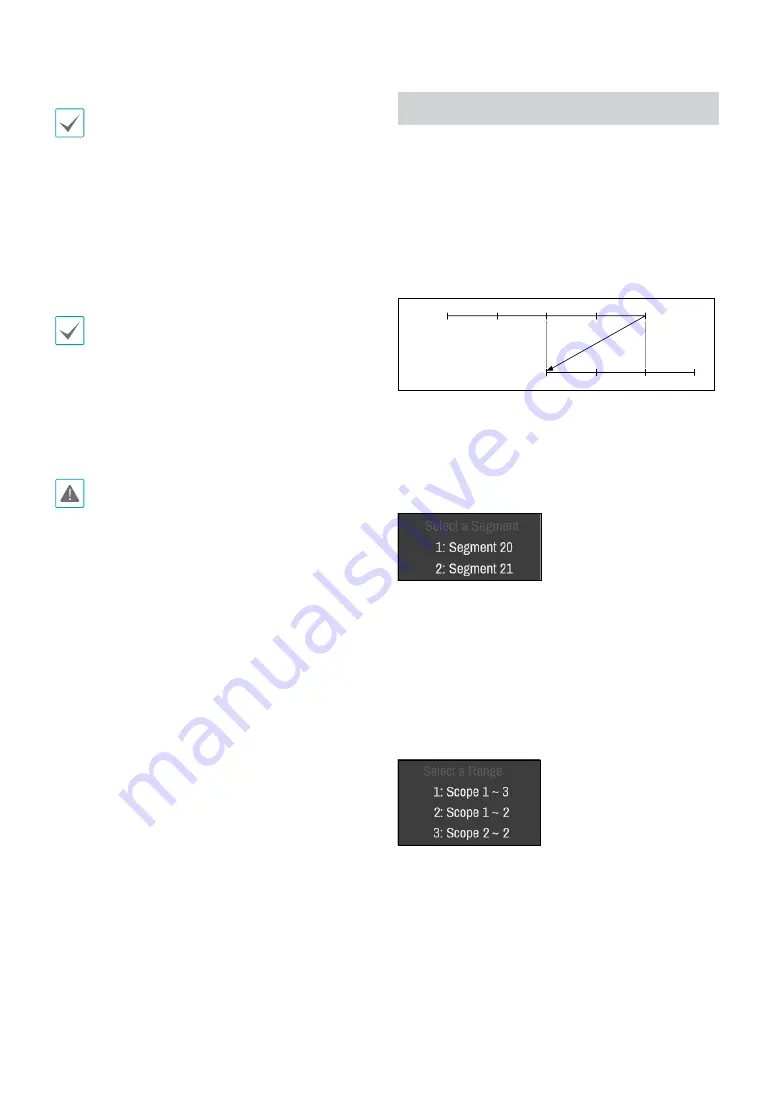
Part 3 - Search
53
Special characters contained in the location info (such
as \, /, :, ;, *, ?, !, “, <, >, and |) will be replaced with _
when the information is added to the file name.
Selecting
Start
displays a calculation on the size of the
data to be copied. Check the calculation and then select
Continue
to proceed. While Clip Copy is in progress, you
can select
Cancel
to cancel the process or select
Close
to allow the window to run in the background. Selecting
Close
does not cancel Clip Copy. Once the process is
complete, you will be prompted with a confirmation
window.
•
Clip Copying a segment that is more than 2GB in size
produces multiple files that are up to 2GB in size,
each.
•
Clip Copy files can be played back on Windows
systems. For more information, refer to the IDIS
Center operation manual.
•
For USB flash memory devices, the DVR supports the
FAT32 file format only.
Do not disconnect the USB cable or power off the USB
device while USB Clip Copy is in progress. Doing so
can cause the DVR to malfunction or critically damage
the external USB device's file system. You may be
prompted with an error message when trying to back
up on the device. If so, you will need to restart the DVR.
If the USB hard disk's file system has been damaged,
restarting the DVR will not solve the problem and the
aforementioned error message will continue to be
displayed each time you attempt a backup. If this is the
case, you will need to format the HDD or use a recovery
program to repair the damage to the drive's file system.
Overlapped Recording Search
If the system’s clock is changed to a point in the past,
overlapping recordings may be produced. Overlapped
recordings have to be searched in segments.
For example, making a recording from 1 o’clock to 5
o’clock, changing the system’s clock at 5 o’clock to 3
o’clock, and then continuing to record until 6 o’clock
produces two recordings that overlap between 3 o’clock
and 5 o’clock. This results in two segments for the period
between 3 and 5.
1:00
2:00
3:00
4:00
5:00
3:00
4:00
5:00
6:00
Segment 1
Segment 2
When searching overlapped video recordings, you
can choose a specific point in time or a time frame. If
you use the
Go to the Date/Time
option and select a
point within the overlapped time period (
4 o’clock
, for
example), you must specify
4 o’clock
in which of the two
existing segments.
If you use the
Event Log Search
or
Motion Detection
option and select a time frame within the overlapped
time period (
4 o’clock to 5 o’clock
, for example), you
must choose between the two redundant sets of From
and To values. Selectable search ranges are as follows:
• 4 o’clock in segment 1 to 5 o’clock in segment 1
• 4 o’clock in segment 1 to 5 o’clock in segment 2
• 4 o’clock in segment 2 to 5 o’clock in segment 2



































