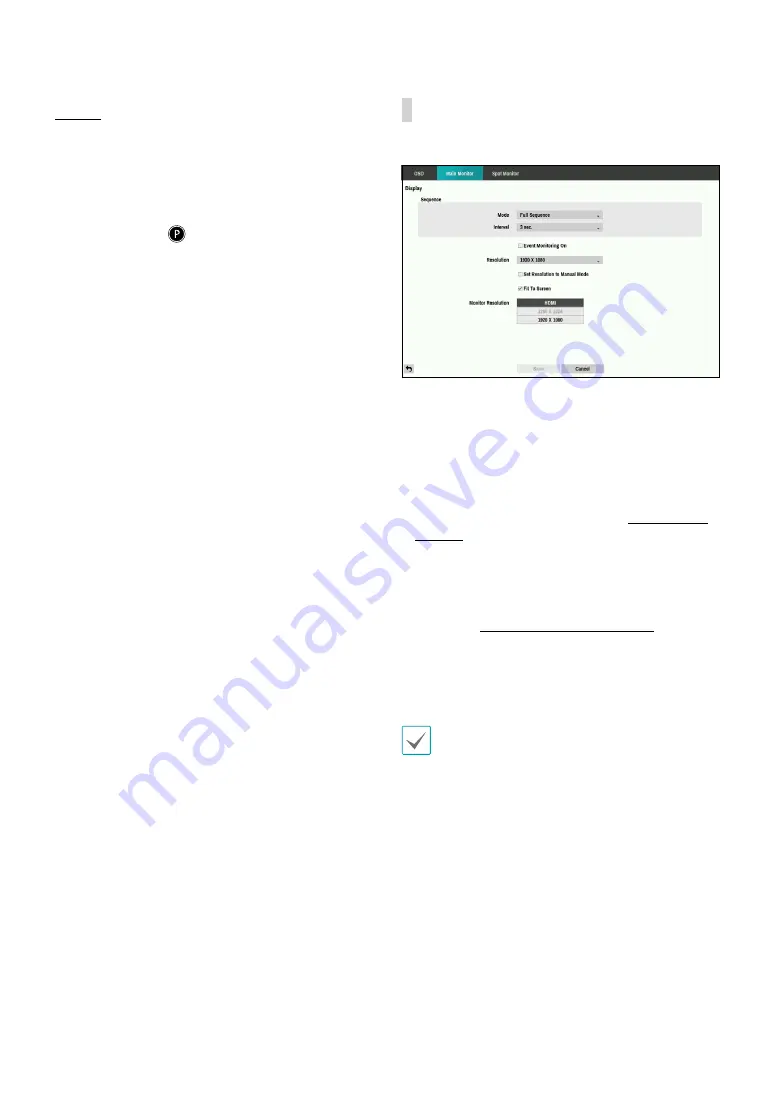
Part 2 - Configuration
46
Camera
•
No.
: Displays the camera number on the upper left
corner of the camera screen.
•
Title
: Displays the camera name on the upper left
corner of the camera screen.
•
Record
: Displays recording and schedule icons.
•
PTZ
: Displays the
icon on PTZ cameras.
•
OSD Margin:
Displays how OSD text will be displayed
on the monitor. You can adjust the horizontal and
vertical margins so that text and icons will not be
hidden beyond the edges of the monitor.
Main Monitor
Configure monitor-related settings.
•
Mode:
Select between
Full Sequence
and
Cameo
Sequence
. In the full sequence mode, the DVR
sequences through the cameras and displays them
full screen. In the cameo sequence mode, the bottom
right window in a multi-screen format sequences
through the cameras.
•
Interval
: Select between 1 secs and 1 mins. For more
information on Sequence, refer to the
•
Event Monitoring On
: With Event Monitoring
enabled, video feed from the camera configured to
start recording when an event occurs is shown on the
screen. For more information on Event Monitoring,
refer to the
•
Resolution
: Select 1920 x 1080, 1280 x 1024.
•
Set Resolution to Manual Mode
: Set the resolution
manually regardless of the resolution supported by
the monitor.
• Supported resolutions may be restricted depending
on the monitor.
• We recommend that you use 1920 x 1080
resolution.
•
Monitor Resolution
: Displays the resolution
information of monitors currently connected to the
DVR.










































