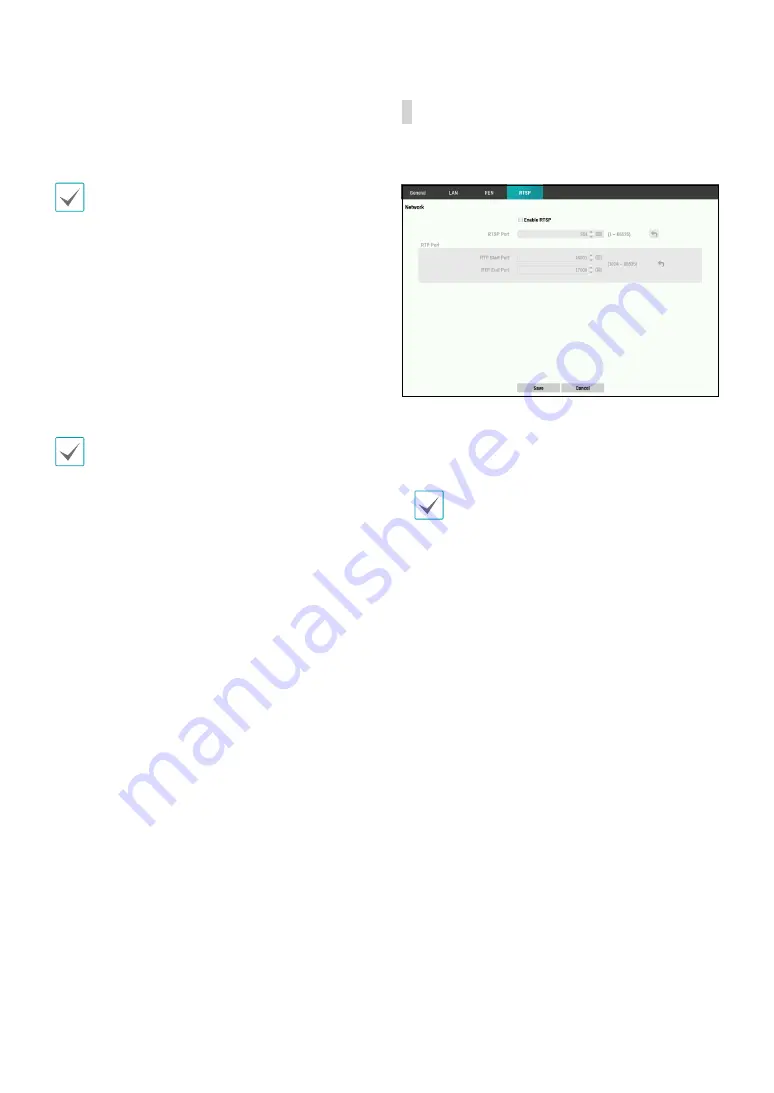
Part 2 - Configuration
42
•
FEN Name
: After entering the DVR name you wish
to register on the FEN server, check and register the
entered name. This is a unique DVR name that will be
registered on the FEN server.
•
You will not be able to save FEN settings unless you
click on the Check button next to the DVR Name
field and check the entered name's availability.
•
You will be prompted with an error message if you
do not enter DVR name or enter a name already
registered to the FEN Server.
•
If the FEN name contains the #, \, and/or % symbol,
it might not be able to connect to the DVR from the
IDIS Web program.
•
Status
: Used to check the status of the device being
registered to the FEN server.
Select
Save
after making changes to register the DVR’s
name to the FEN server.
If FEN has been configured correctly, the FEN server's
help desk information will be displayed in the
Help
Desk
field the next time you access the FEN Setup
screen.
RTSP
RTSP service allows you to monitor real-time using the
Real-Time Streaming Protocol.
•
RTSP Port:
Set the port number of the RTSP server
obtained from your system administrator.
•
RTP Port:
Set the start/end port number of the RTP
server obtained from your system administrator.
•
You can access a remote DVR and monitor live
video images using media players, such as
VLC Player, supporting RTSP service. Start the
media player on your local PC and enter “rtsp://
ID:Password@IP address:RTSP port number/
trackID=‘channel number’&streamID=’stream
number’”.
•
Some media players might not play video
properly depending on network conditions.
•
RTSP service might not be supported, depending
on the type of media player.




























